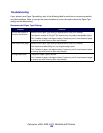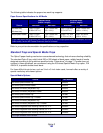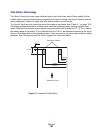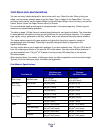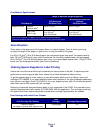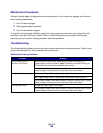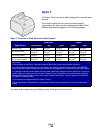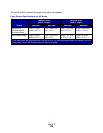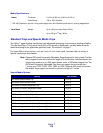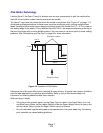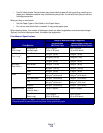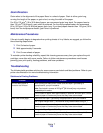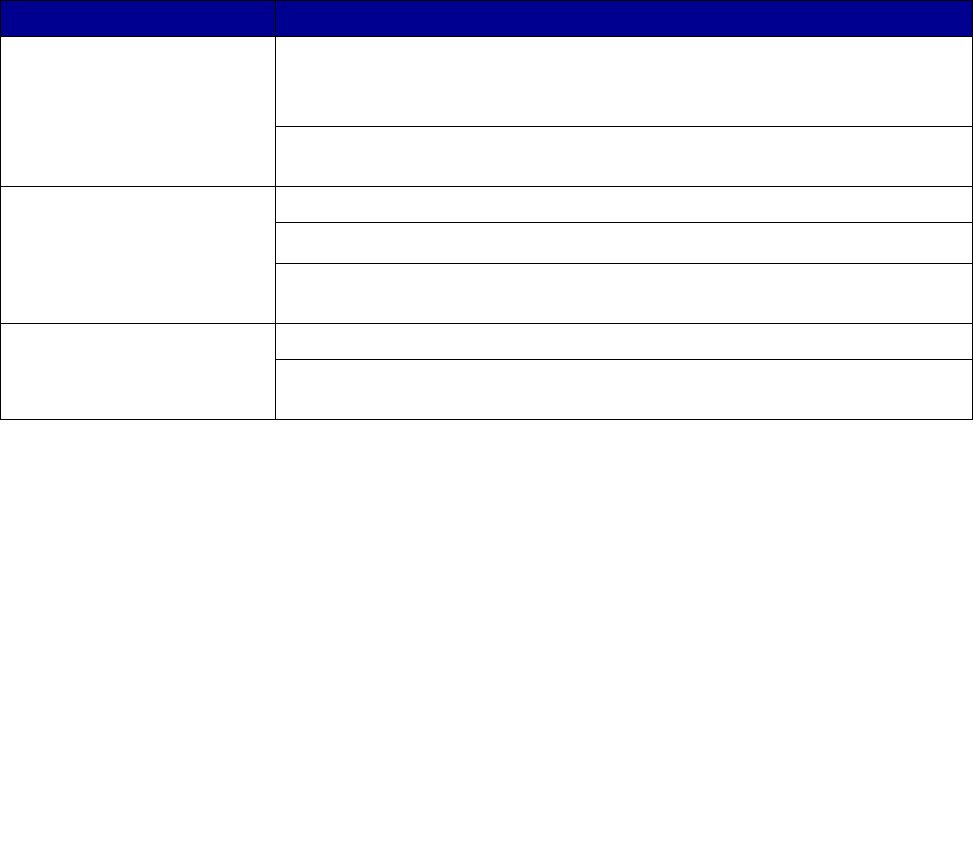
Optra S
106
Maintenance Procedures
If the print quality begins to degrade when printing sheets of vinyl labels, we suggest you follow the
three cleaning steps below:
1 Print 5 sheets of paper.
2 Wait approximately 5 seconds.
3 Print 5 more sheets of paper.
To maintain printer feeding reliability, repeat this cleaning process every time you replace the print
cartridge, more often with some media. Failure to follow maintenance procedures could cause
jamming, poor print quality, feeding problems, and fuser problems.
Troubleshooting
The following table provides solutions for some common card stock and label problems. Refer to your
printer documentation for more troubleshooting information.
Solutions to Printing Problems
Problem Solution
Print on heavy stock is
blurred or out of focus.
When printing on heavy stock, make sure the Paper Type setting is
appropriate for your print material. (Note: Card stock in excess of 203 g/m
2
[54 lb bond] may not produce acceptable print results.)
Print 5 sheets of paper, wait approximately 5 seconds, and then print 5 more
sheets of paper to remove any toner that may have accumulated.
Toner rubs off the page. Make sure the Paper Type setting is appropriate for your print material.
Use a lighter weight stock. (The material being used exceeds 300 g/m
2
.)
Print 5 sheets of paper, wait approximately 5 seconds, and then print 5 more
sheets of paper to remove any toner that may have accumulated.
Printing shows voids. Change the Paper Type to Plain Paper.
Print 5 sheets of paper, wait approximately 5 seconds, and then print 5 more
sheets of paper to remove any toner that may have accumulated.