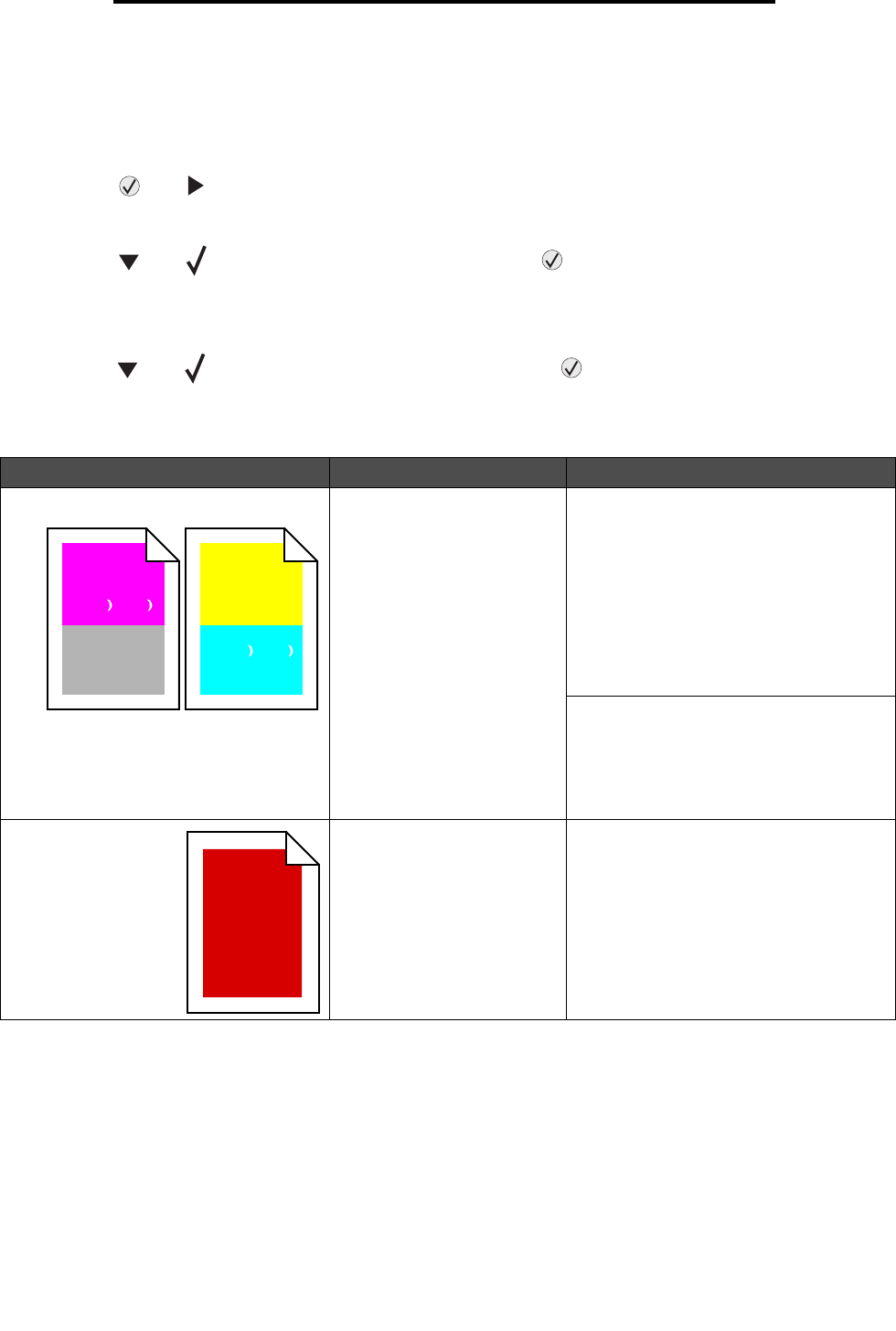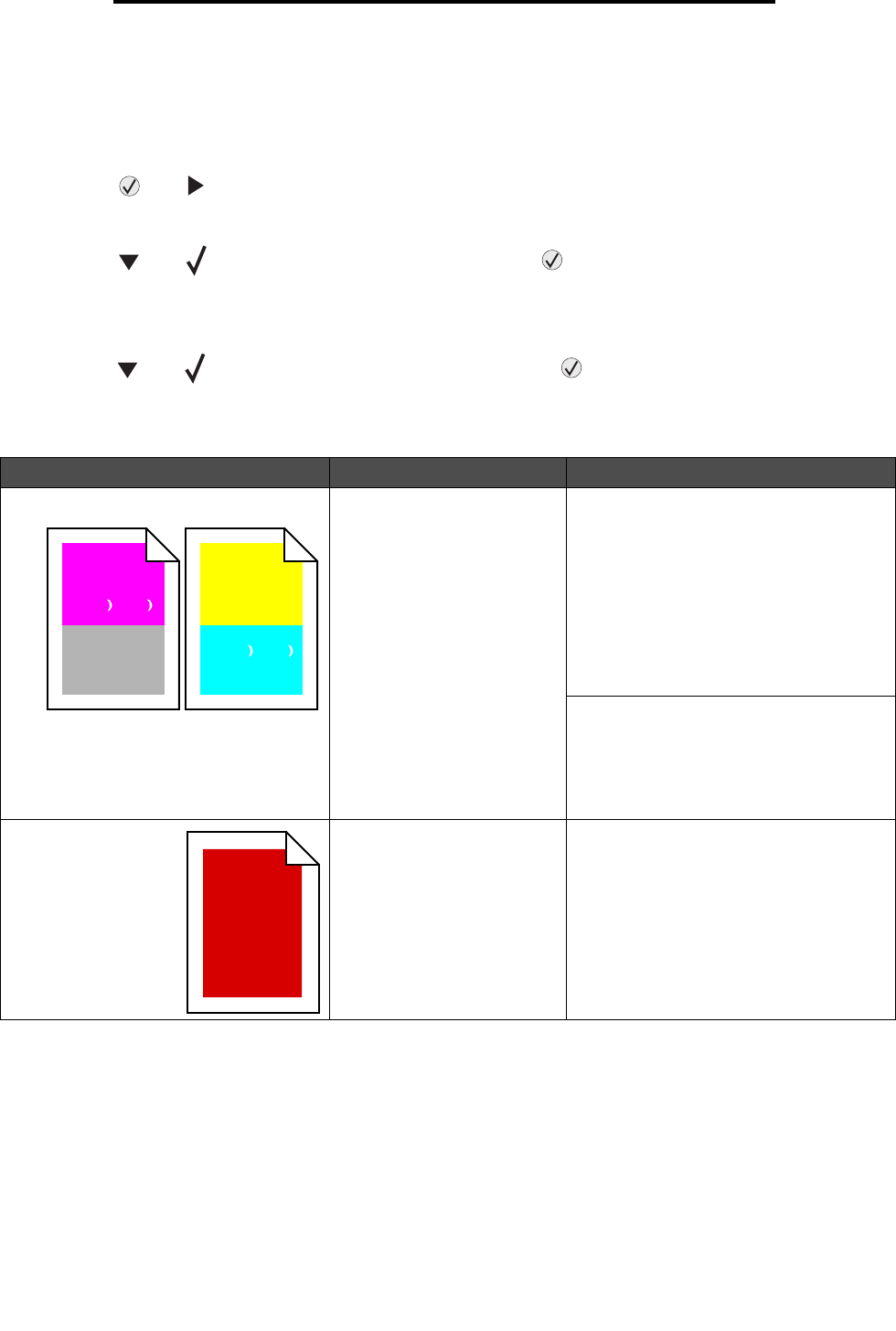
Solving print quality problems
144
Troubleshooting
Solving print quality problems
To help isolate print quality problems, print the Print Quality Test Pages.
1 Turn the printer off.
2 Press and . Hold them while you turn the printer on, and until the Performing Self Test message
appears.
Config Menu.appears.
3 Press until Prt Quality Pgs appears, and then press .
The pages are formatted. The Printing Quality Test Pages message appears, then the pages print. The
message remains on the operator panel until all the pages print.
After the Print Quality Test Pages print, to exit the Config Menu:
4 Press until Exit Config Menu appears, and then press to complete the procedure.
The information in the following table may help you solve print quality problems. If these suggestions still do not correct the
problem, call for service. You may have a printer part that requires adjustment or replacement.
Symptom Cause Solution
Repeating defects Either a toner cartridge, a
photodeveloper, the transfer
belt or the fuser is defective.
Marks occur repeatedly only in one
color and multiple times on a page:
• Replace the toner cartridge if the defects
occur every:
– 45.1mm (1.78in.)
–60mm (2.4in.)
• Replace the photodeveloper (black
alone or all other colors at once) if the
defects occur every:
– 31.5 mm (1.2 in.)
–94mm (3.7in.)
Marks occur across the page repeatedly
in all colors:
• Replace the transfer belt if the defects
occur every 27 mm (1.1 in.)
• Replace the fuser if the defects occur
every 140 mm (5.5 in.)
Color misregistration Color has shifted outside of
the appropriate area or has
been superimposed over
another color area.
Top to Bottom or Left to Right:
1 Re-seat the cartridges by removing
them from the printer and then
reinserting them.
2 Adjust the color alignment. Use the
Alignment page under the Utilities Menu.
ABCDEABCDE
ABCDE
ABCDE