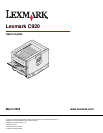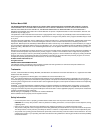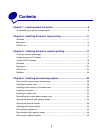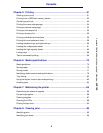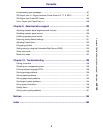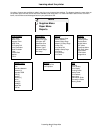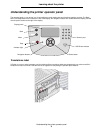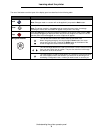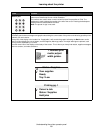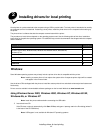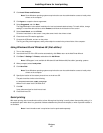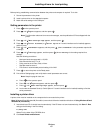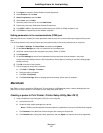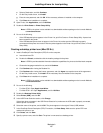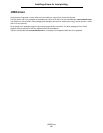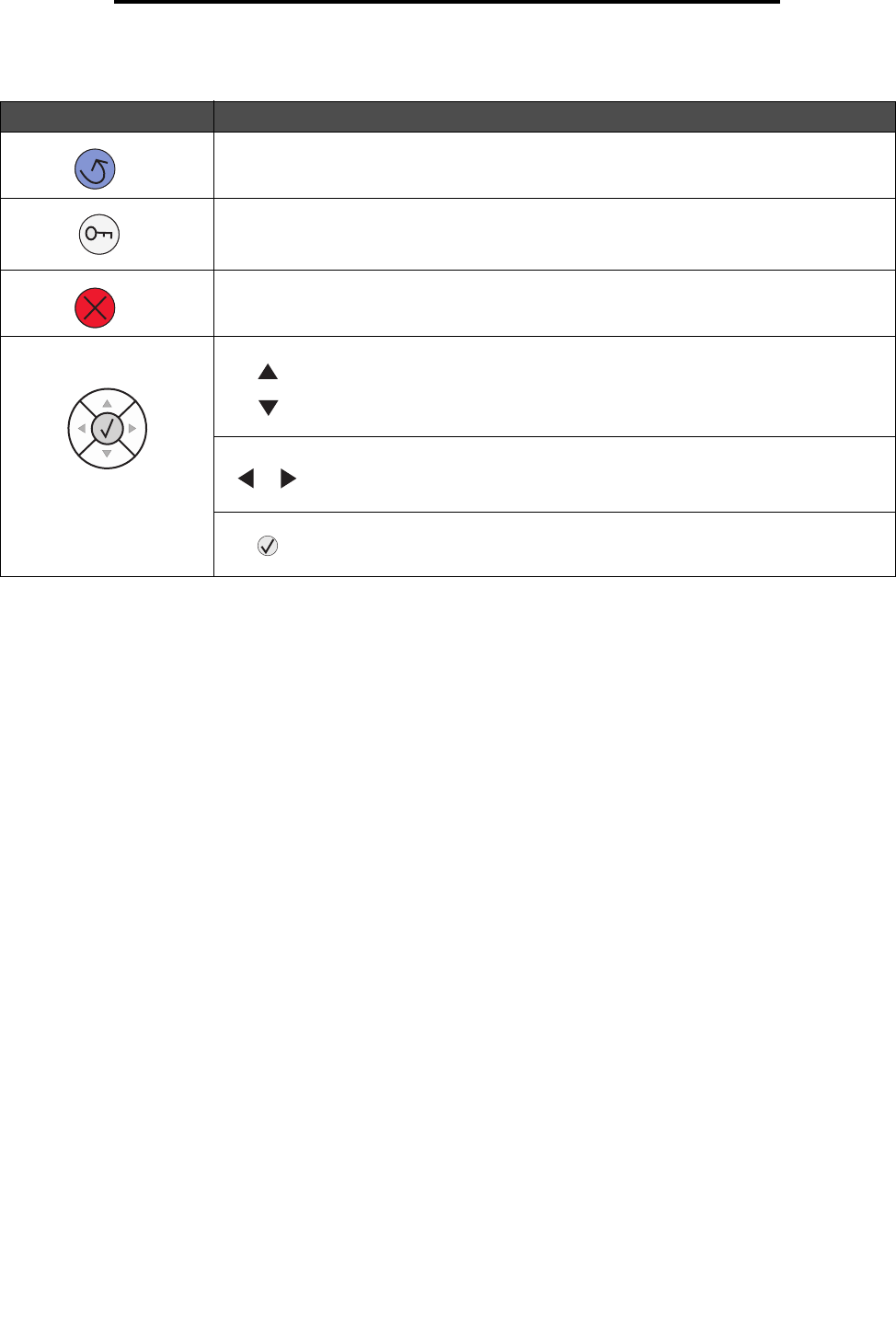
Understanding the printer operator panel
9
Learning about the printer
The use of the buttons and the layout of the display panel are described in the following table.
Button Function
Back
Press the Back button to return to the last screen you viewed.
Note: Changes made on a screen will not be applied if you press the Back button.
Menu
Press the Menu button to open the menu index.
Note: The printer must be in the Ready state to access the menu index. A message
indicating the menus are unavailable will appear if the printer is not ready.
Stop
Press the Stop button to stop the mechanical operation of the printer. After pressing Stop,
the message Stopping is displayed. When the printer has stopped, the status line in the
operator panel will show Stopped, and a list of options will appear.
The Up and Down buttons are used to move up and down lists.
When navigating through a list using the Up or Down button, the cursor
moves one line at a time. Pressing the Down button at the bottom of the
screen changes the screen to the next whole page.
The Left and Right buttons are used to move within a screen such as moving
from one menu index item to another. They are also used to scroll through
text that will not fit on the screen.
The Select button is used to initiate action on a selection. Press Select when
the cursor appears next to the selection you want such as following a link,
submitting a configuration item, or when you want to start or cancel a job.
Navigation buttons