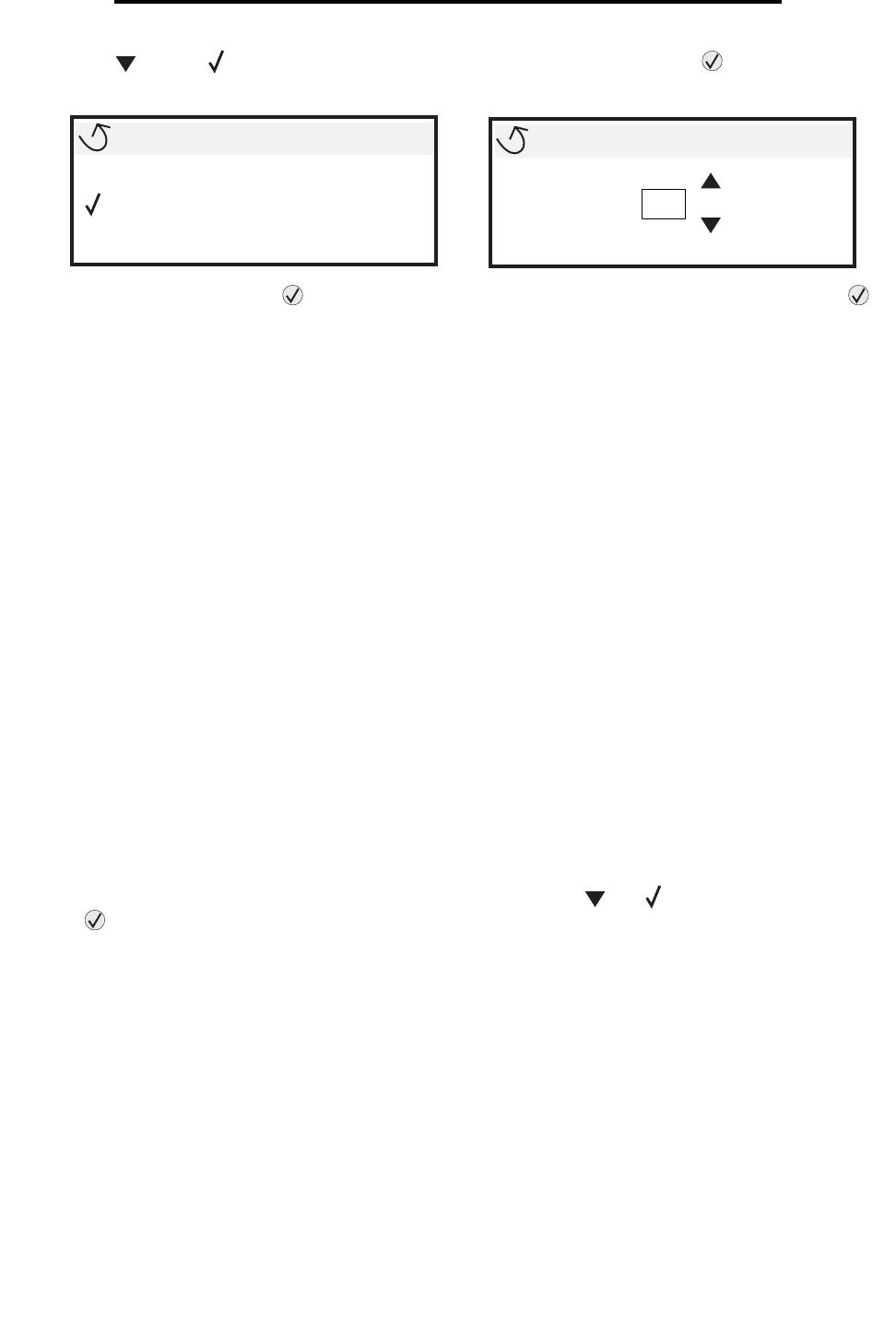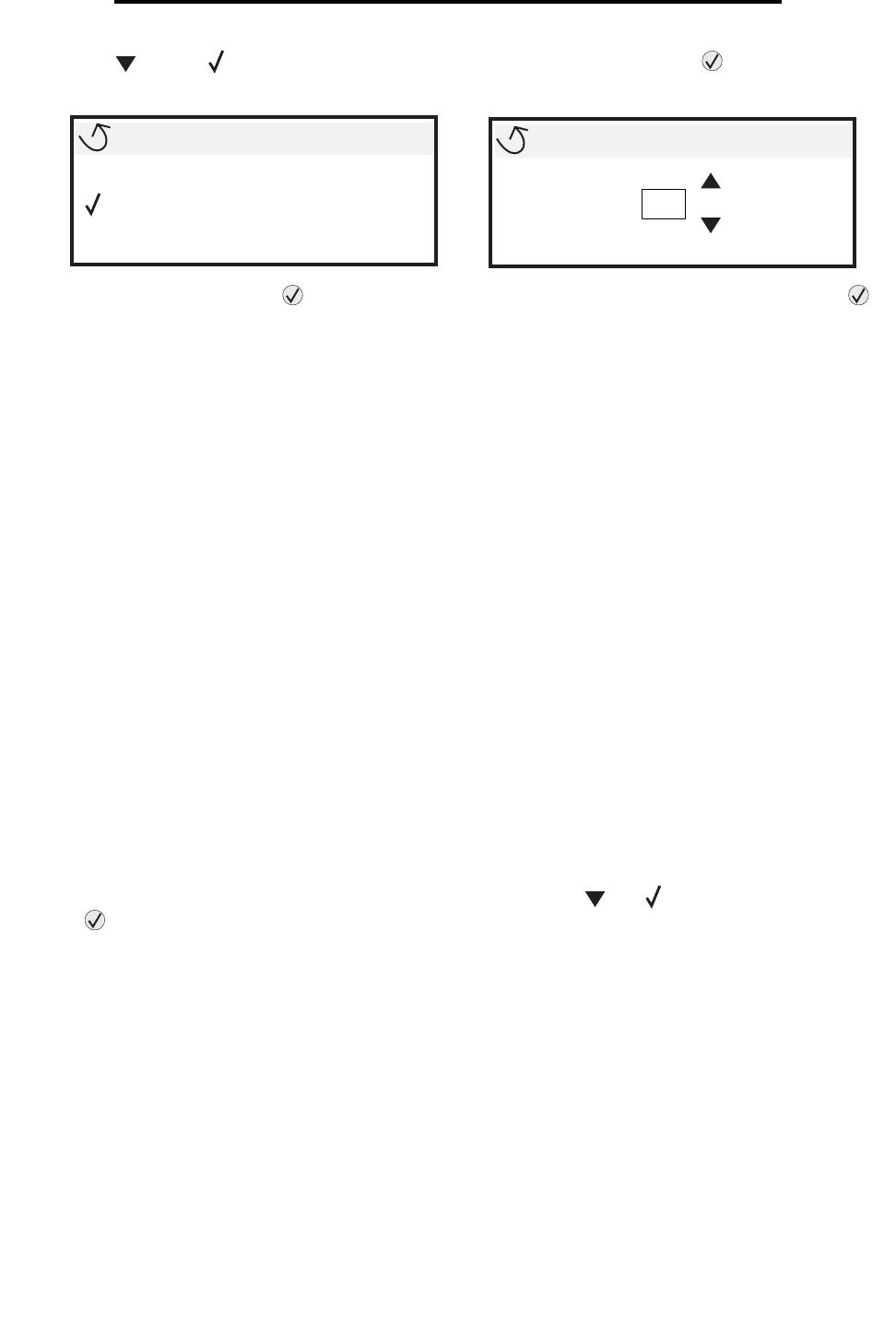
Canceling a print job
53
Printing
3 Press until the appears next to the document you want to print, and then press .
A screen asking the number of copies to be printed will appear.
4 To print only one copy, press , or manually input the number of copies with the number pad, then press .
Note: Do not remove the USB flash memory device from the USB Direct interface until the document has
finished printing.
The document prints.
If you leave the drive in the printer after leaving the initial USB menu screen, you can still print PDFs on the drive as held
jobs. See “Printing confidential and held jobs”.
Canceling a print job
There are several methods for canceling a print job.
• Canceling a job from the printer operator panel
• Canceling a job from a computer running Windows
– Canceling a job from the taskbar
– Canceling a job from the desktop
• Canceling a job from a Macintosh computer
– Canceling a job from a Macintosh computer running Mac OS 9.x
– Canceling a job from a Macintosh computer running Mac OS X
Canceling a job from the printer operator panel
Note: For more information about the operator panel, see Understanding the printer operator panel.
If the job you want to cancel is printing, and Busy appears on the display, press until Cancel a job appears, and
then press . The message Cancel Pending appears until the job is canceled.
Canceling a job from a computer running Windows
Canceling a job from the taskbar
When you send a job to print, a small printer icon appears in the right corner of the taskbar.
1 Double-click the printer icon.
A list of print jobs appears in the printer window.
2 Select the job you want to cancel.
3 Press the Delete key on the keyboard.
USB drive
My_document_01
My_document_02
Copies
1