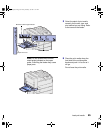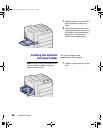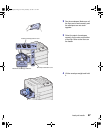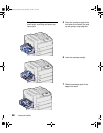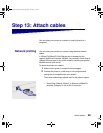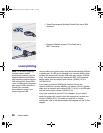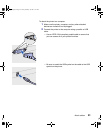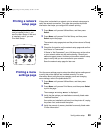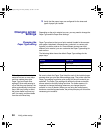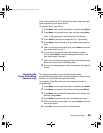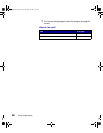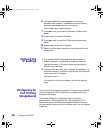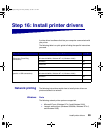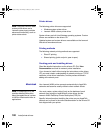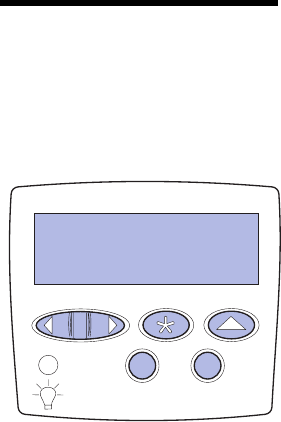
93
Verify printer setup
Printing a network
setup page
If the printer is attached to a network, print a network setup page to
verify the network connection. This page also provides important
information that helps you configure for network printing.
Note: If an optional MarkNet
card is installed in slot 1, you
see Print Net1 Setup. If the card
is installed in slot 2, you see
Print Net2 Setup.
1 Press Menu until you see Utilities Menu, and then press
Select.
2 Press Menu until you see Print Net Setup, and then press
Select to print the page.
The network setup page prints and the printer returns to Ready
status.
3 Check the first section on the network setup page and confirm
that Status is “Connected.”
If Status is “Not Connected,” your LAN drop may not be active
or your network cable may be malfunctioning. Consult your
network support person, and then print another network setup
page to verify that you are connected to your network.
Save the network setup page for later use.
Printing a menu
settings page
Print the menu settings page to review the default printer settings and
to verify that printer options are installed correctly. For more
information about using the printer operator panel and changing
menu settings, refer to the publications CD.
1 Press Menu until you see Utilities Menu, and then press
Select.
2 Press Menu until you see Print Menus, and then press Select
to print the page.
The message Printing Menus is displayed.
3 Verify that the options you installed are correctly listed under
“Installed Features.”
If an option you installed is not listed, turn the printer off, unplug
the power cord, and reinstall the option.
4 Verify the amount of memory installed is correctly listed under
“Printer Information.”
1
Menu
2
Select
3
Return
4
Go
5
Stop
6
Utilities Menu
jp_setup.book Page 93 Friday, February 16, 2001 7:42 AM