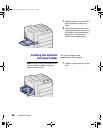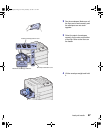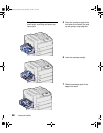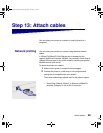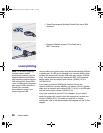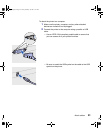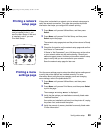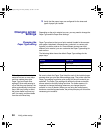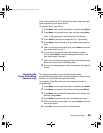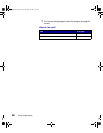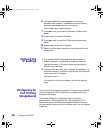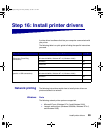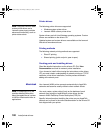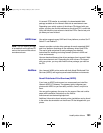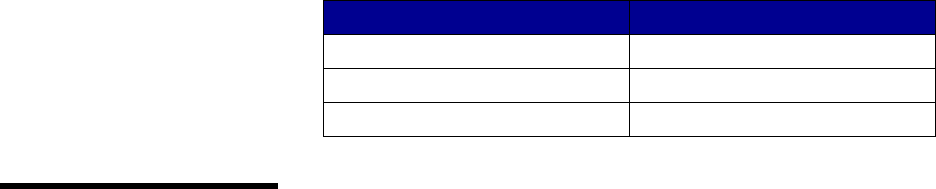
94
Verify printer setup
5 Verify that the paper trays are configured for the sizes and
types of paper you loaded.
Changing printer
settings
Depending on the print material you use, you may need to change the
Paper Type and the Paper Size settings.
Changing the
Paper Type setting
Paper Type refers to the type of print material loaded in the sources:
plain paper, letterhead, transparencies, card stock, a custom print
material you define, and so on. Since different sources can hold
different print material, you can customize the Paper Type setting for
each source.
The following table shows the default Paper Type settings for the
paper trays:
Note: If you load identical print
material into two or more trays
and then update the printer
Paper Type and Paper Size
settings (if Auto-size sensing is
off) so that they are identical, the
printer automatically links those
trays. With tray linking in effect,
the printer feeds from one tray
until it is empty, and then feeds
from the next linked tray.
Be sure to check the Paper Type listed for each of the installed paper
sources when you print the menu settings page. The printer uses the
Paper Type setting to optimize print quality for the print material you
specified. The Paper Type setting also affects the printer automatic
source selection and tray linking functions. For these reasons, it’s
important to change the setting whenever you change the print
material in a tray or feeder. When you are using the multipurpose
feeder as a manual bypass feeder, the printer prompts you to load the
necessary print material.
Source Paper type
Tray 1 Plain Paper
Trays 2–5Custom 2–5, respectively
Multipurpose feeder Custom 6
jp_setup.book Page 94 Friday, February 16, 2001 7:42 AM