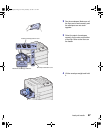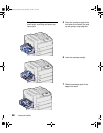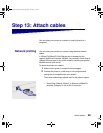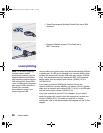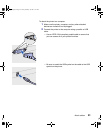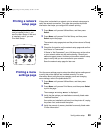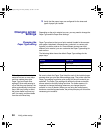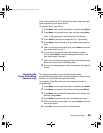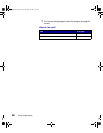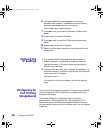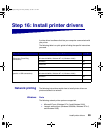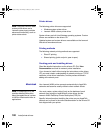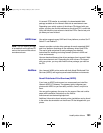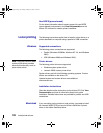95
Verify printer setup
Refer to the publications CD for detailed information about the paper
types supported by each paper source.
To change a Paper Type setting:
1 Press Menu until you see Paper Menu, and then press Select.
2 Press Menu until you see Paper Type, and then press Select.
Tray 1 Type appears on the second line of the display.
3 Press Select if you want to change the Tray 1 Type setting.
4 Press Menu to scroll through a list of possible paper types for
tray 1.
5 When you see the correct paper type, press Select to save the
type as the default for tray 1.
6 If you need to change the Paper Type setting for another
source, press Menu to scroll to the appropriate source, and
then repeat steps 3 through 5.
7 When you are finished changing the Paper Type settings, press
Go to return the printer to the Ready state.
8 Print a menu settings page to verify the changes. See page 93
for help.
Changing the
Paper Size setting
(feeders only)
The multipurpose feeder and the envelope feeder cannot
automatically detect paper size. If you preload paper in either of these
feeders, you must update the Paper Size setting.
To change the Paper Size setting for the multipurpose feeder or
envelope feeder:
1 Press Menu until you see Paper Menu, and then press Select.
2 Press Menu until you see Paper Size, and then press Select.
3 Press Menu until you see MP Feeder Size or Env Feeder Size,
and then press Select.
4 Press Menu to scroll through a list of possible paper sizes.
5 When you see the correct paper size, press Select to save the
size as the default.
6 Press Go to return the printer to the Ready state.
jp_setup.book Page 95 Friday, February 16, 2001 7:42 AM