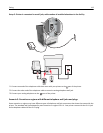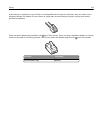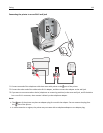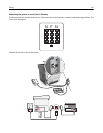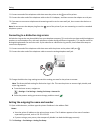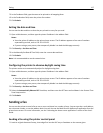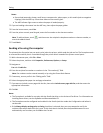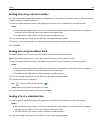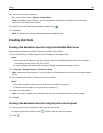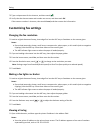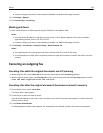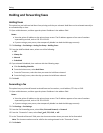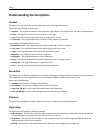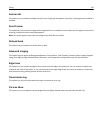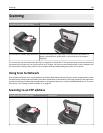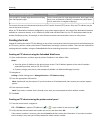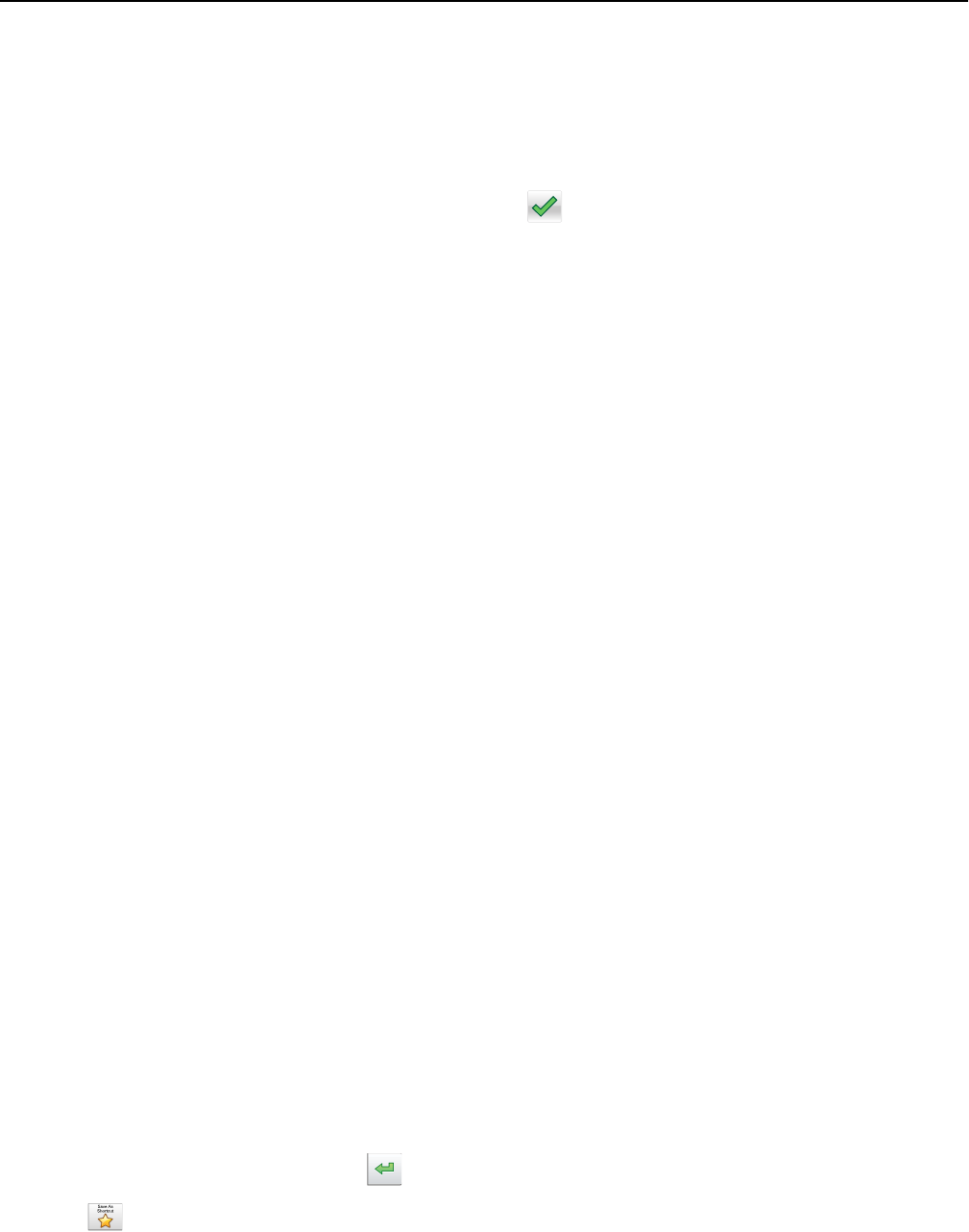
3 From the home screen, navigate to:
Fax > enter the fax number > Options > Delayed Send
Note: If Fax Mode is set to Fax Server, then the Delayed Send button does not appear. Faxes waiting for
transmission are listed in the fax queue.
4 Specify the time the fax will be transmitted, and then touch .
5 Touch Fax It.
Note: The document is scanned, and then faxed at the scheduled time.
Creating shortcuts
Creating a fax destination shortcut using the Embedded Web Server
Assign a shortcut number to a single fax number or a group of fax numbers.
1 Open a Web browser, and then type the printer IP address in the address field.
Notes:
• View the printer IP address on the printer home screen. The IP address appears as four sets of numbers
separated by periods, such as 123.123.123.123.
• If you are using a proxy server, then temporarily disable it to load the Web page correctly.
2 Click Settings > Manage Shortcuts > Fax Shortcut Setup.
Note: A password may be required. If you do not have an ID and password, then contact your system support
person.
3 Type a name for the shortcut, and then enter the fax number.
Notes:
• To create a multiple‑number shortcut, enter the fax numbers for the group.
• Separate each fax number in the group with a semicolon (;).
4 Assign a shortcut number.
Note: If you enter a number that is already in use, then you are prompted to select another number.
5 Click Add.
Creating a fax destination shortcut using the printer control panel
1 From the home screen, touch Fax, and then enter the fax number.
To create a group of fax numbers, touch
, and then enter the other fax number.
2 Touch .
Faxing 120