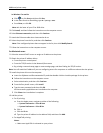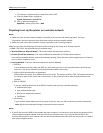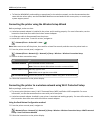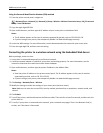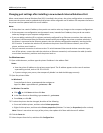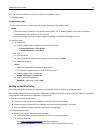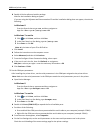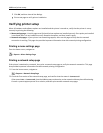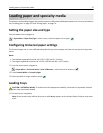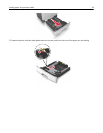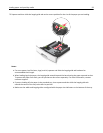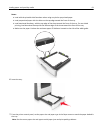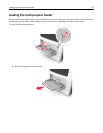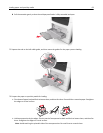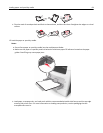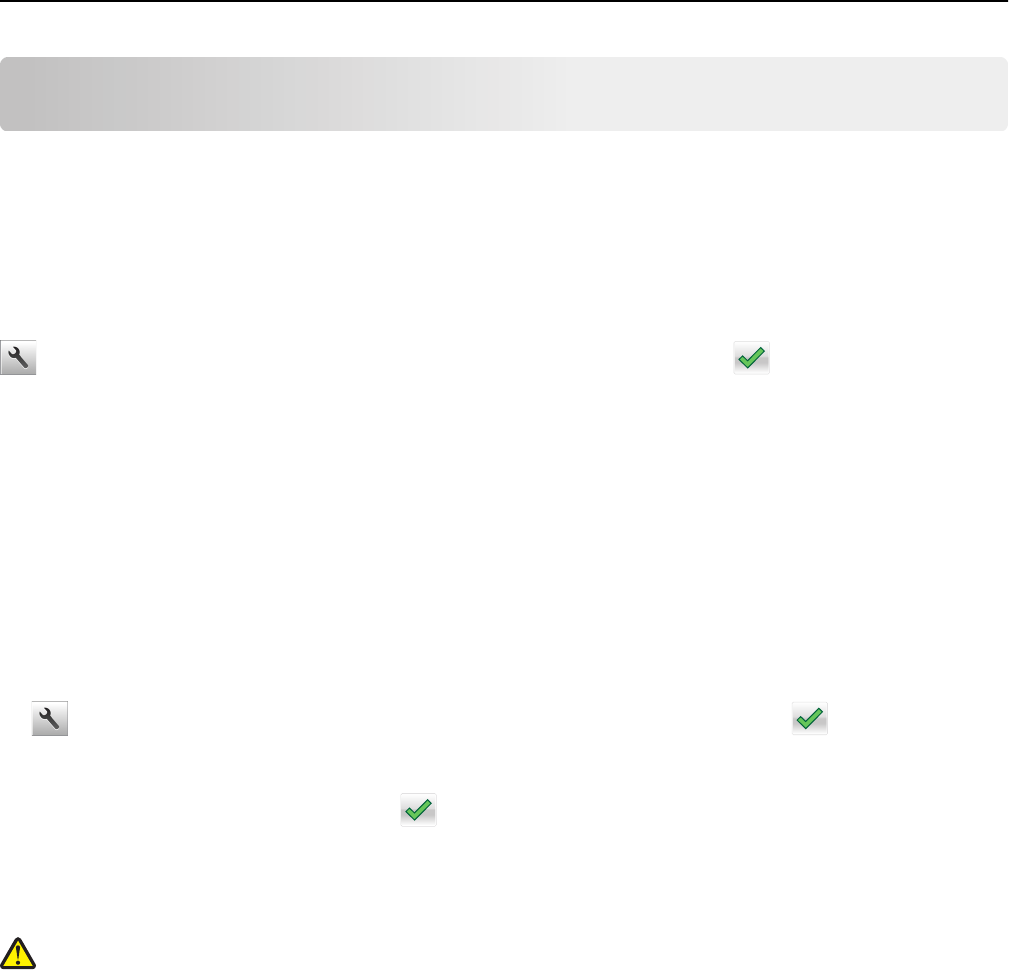
Loading paper and specialty media
The selection and handling of paper and specialty media can affect how reliably documents print. For more information,
see “Avoiding jams” on page 227 and “Storing paper” on page 74.
Setting the paper size and type
From the home screen navigate to:
> Paper Menu > Paper Size/Type > select a tray > select the paper size or type >
Configuring Universal paper settings
The Universal paper size is a user‑defined setting that lets you print on paper sizes that are not preset in the printer
menus.
Notes:
• The smallest supported Universal size is 76.2 x 76.2 mm (3 x 3 inches).
• The largest supported Universal size is 215.9 x 359.92 mm (8.5 x 14.17 inches).
1 From the home screen, navigate to:
> Paper Menu > Universal Setup > Units of Measure > select the unit of measure >
2 Touch Portrait Width or Portrait Height.
3 Select the width or height, and then touch .
Loading trays
CAUTION—POTENTIAL INJURY: To reduce the risk of equipment instability, load each tray separately. Keep all
other trays closed until needed.
1 Pull out the tray completely.
Note: Do not remove trays while a job prints or while Busy appears on the printer display. Doing so may cause
a jam.
Loading paper and specialty media 57