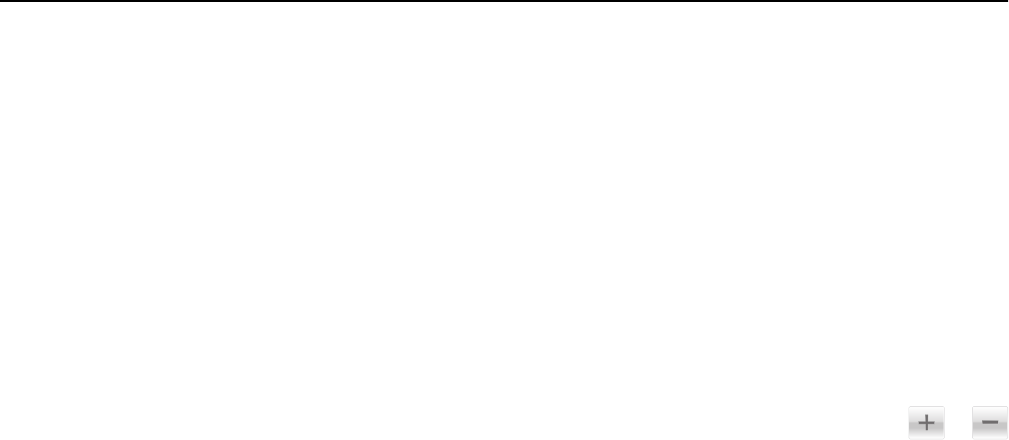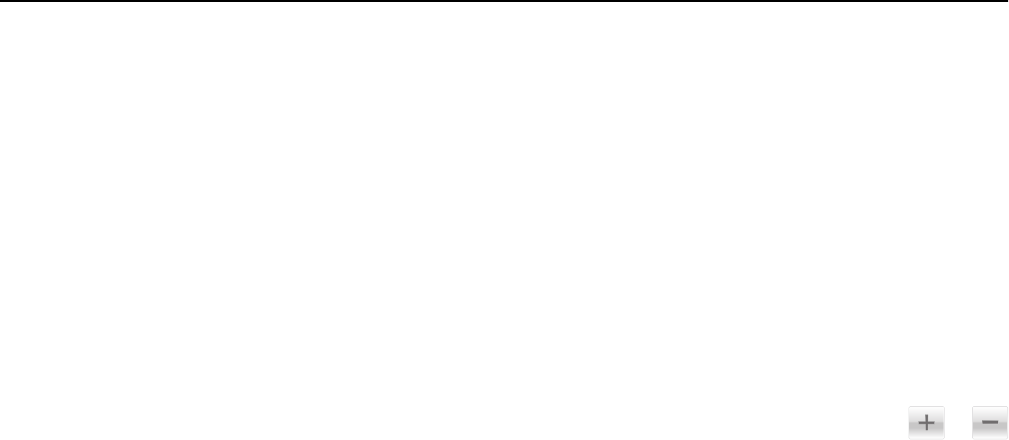
Advanced Duplex
This option lets you specify the document orientation, whether documents are one-sided or two-sided, and how
documents are bound.
Save As Shortcut
This option lets you save the current settings by assigning a shortcut name.
Note: Selecting this option automatically assigns the next available shortcut number.
Margin Shift
This option lets you increase or reduce the size of the margin of a page by shifting the scanned image. Touch or
to set the margin you want. If the additional margin is too large, then the copy will be cropped.
Edge Erase
This option lets you remove smudges or marks around the edges of a document. You can choose to remove an equal
area around all four sides of the paper, or pick a particular edge. Edge Erase also removes whatever is within the area
selected, leaving nothing on that portion of the scan.
Overlay
This option lets you create a watermark (or message) that overlays the content of your copy. You can choose from
Confidential, Copy, Draft, Urgent, and Custom. You can type a custom message in the ”Enter the Custom Text Overlay
and press OK” field. The message will appear, faintly, in large print across each page.
Cover Page Setup
This option lets you set up the cover page of copies and booklets.
Separator Sheets
This option lets you place a blank sheet of paper between copies, prints, pages, print jobs or copy jobs. The separator
sheets can be drawn from a tray that contains a type or color of paper that is different from the paper your copies are
printed on.
Header/Footer
This option lets you insert a header or footer and specify its location on a page.
Select one of the following:
• Bates number
• Custom text
• Date/Time
• Page number
Copying 94