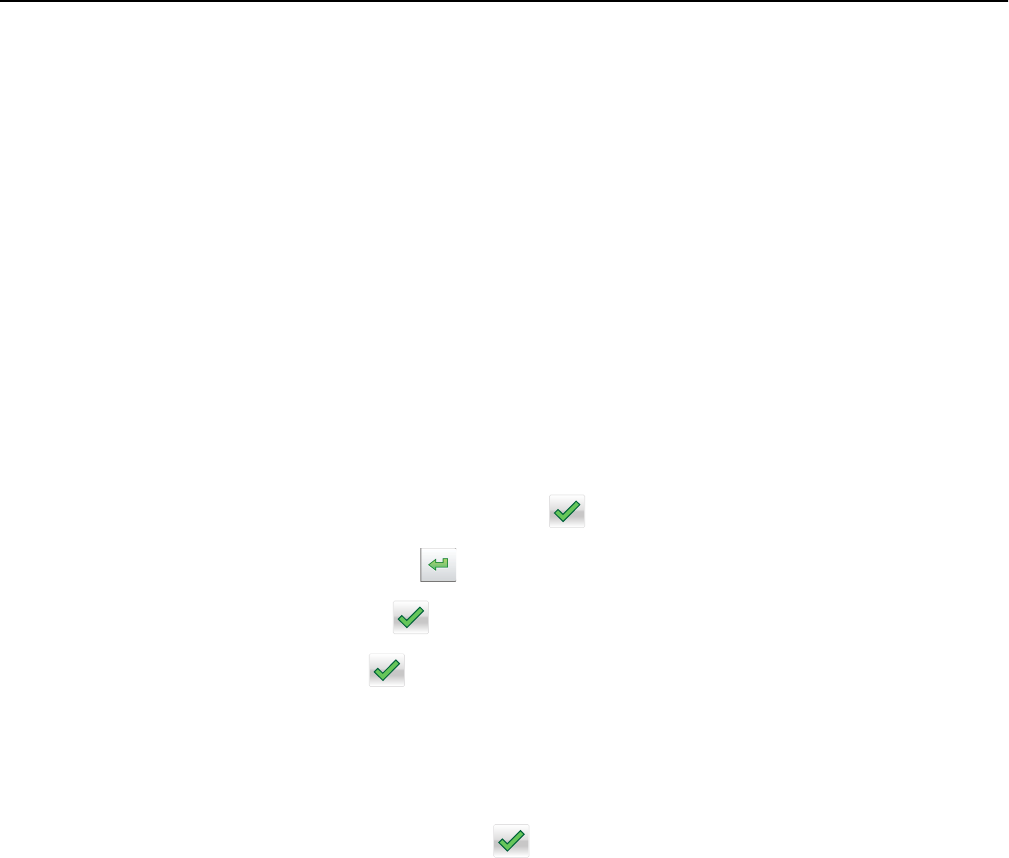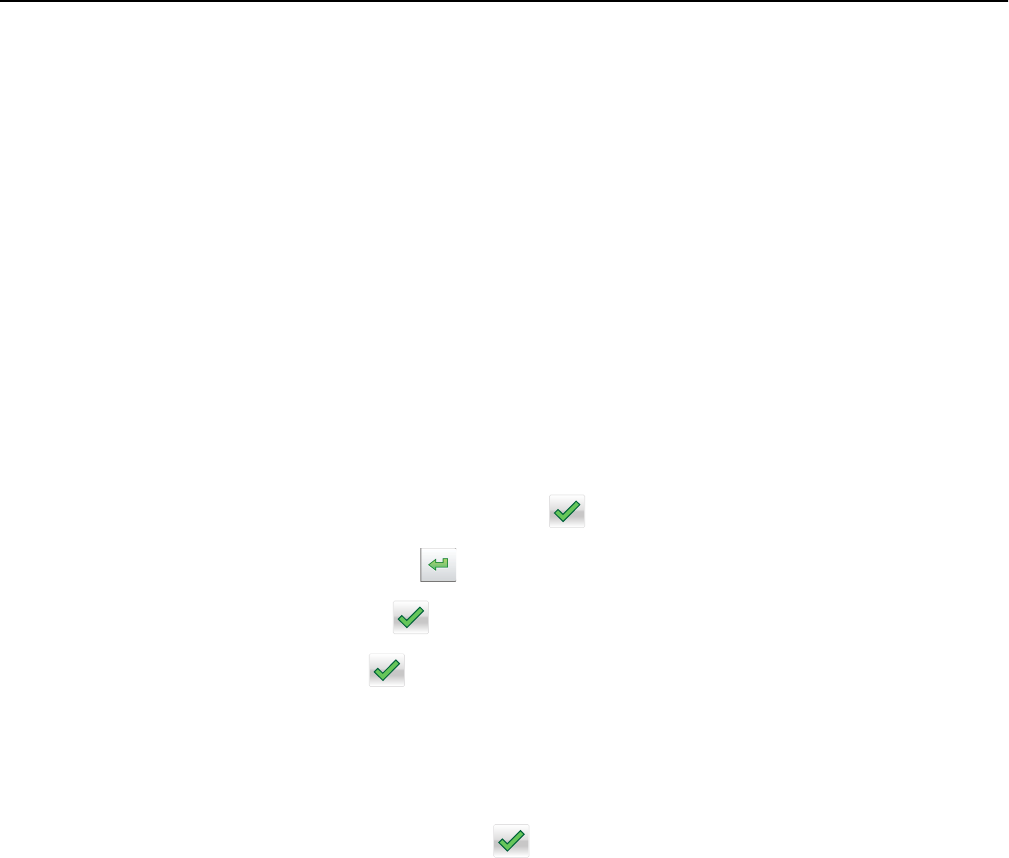
Notes:
• View the printer IP address on the printer home screen. The IP address appears as four sets of numbers
separated by periods, such as 123.123.123.123.
• If you are using a proxy server, then temporarily disable it to load the Web page correctly.
2 Click Settings.
3 From the Other Settings column, click Manage Shortcuts > E-mail Shortcut Setup.
4 Type a unique name for the e‑mail recipient, and then type the e‑mail address. If you are entering multiple addresses,
then separate each address with a comma.
5 Click Add.
Creating an e-mail shortcut using the printer control panel
1 From the home screen, navigate to:
E-mail > Recipient(s) > type the recipient’s e‑mail address >
Note: To create a group of recipients, touch , and then type the next recipient’s e-mail address.
2 Touch Subject > type the e‑mail subject > .
3 Touch Message > type your message > .
4 Adjust the e‑mail settings.
Note: If you change the settings after the e‑mail shortcut has been created, then the settings are not saved.
5 Touch Save As Shortcut.
6 Type a unique name for the shortcut, and then touch .
7 Verify that the shortcut name is correct, and then touch OK.
If the shortcut name is incorrect, then touch Cancel, and then reenter the information.
Notes:
• The shortcut name appears in the E-mail Shortcuts icon on the printer home screen.
• You can use the shortcut when e‑mailing another document using the same settings.
E-mailing a document
You can use the printer to e‑mail scanned documents to one or more recipients in a number of ways. You can type the
e‑mail address, use a shortcut number, or use the address book. You can also use the Multi Send or MyShortcut
application from the printer home screen. For more information, see the "Activating the home screen applications"
section.
Sending an e-mail using the printer control panel
1 Load an original document faceup, short edge first into the ADF tray or facedown on the scanner glass.
E-mailing 97