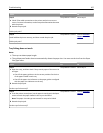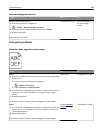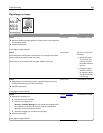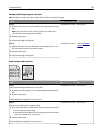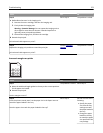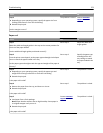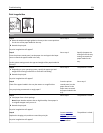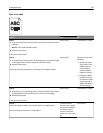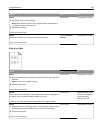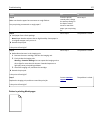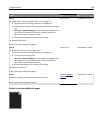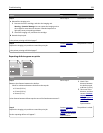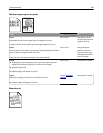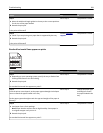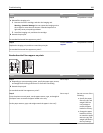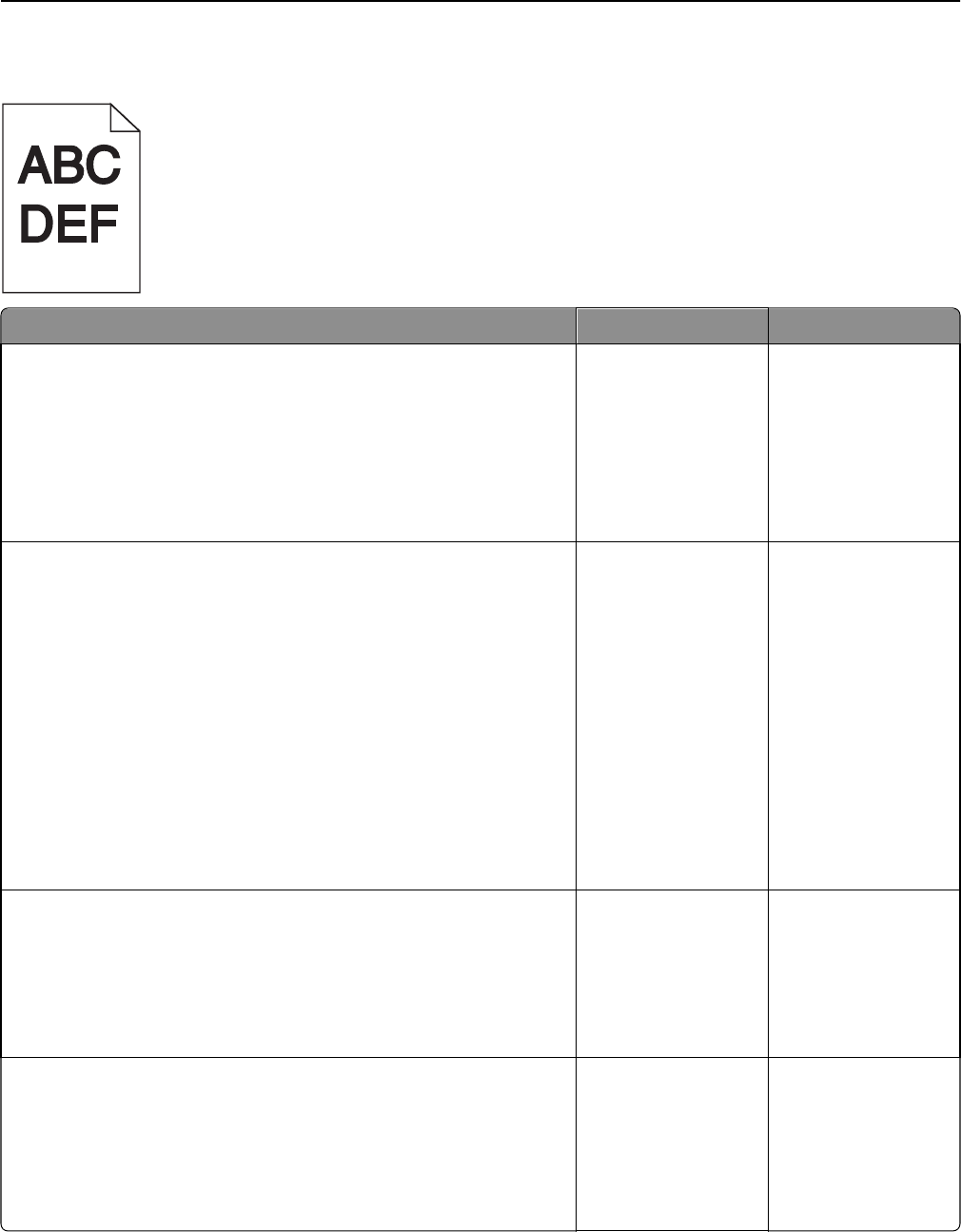
Print is too dark
Action Yes No
Step 1
a From the Quality menu on the printer control panel, reduce the toner
darkness.
Note: 8 is the factory default setting.
b Resend the print job.
Is the print still too dark?
Go to step 2. The problem is solved.
Step 2
a From the printer control panel, set the paper type, texture and weight
in the Paper menu to match the paper loaded in the tray.
b Resend the print job.
Is the tray set to the type, texture, and weight of the paper loaded?
Go to step 3. Do one or more of the
following:
• Specify the paper
type, texture, and
weight from the
tray settings to
match the paper
loaded in the tray.
• Change the paper
loaded in the tray
to match the paper
type, texture and
weight specified in
the tray settings.
Step 3
a Depending on your operating system, specify the paper type, texture
and weight from Printing Preferences or from the Print dialog.
b Resend the print job.
Is the print still too dark?
Go to step 4. The problem is solved.
Step 4
Check if the paper loaded in the tray has texture or rough finishes.
Are you printing on textured or rough paper?
From the printer
control panel, change
the texture settings in
the Paper Texture
menu to match the
paper you are printing
on.
Go to step 5.
Troubleshooting 275