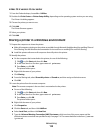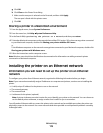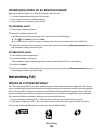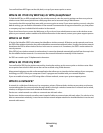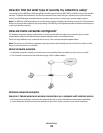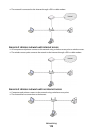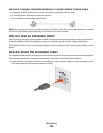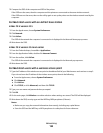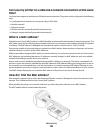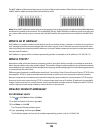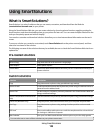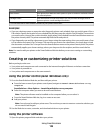Infrastructure mode is the recommended setup method because it provides:
• Increased network security
• Increased reliability
• Faster performance
• Easier setup
Finding the signal strength
Wireless devices have built-in antennas that transmit and receive radio signals. The signal strength listed on the
printer network setup page indicates how strongly a transmitted signal is being received. Many factors can affect
the signal strength. One factor is interference from other wireless devices or other devices such as microwave ovens.
Another factor is distance. The farther two wireless devices are from each other, the more likely it is that the
communication signal will be weaker.
The strength of the signal received by your computer can also affect the connectivity of the printer with the network
during configuration. When you installed the wireless adapter in your computer, the adapter software probably
placed an icon in your system tray. Try double-clicking this icon, and it will tell you how strongly the computer is
receiving the wireless signal from the network.
To improve signal quality, remove sources of interference and/or move wireless devices closer to the wireless access
point (wireless router).
How can I improve wireless signal strength?
A common reason wireless printers fail to communicate over a network is poor wireless signal quality. If the signal
is too weak, too distorted, or blocked by an object, it cannot carry information between the access point and the
printer. To determine if the printer is receiving a strong signal from the access point, print a network setup page. The
Quality field indicates the relative strength of the wireless signal the printer is receiving. Drops in signal strength can
be intermittent, however, and although the signal quality appears high, it may drop during certain conditions.
If you think signal strength is a problem between your access point and the printer, try one or more of the following:
Notes:
• The solutions below are for infrastructure networks. If you are using an ad hoc network, adjust the computer
when the solution suggests adjusting the access point.
• Ad hoc networks have a much shorter range than infrastructure networks. Try moving the printer closer to the
computer if they seem to have trouble communicating.
MOVE THE PRINTER CLOSER TO THE WIRELESS ACCESS POINT/WIRELESS ROUTER
If the printer is too far away from the access point, it will not be able to communicate with other devices on the
network. For most indoor wireless networks, the maximum distance between the access point and the printer is
approximately 100 feet (30 meters). This distance could be longer or shorter, depending upon the layout of the
network and the limitations of the access point.
REMOVE OBSTACLES BETWEEN THE ACCESS POINT AND THE PRINTER
The wireless signal from your access point will pass through most objects. Most walls, floors, furniture and other
objects will not block the wireless signal. However, there are materials that are too dense for the signal to pass
through. Objects containing metal and concrete can block the signal. Arrange your printer and access point so
that the signal is not blocked by such objects.
Networking
122