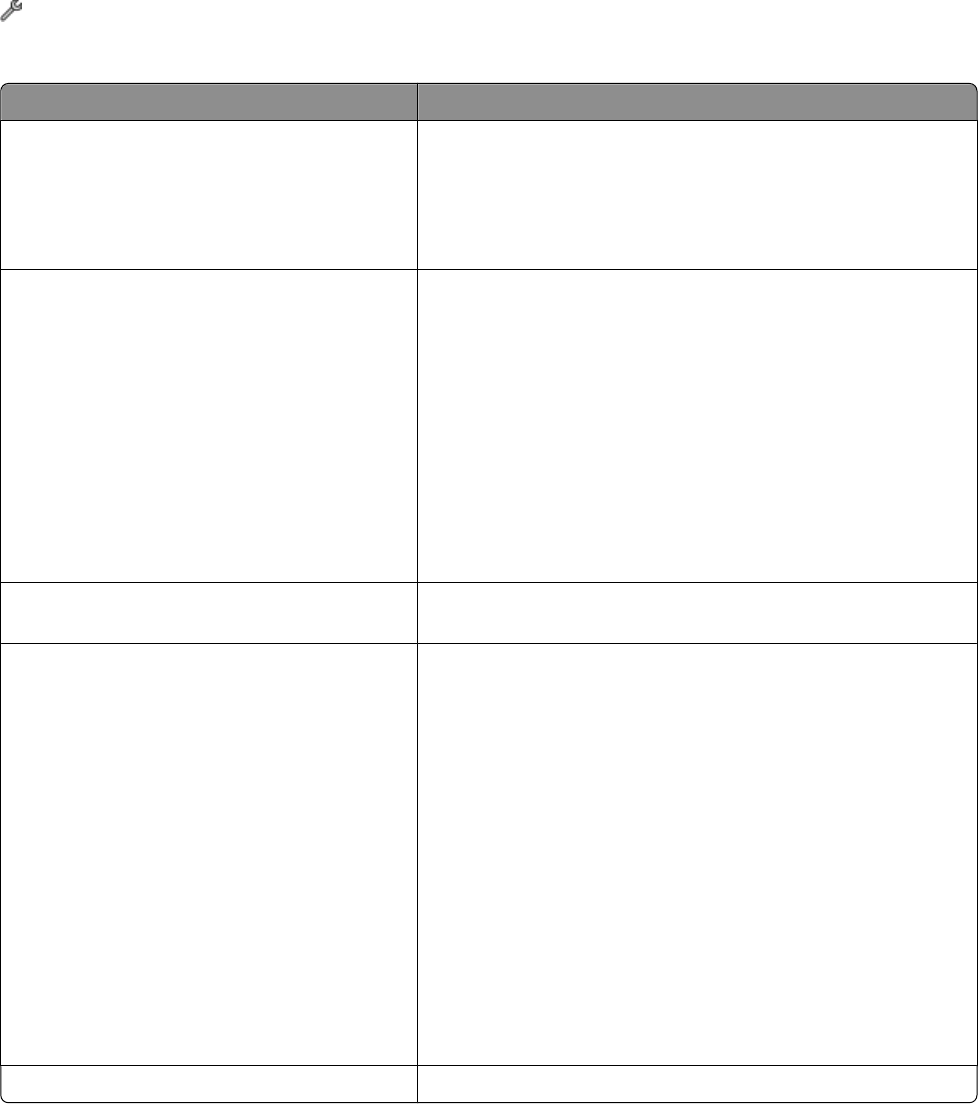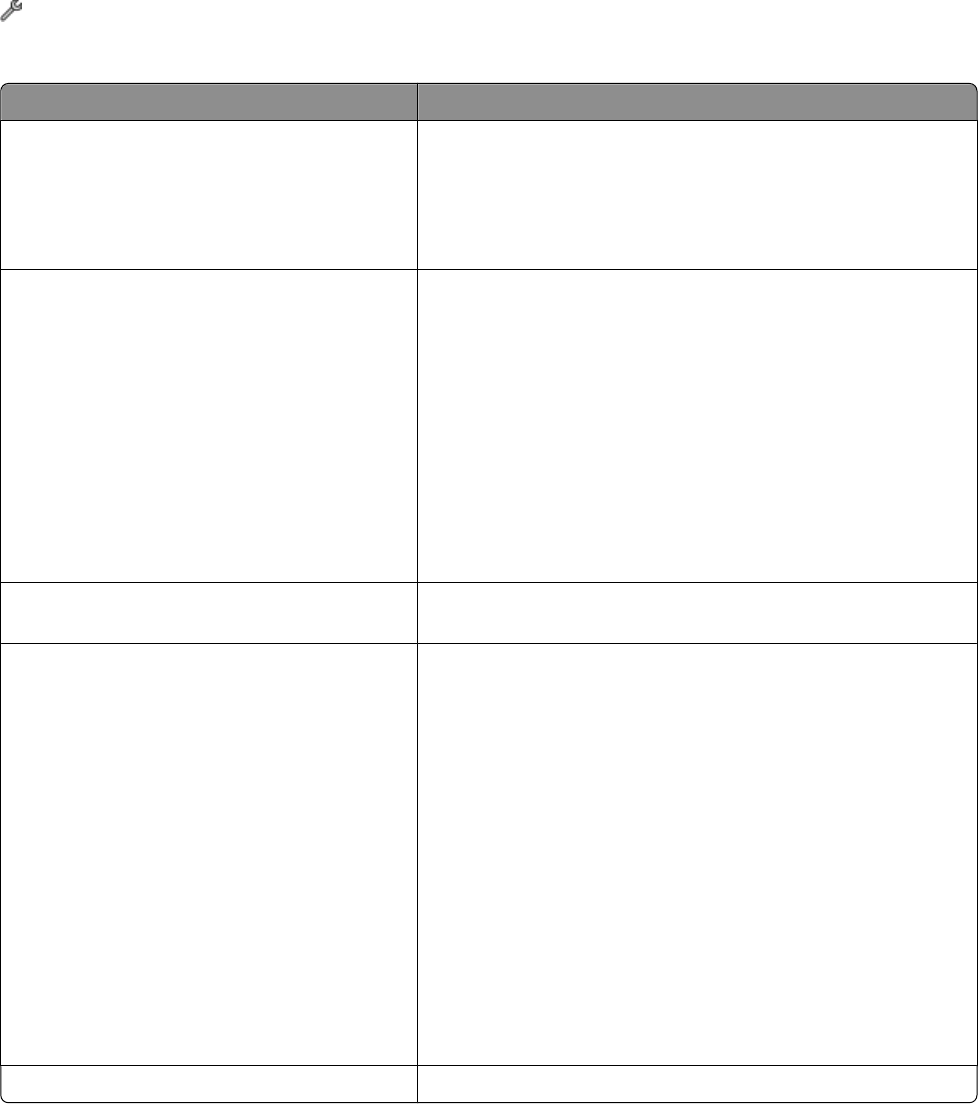
Configuring fax settings using the printer control panel
1 From the home screen, navigate to Fax Setup:
> Fax Setup
2 Configure the fax settings using the selections in the menu:
From here You can
Reports
• Print confirmation pages or transmission reports. These reports
let you know if the faxes that you send are sent successfully.
• View the fax history on the screen.
• Print activity logs. Activity logs let you view the sent and
received fax history of your printer.
Ringing and Answering
• Set the printer to receive faxes automatically or manually. Turn
Auto Answer to On or Off.
• Adjust the ringing volume.
• Set the number of rings. This is important if you choose to
receive faxes automatically (Auto Answer On).
• Set the distinctive ring. If you subscribe to the distinctive ring
feature on your telephone line, then set the correct pattern for
the printer in this menu.
• Enable fax forwarding.
• Set a manual answer code. This is the code you press to receive
faxes manually.
Fax Printing Set the printer to print incoming faxes to fit a page, print the fax
footer, or print on both sides of the paper (duplexing).
Dialing and Sending
• Set your fax name and fax number.
• Adjust the dialing volume.
• Set the dial method, redial time, number of redial attempts,
dialing prefix, and fax sending speed.
• Convert sent faxes into modes that receiving fax machines
recognize. Otherwise, such faxes are aborted.
• Enable error correction during transmission.
• Set whether the printer scans the original document before or
after dialing the recipient.
Set the printer to scan before dialing so that you do not have
to scan the document again if the fax fails. The scanned
document is saved in the printer memory. The printer can then
retrieve it and automatically redial the number.
If you set the printer to scan after dialing, then the printer does
not automatically redial, even when the phone line is busy.
Fax Blocking Block unwanted incoming faxes.
Faxing
89