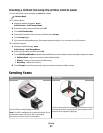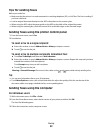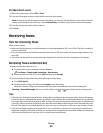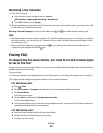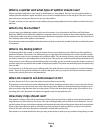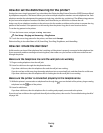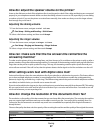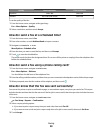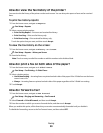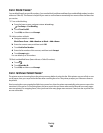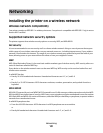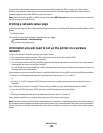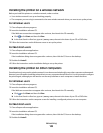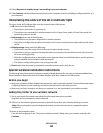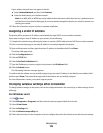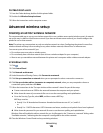How do I view the fax history of the printer?
You can view the fax history of the printer on the touch screen. You can also print reports of sent and/or received
faxes.
To print fax history reports:
1 From the home screen, navigate to Reports:
> Fax Setup > Reports
2 Select a report printing option:
• Print Activity Report—Print sent and received fax history.
• Print Send Log—Print sent fax history only.
• Print Receive Log—Print received fax history only.
Touch the option that you want, and then touch Accept.
To view the fax history on the screen:
1 From the home screen, navigate to History on Screen:
> Fax Setup > Reports > History on Screen
2 View the fax history.
Note: Touch an entry to redial the number or add the number to the Address Book.
How do I print a fax on both sides of the paper?
1 From the home screen, navigate to 2-Sided Faxes:
> Fax Setup > Fax Printing > 2-Sided Faxes
2 Select a duplex setting:
• Use Button Setting—Incoming faxes are printed on both sides of the paper if the 2-Sided icon on the home
screen is set to On.
• Always—Incoming faxes are printed on both sides of the paper regardless of the 2-Sided icon setting.
3 Touch Accept.
How do I forward a fax?
1 From the home screen, navigate to Fax Forward:
> Fax Setup > Ringing and Answering > Fax Forward
2 Select Forward or Print & Forward, and then touch Accept.
3 Enter the number to which you want to forward the fax, and then touch Accept.
When you enable this option, all the faxes that you receive are automatically forwarded until you disable it.
To disable fax forwarding, return to the Fax Forward menu, and then select OFF.
Faxing
99