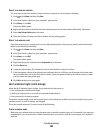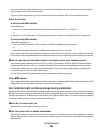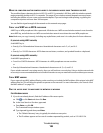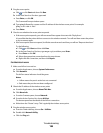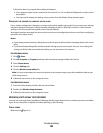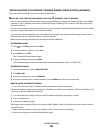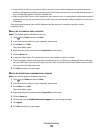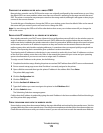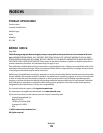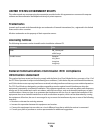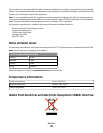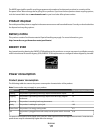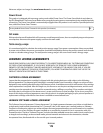Resolving intermittent wireless communications issues
You may notice that your printer works for a short time and then stops working, although apparently nothing has
changed on your wireless network.
Many different issues can interrupt network communications, and sometimes more than one problem exists at the
same time. These are possible solutions. Try one or more of the following:
DISCONNECT FROM ALL VPNS WHEN ATTEMPTING TO USE THE WIRELESS NETWORK
Most Virtual Private Networks (VPNs) allow computers to communicate with only the VPN and no other network
at the same time. Disconnect from the VPN before installing the driver on the computer or before running the
wireless setup on the computer.
To check if the computer is currently connected to a VPN, open your VPN Client software and check your VPN
connections. If you do not have a VPN Client software installed, check the connections manually using the Windows
VPN Client.
If you would like to have the ability to connect to your local network and to a VPN at the same time, the system
support person for the VPN must enable split tunneling. Be aware that some organizations will not allow split
tunneling due to security or technical concerns.
TURN OFF THE WIRELESS ACCESS POINT (WIRELESS ROUTER) AND TURN IT BACK ON AGAIN
ELIMINATE NETWORK CONGESTION
If a wireless network is too busy, the computer and printer may have difficulty communicating with each other.
Some causes of wireless network congestion can include:
• Transferring large files across the network
• Networked games
• Peer-to-peer file swapping applications
• Streaming video
• Too many computers on the wireless network at once
ELIMINATE SOURCES OF INTERFERENCE
Common household items can potentially disrupt wireless network communications. Cordless phones (but not
cellular phones), microwave ovens, baby monitors, almost any kitchen appliance, wireless surveillance equipment,
nearby wireless networks, and any appliance containing a motor can disrupt wireless network communications.
Try turning on any potential sources of interference and see if it causes the problem. If it does, separate your wireless
network from the device.
CHANGE THE CHANNEL THE WIRELESS ROUTER USES
You can sometimes eliminate interference from unknown sources by changing the channel your wireless router
uses to broadcast. There are three distinct channels on a router. Check the documentation that came with your
router to determine which three apply. Other channels are offered as options, but these overlap. If the router is
configured to use the default settings, change the channel setting to use a different distinct channel. Refer to the
manual that came with your wireless router if you are not sure how to change the channel.
Troubleshooting
171