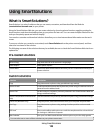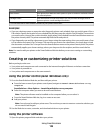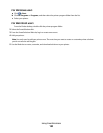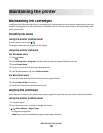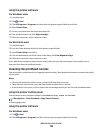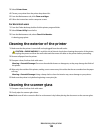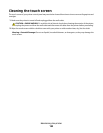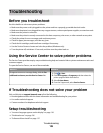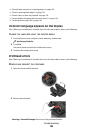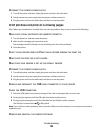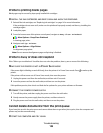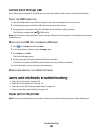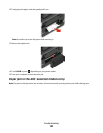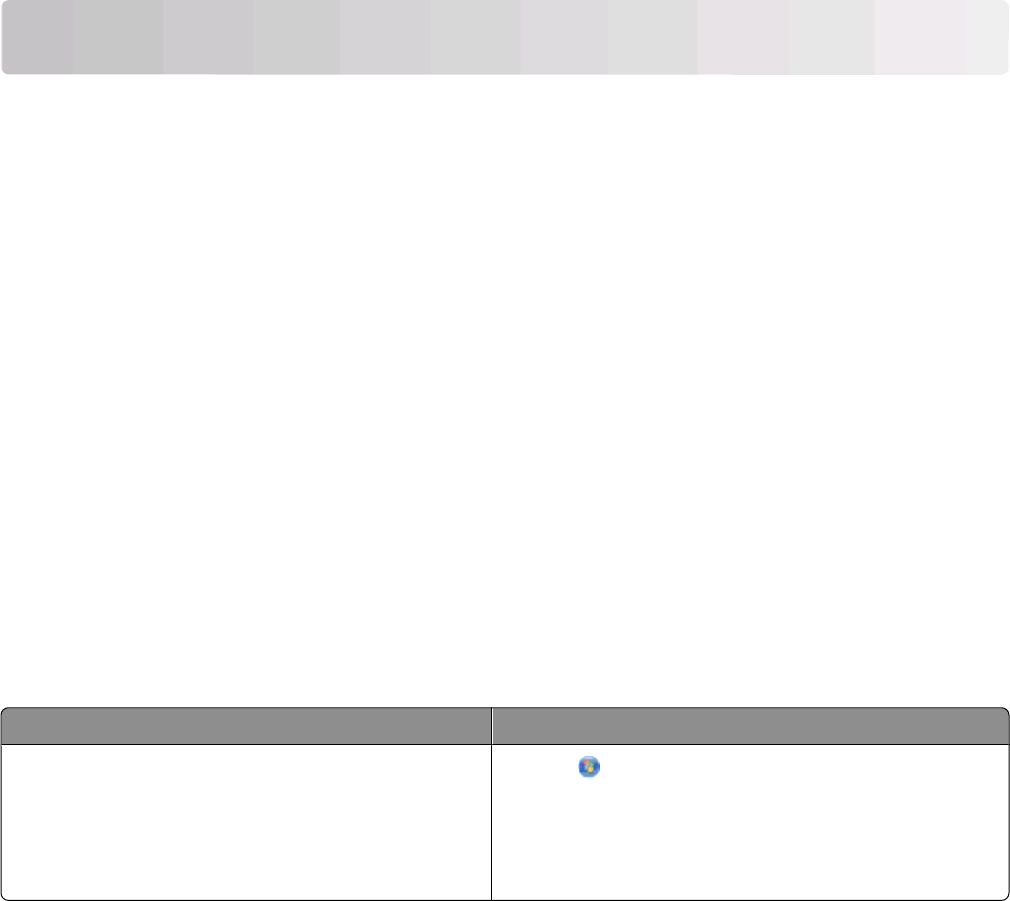
Troubleshooting
Before you troubleshoot
Use this checklist to solve most printer problems:
• Make sure the power cord is plugged into the printer and into a properly grounded electrical outlet.
• Make sure the printer is not plugged into any surge protectors, uninterrupted power supplies, or extension cords.
• Make sure the printer is turned on.
• Make sure the printer is securely connected to the host computer, print server, or other network access point.
• Check the printer for error messages, and resolve any errors.
• Check for paper jam messages, and clear any jams.
• Check the ink cartridges, and install new cartridges if necessary.
• Use the Service Center to locate and solve the problem (Windows only).
• Turn the printer off, wait about 10 seconds, and then turn the printer back on.
Using the Service Center to solve printer problems
The Service Center provides step-by-step troubleshooting help and contains links to printer maintenance tasks and
customer support.
To open the Service Center, use one of these methods:
Method 1 Method 2
If it appears on an error message dialog, click the For
additional assistance, use the Service Center link.
1 Click or Start.
2 Click All Programs or Programs, and then select the
printer program folder from the list.
3 Select Printer Home.
4 From the Support tab, select Service Center.
If Troubleshooting does not solve your problem
Visit our Web site at support.lexmark.com to find the following:
• Knowledgebase articles with the latest information and troubleshooting for your printer
• Live online technical support
• Contact numbers for telephone technical support
Setup troubleshooting
• “Incorrect language appears on the display” on page 136
• “Printhead errors” on page 136
• “Software did not install” on page 137
Troubleshooting
135