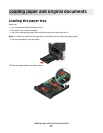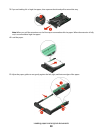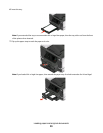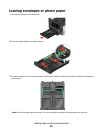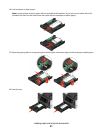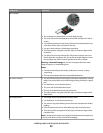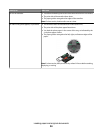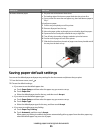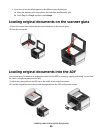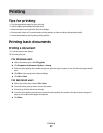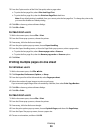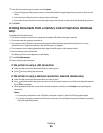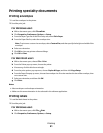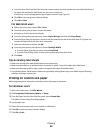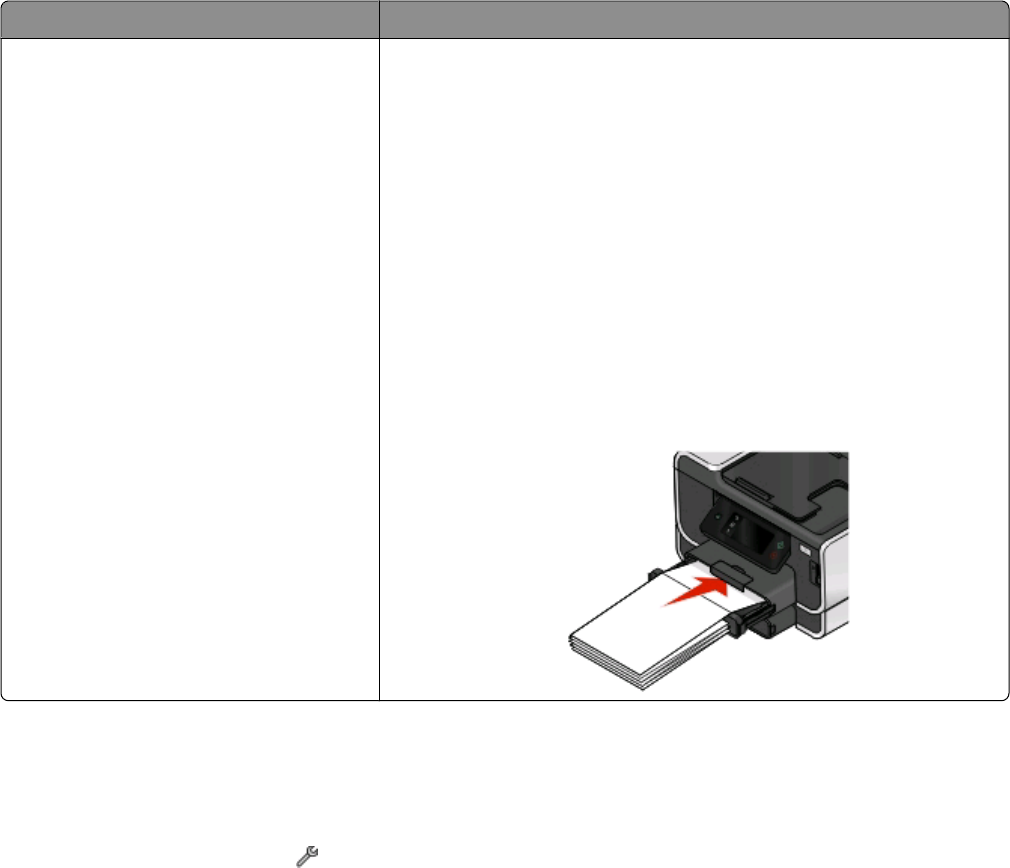
Load up to Make sure
20 sheets of banner paper
• The print side of the banner faces down.
• The leading edge of the banner paper feeds into the printer first.
• If your printer has more than one paper tray, then load banner paper in
Tray 1.
To load banner paper:
1 Pull the tray completely out of the printer.
2 Remove all paper from the tray.
3 Move the paper guides as though you were loading legal-size paper.
4 Squeeze the lever and pull to extend the tray to legal size.
5 Tear off only the number of pages needed to print the banner.
6 Set the stack of pages in front of the printer.
7 Slide the first sheet from the stack of pages over the tray handle and all
the way into the back of tray.
Saving paper default settings
You can set the default paper and paper tray settings for the documents and photos that you print.
1 From the home screen, touch .
2 Choose the default settings:
• If you want to set the default paper size:
a Touch Paper Setup, and then select the paper tray you want to set up.
b Touch Paper Size.
c Select the default paper size for the tray, and then touch Accept.
• If you want to set the default paper type:
a Touch Paper Setup, and then select the paper tray you want to set up.
b Touch Paper Type.
c Select the default paper type for the tray, and then touch Accept.
• If you want to enable paper tray linking:
a Touch Paper Tray Linking.
b Touch Automatic, and then touch Accept.
When paper tray linking is enabled, the printer automatically picks up paper from the other paper tray
when the default paper tray runs out of paper.
Loading paper and original documents
35