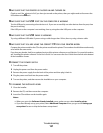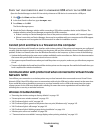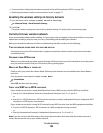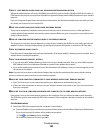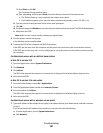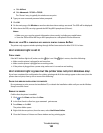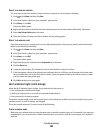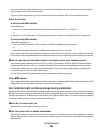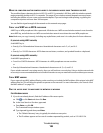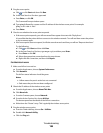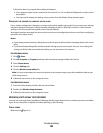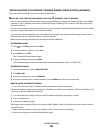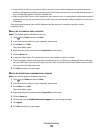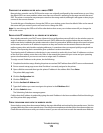MOVE THE COMPUTER AND/OR PRINTER CLOSER TO THE WIRELESS ACCESS POINT (WIRELESS ROUTER)
The possible distance between devices in 802.11b or 802.11g networks is 300 feet, while the wireless network
range potentially doubles in 802.11n networks. The range of your wireless network depends on many factors,
including the abilities of your router and network adapters. If you are having trouble printing, try placing the
computer and printer no more than 100 feet apart.
You can find the signal strength of the network on the network setup page.
CHECK YOUR WEP KEY OR WPA PASSPHRASE
A WEP key or WPA passphrase is like a password. All devices on a WEP-secured wireless network must share the
same WEP key, and all devices on a WPA-secured wireless network must share the same WPA passphrase.
Note: Make sure you copy it exactly, including any capital letters, and store it in a safe place for future reference.
If you are using WEP security
A valid WEP key is:
• Exactly 10 or 26 hexadecimal characters. Hexadecimal characters are A–F, a–f, and 0–9.
or
• Exactly 5 or 13 ASCII characters. ASCII characters are letters, numbers, and symbols found on a keyboard.
If you are using WPA security
A valid WPA passphrase is:
• From 8 to 63 ASCII characters. ASCII characters in a WPA passphrase are case-sensitive.
or
• Exactly 64 hexadecimal characters. Hexadecimal characters are A–F, a–f, and 0–9.
If your wireless network is not using security, then you will not have a security key. Using a wireless network with
no security is not recommended because it can allow intruders to use your network resources without your consent.
CHECK MAC ADDRESS
If your network uses MAC address filtering, make sure that you include the MAC address of the printer in the MAC
address filter list. This will allow the printer to operate on the network. For more information, see “How do I find
the MAC address?” on page 125.
PING THE ACCESS POINT TO MAKE SURE THE NETWORK IS WORKING
For Windows users
1 If you do not already know it, find the IP address of the access point:
a Click , or click Start and then click Run.
b In the Start Search or Run box, type cmd.
c Press Enter, or click OK.
The Command Prompt window opens.
d Type ipconfig, and then press Enter.
• The “Default Gateway” entry is typically the wireless access point.
• The IP address appears as four sets of numbers separated by periods, such as 192.168.2.134.
Troubleshooting
165