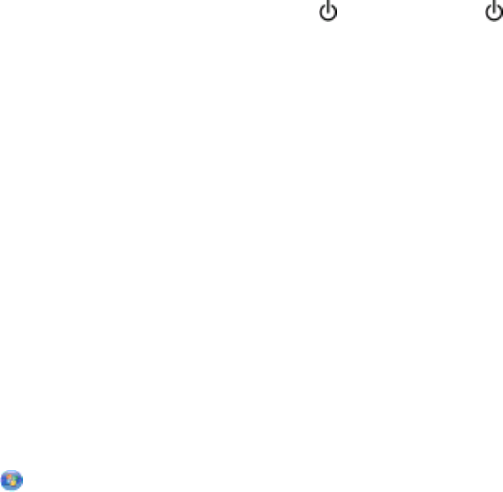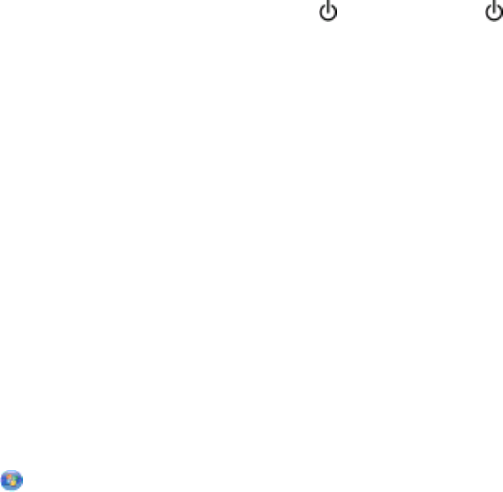
c Click AirPort.
d Click Advanced > TCP/IP or TCP/IP.
The “Router” entry is typically the wireless access point.
2 Type your user name and password when prompted.
3 Click OK.
4 On the main page, click Wireless or another selection where settings are stored. The SSID will be displayed.
5 Write down the SSID, security type and the WEP key/WPA passphrase (if shown).
Notes:
• Make sure you copy the network information down exactly, including any capital letters.
• Store the SSID and the WEP key or WPA passphrase in a safe place for future reference.
MAKE SURE YOUR OS IS COMPATIBLE WITH WIRELESS PRINTING THROUGH AIRPORT
The printer only supports wireless printing through AirPort base stations for Mac OS X 10.5 or later.
Wi-Fi indicator light is not lit
C
HECK POWER
If the Wi-Fi indictor light is off, make sure the light is on. If the light is not on, check the following:
• Make sure the printer is plugged in and turned on.
• Make sure the printer is plugged into a working outlet.
• If the printer is plugged into a power strip, make sure it is turned on and working.
Wi-Fi indicator light is green but the printer does not print (Windows only)
If you have completed the configuration for wireless printing and all of the settings appear to be correct, but the
printer does not print, then try one or more of the following:
ALLOW THE WIRELESS INSTALLATION TO COMPLETE
Do not attempt to print, remove the installation CD, or detach the installation cable until you see the Wireless
Setup Successful screen.
ENABLE THE PRINTER
Confirm that the printer is enabled:
1 Click , or click Start and then click Run.
2 In the Start Search or Run box, type control printers.
3 Press Enter, or click OK.
The printer folder opens.
4 Right-click the new printer; from the menu, select Use Printer Online.
5 Close the Printers or Printers and Faxes window and try printing again.
Troubleshooting
162