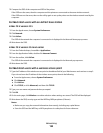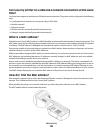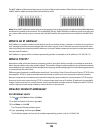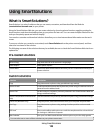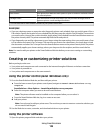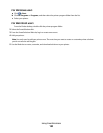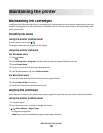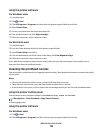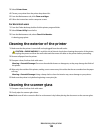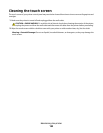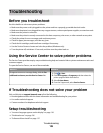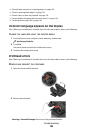Solution Description
Photo Viewer
*
View photos from Web sites with options to print or send an e-mail with a link to
the selected photos.
Cartridge Finder
*
View information on local stores where you can purchase cartridges with an
option to print or e-mail cartridge information.
* You can select one or more of these solutions as your printer screen saver.
Examples:
• If you are a business owner or supervisor who frequently prints a work schedule, then you could create a Print a
File solution. Specify the location of your schedule file, and then name the solution Print Schedule. The next time
you need to print a copy of the current schedule, simply select Print Schedule from the SmartSolutions menu on
the printer control panel. The printer automatically finds the file and prints it.
• If you frequently scan and fax a document to your lawyer using the same settings, then you could create a Scan
to Fax solution and name it Fax To Lawyer. The next time you want to fax a document, you simply have to load
the document and select Fax To Lawyer from the SmartSolutions menu on the printer control panel. The printer
automatically applies your chosen settings, selects your lawyer as the fax recipient, and then sends the fax.
Note: You need to add your printer on the SmartSolutions Web site before you can start creating or customizing
solutions.
Creating or customizing printer solutions
Before you begin, make sure:
• Your printer and computer are each connected to the Internet through an Ethernet or wireless connection.
• Your printer is powered on.
• Your printer and computer are on the same network.
Using the printer control panel (Windows only)
1 Go to the SmartSolutions Web site, and then add your printer:
a From the home screen of your printer control panel, navigate to Launch SmartSolutions on my
computer
SmartSolutions > More Options > Launch SmartSolutions on my computer
b Select the computer where you want to launch SmartSolutions.
Note: The printer software must be installed on the computer before you can select it.
c From the SmartSolutions Web site, log in or create an account.
d Add your printer.
Note: You only need to add your printer once. The next time you want to create or customize solutions you
do not need to add it again.
2 Use the Web site to create, customize, and download solutions to your printer.
Using the printer software
1 Open the printer program folder and select your printer:
Using SmartSolutions
129