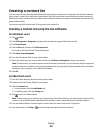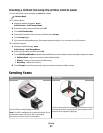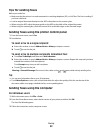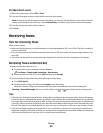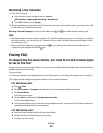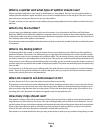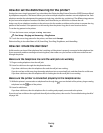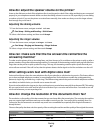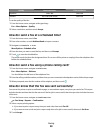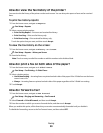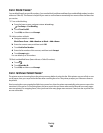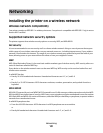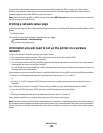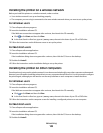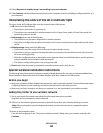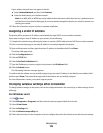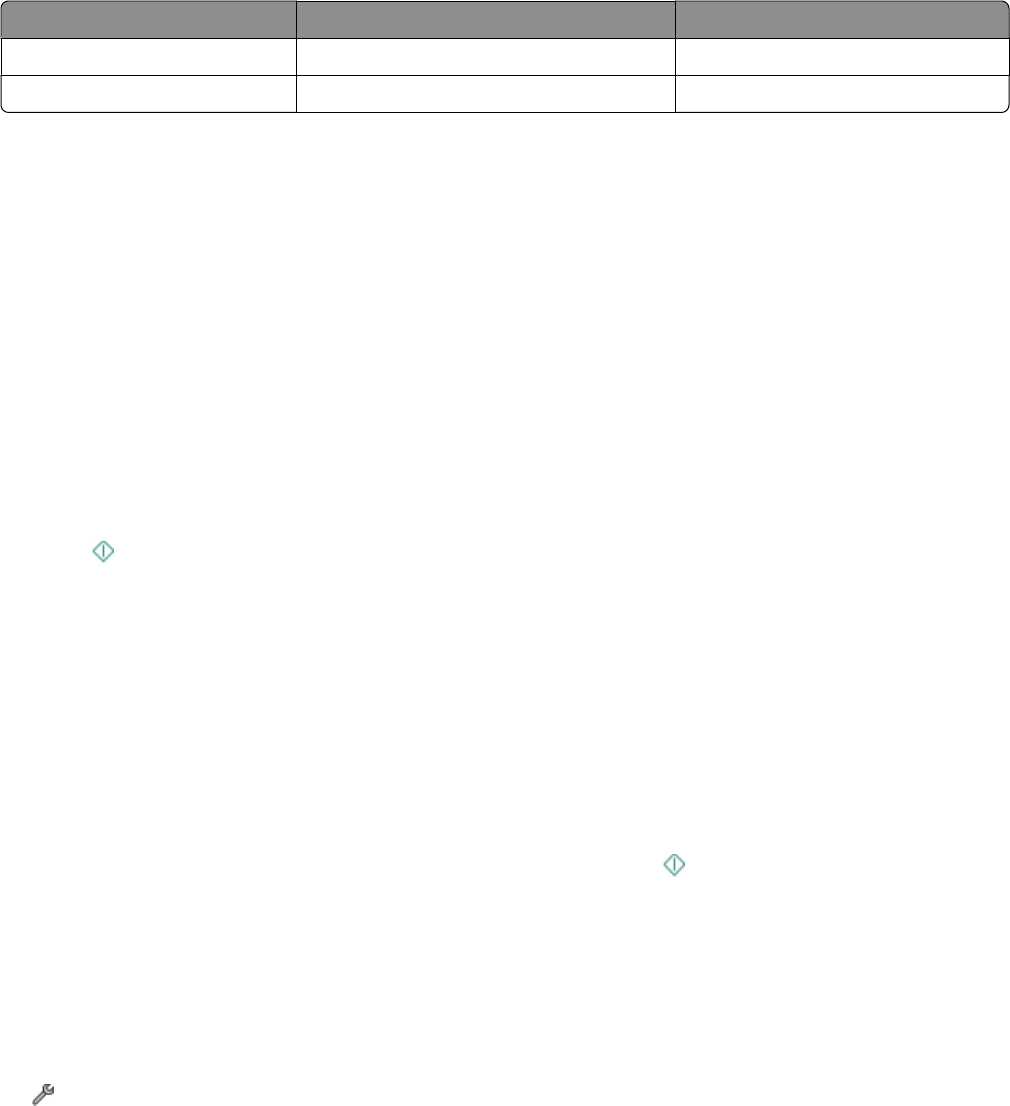
Quality Black resolution Color resolution
Superfine 300 x 300 200 x 200
Ultrafine 300 x 300 (half-toned) 200 x 200
To set the quality of the fax:
1 From the home screen, navigate to fax Quality:
Fax > More Options > Quality
2 Select a resolution, and then touch Accept.
How do I send a fax at a scheduled time?
1 From the home screen, touch Fax.
2 Enter a fax number, or touch Address Book to import a contact.
3 Navigate to Schedule a Fax:
More Options > Schedule a Fax
4 Enter the time you want to send the fax, and then touch Accept.
5 Touch to save the scheduled fax.
The printer sends the fax at the designated time. Do not turn off the printer or unplug it from the telephone line
before the scheduled time.
How do I send a fax using a phone calling card?
1 From the home screen, navigate to Dialtone:
Fax > More Options > Dialtone
You should hear the dial tone of the telephone line.
2 Enter the calling card information, and then when you are connected to the telephone carrier, follow the prompts.
3 When prompted, enter the fax number of the recipient, and then touch .
How do I know that the fax was sent successfully?
You can set the printer to print a confirmation page, or transmission report, every time you send a fax. This report
includes the date and time that the fax was sent. If the fax job is unsuccessful, then the report also includes the cause
of the error.
1 From the home screen, navigate to Confirmation:
> Fax Setup > Reports > Confirmation
2 Select a report printing option:
• If you want to print a report every time you send a fax, then touch For All.
• If you want to save on ink and print a report only when a fax job is unsuccessful, then touch On Error.
3 Touch Accept.
Faxing
98