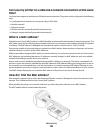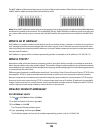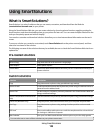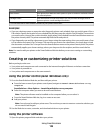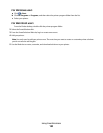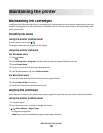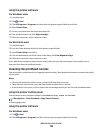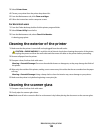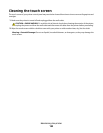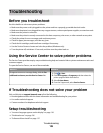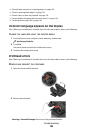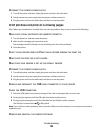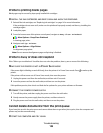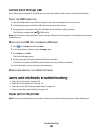3 Select Printer Home.
4 Choose your printer from the printer drop-down list.
5 From the Maintenance tab, click Clean cartridges.
6 Follow the instructions on the computer screen.
For Macintosh users
1
From the Finder desktop, double-click the printer program folder.
2 Select Printer Utility from the list.
3 From the Maintenance tab, select Clean Print Nozzles.
A cleaning page prints.
Cleaning the exterior of the printer
1 Make sure that the printer is turned off and unplugged from the wall outlet.
CAUTION—SHOCK HAZARD: To avoid the risk of electric shock when cleaning the exterior of the printer,
unplug the power cord from the wall outlet and disconnect all cables to the printer before proceeding.
2 Remove all paper from the printer.
3 Dampen a clean, lint-free cloth with water.
Warning—Potential Damage: Do not use household cleaners or detergents, as they may damage the finish of
the printer.
4 Wipe only the outside of the printer, making sure to remove any ink residue that has accumulated on the paper
exit tray.
Warning—Potential Damage: Using a damp cloth to clean the interior may cause damage to your printer.
5 Make sure the printer is dry before beginning a new print job.
Cleaning the scanner glass
1 Dampen a clean, lint-free cloth with water.
2 Gently wipe the scanner glass clean.
Note: Make sure all ink or corrective fluid on a document is dry before placing the document on the scanner glass.
Maintaining the printer
133