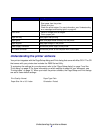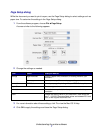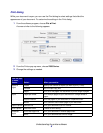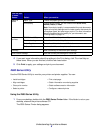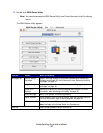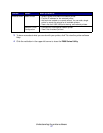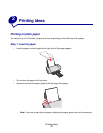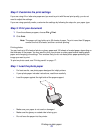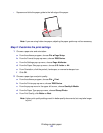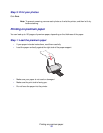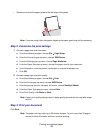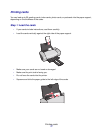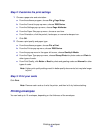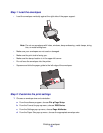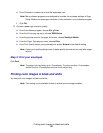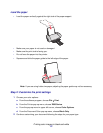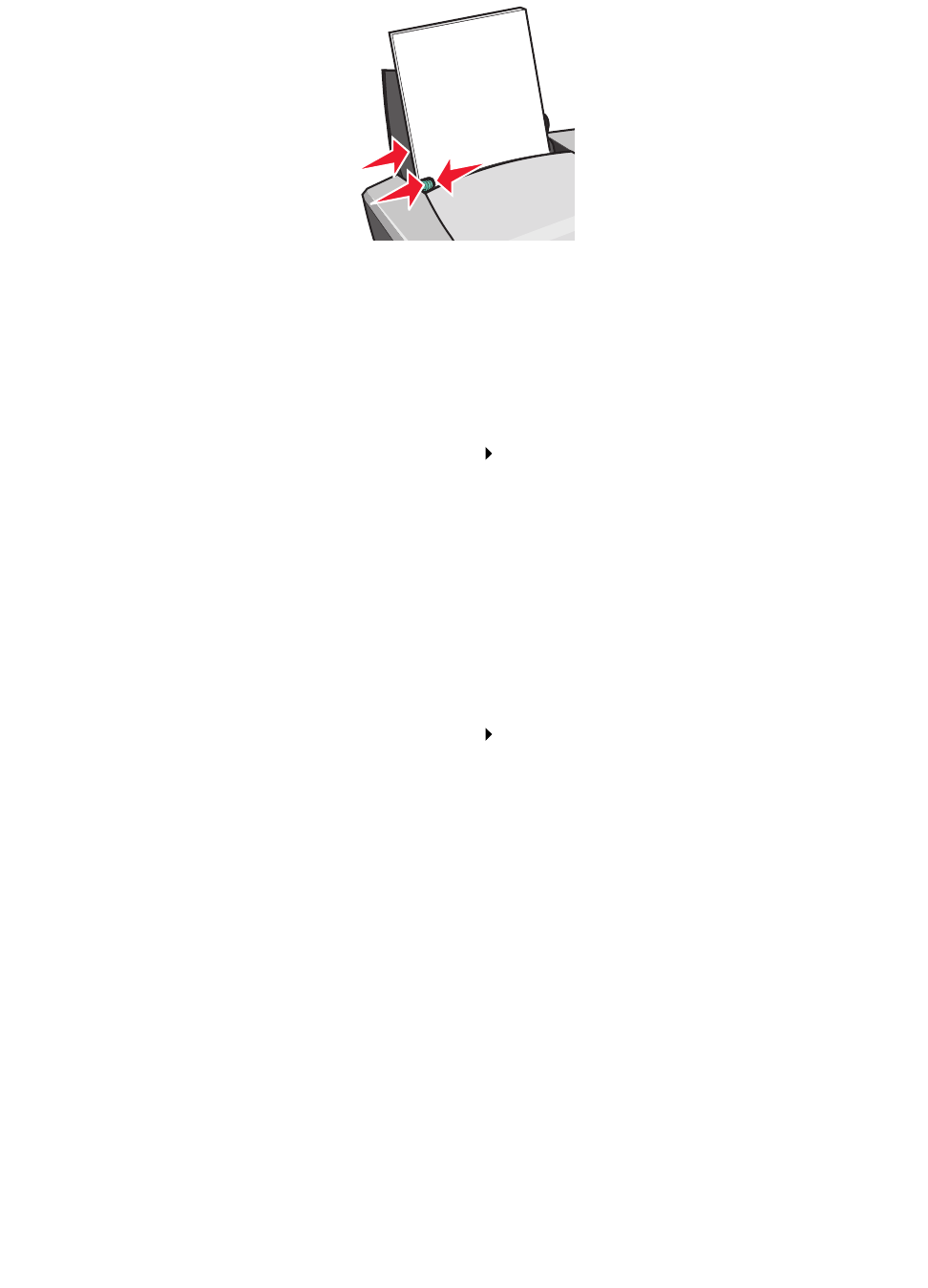
Printing on plain paper
14
• Squeeze and slide the paper guide to the left edge of the paper.
Note: If you are using Letter size paper, adjusting the paper guide may not be necessary.
Step 2: Customize the print settings
1 Choose a paper size and orientation:
a From the software program, choose File Page Setup.
b From the Format for pop-up menu, choose Z600 Series.
c From the Settings pop-up menu, choose Page Attributes.
d From the Paper Size pop-up menu, choose U.S. Letter or A4.
e From Orientation, click the portrait, landscape, or reverse landscape icon.
f Click OK.
2 Choose a paper type and print quality:
a From the software program, choose File Print.
b From the Printer pop-up menu, choose Z600 Series.
c From the pop-up menu in the upper left corner, choose Quality & Media.
d From the Paper Type pop-up menu, choose Glossy/Photo.
e From Print Quality, click Better or Best.
Note: Higher print quality settings result in better quality documents, but may take longer
to print.