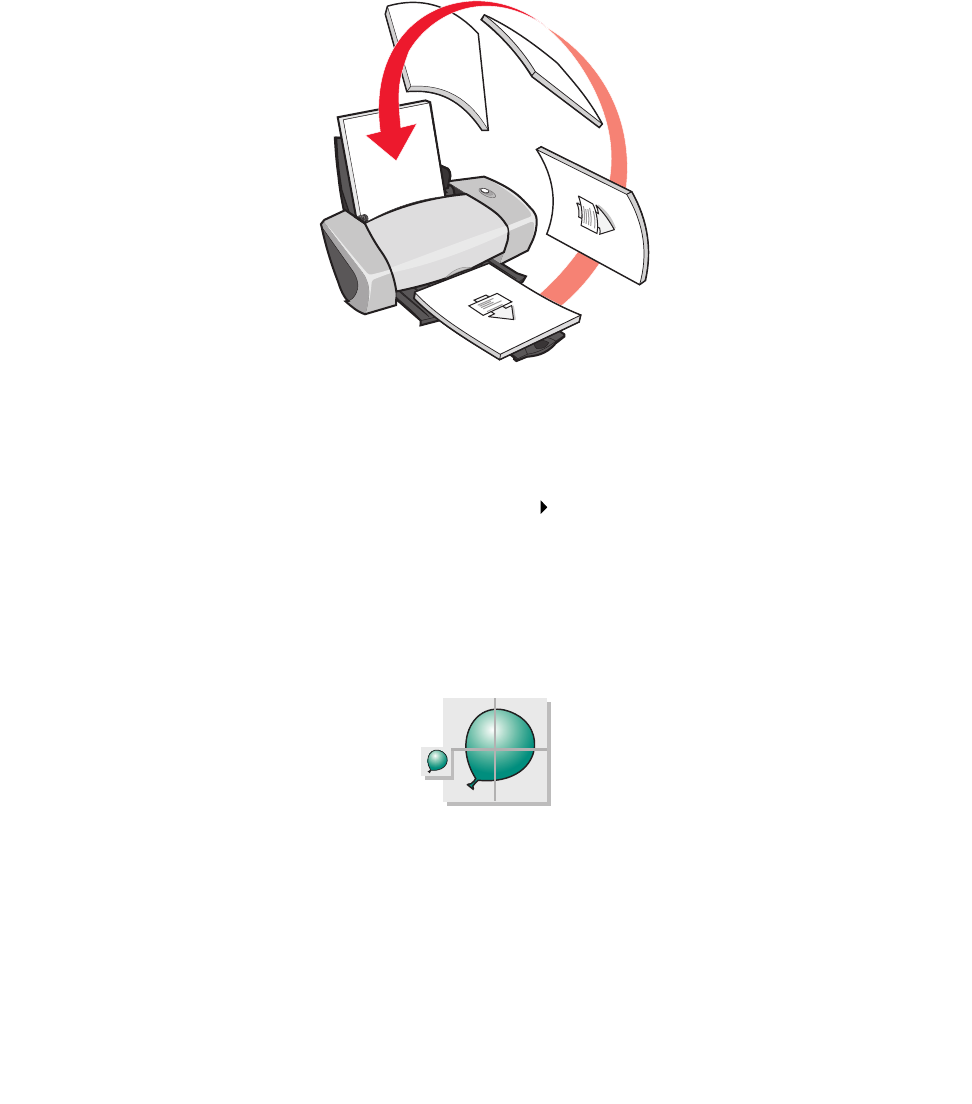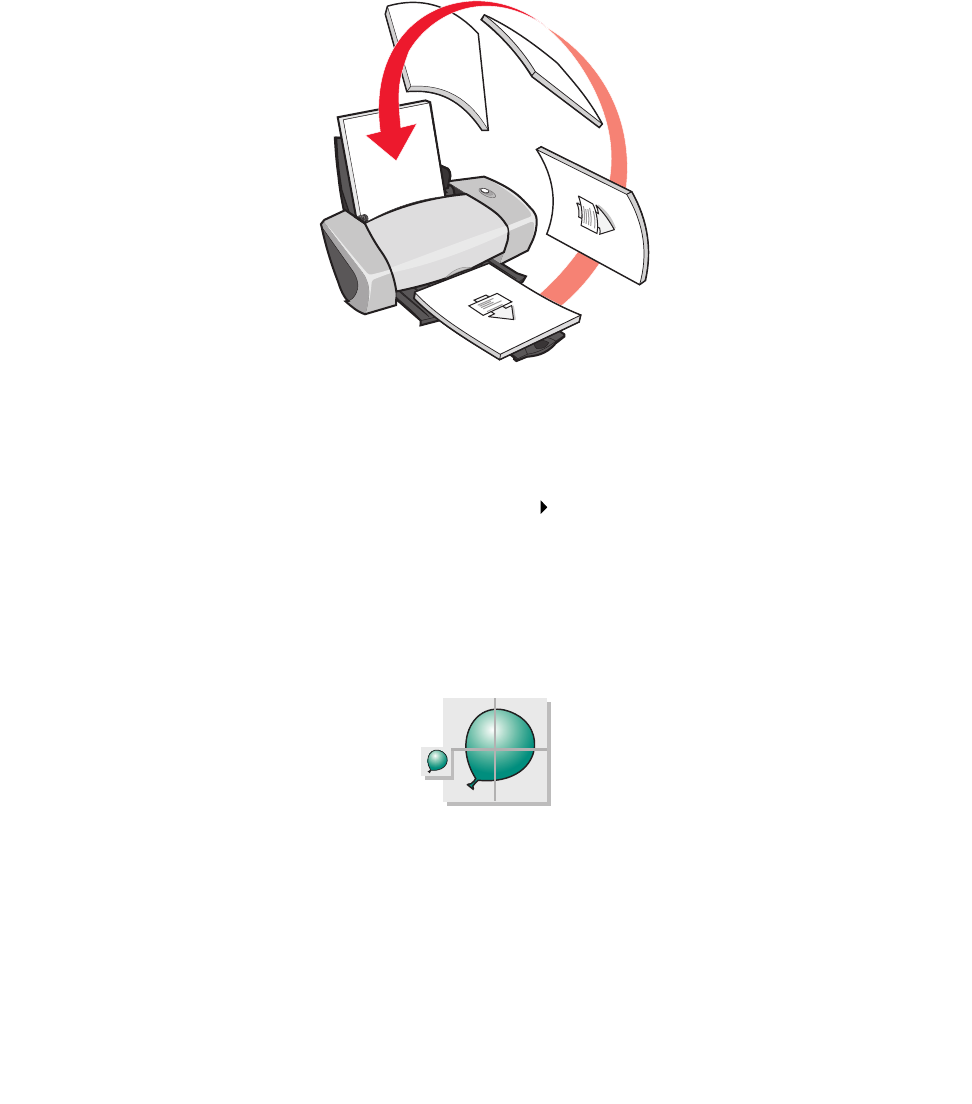
Printing a poster
29
Step 3: Print your handouts
Click OK.
If you formatted your handouts to print on one side of the page, you are finished.
If you formatted your handouts to print on both sides of the page, continue printing your handouts.
1 After the first half of your handouts prints, your printer software prompts you to reload the
paper. Insert the paper and reloading instruction page with the printed side facing away from
you and the arrows pointing down into the paper support.
2 Click Continue Printing.
If you do not want to print the reloading instruction page:
1 From Print Properties dialog box, click Options Style Options.
2 Clear the Print instruction page to assist in reloading check box.
3 Click OK.
Printing a poster
You can enlarge a single page image to print on multiple pages. For example, you can enlarge a
photograph to print as a four-, nine-, or 16-page poster.
Print up to 100 sheets of paper at a time, depending on the thickness of the paper.