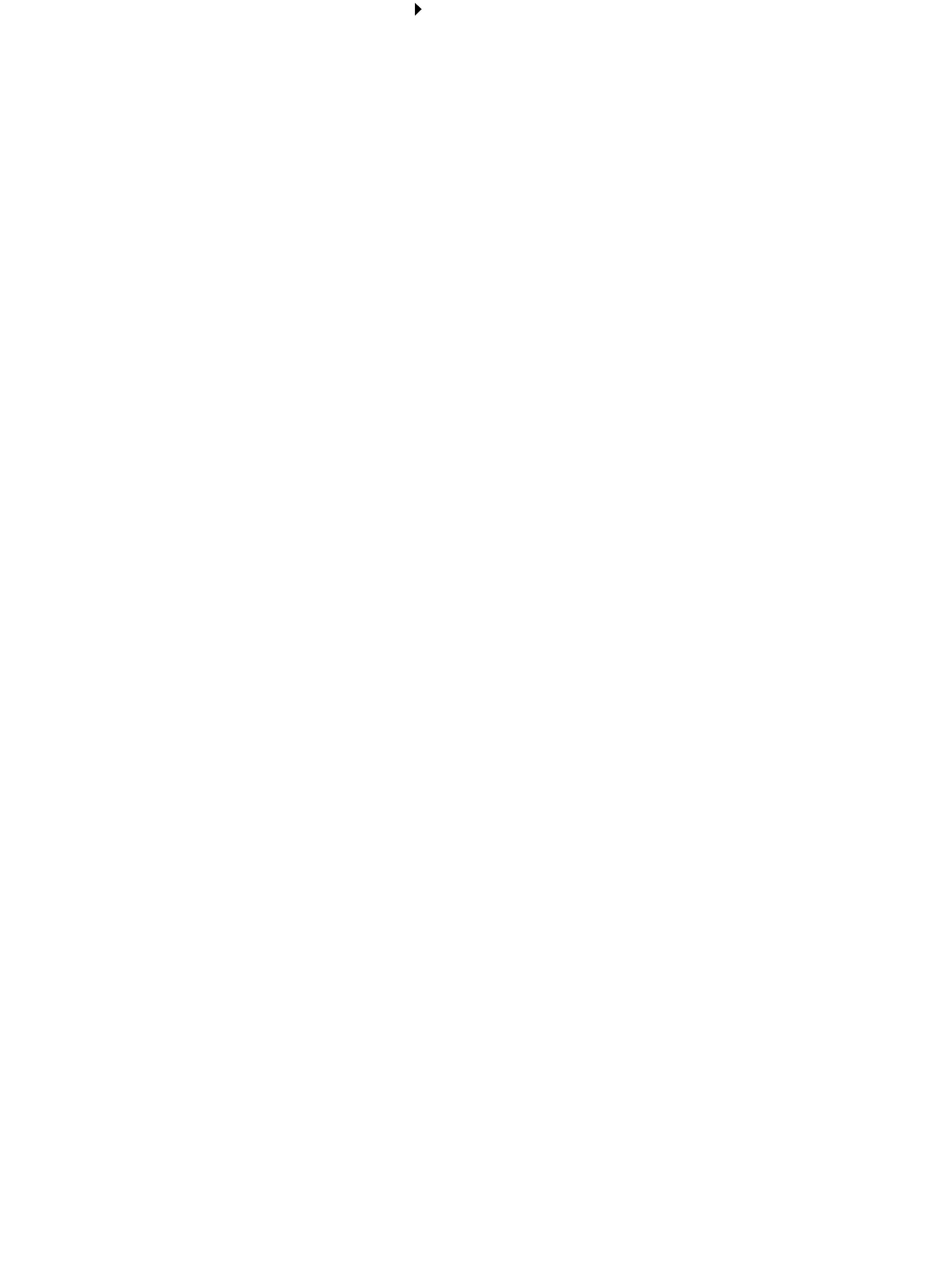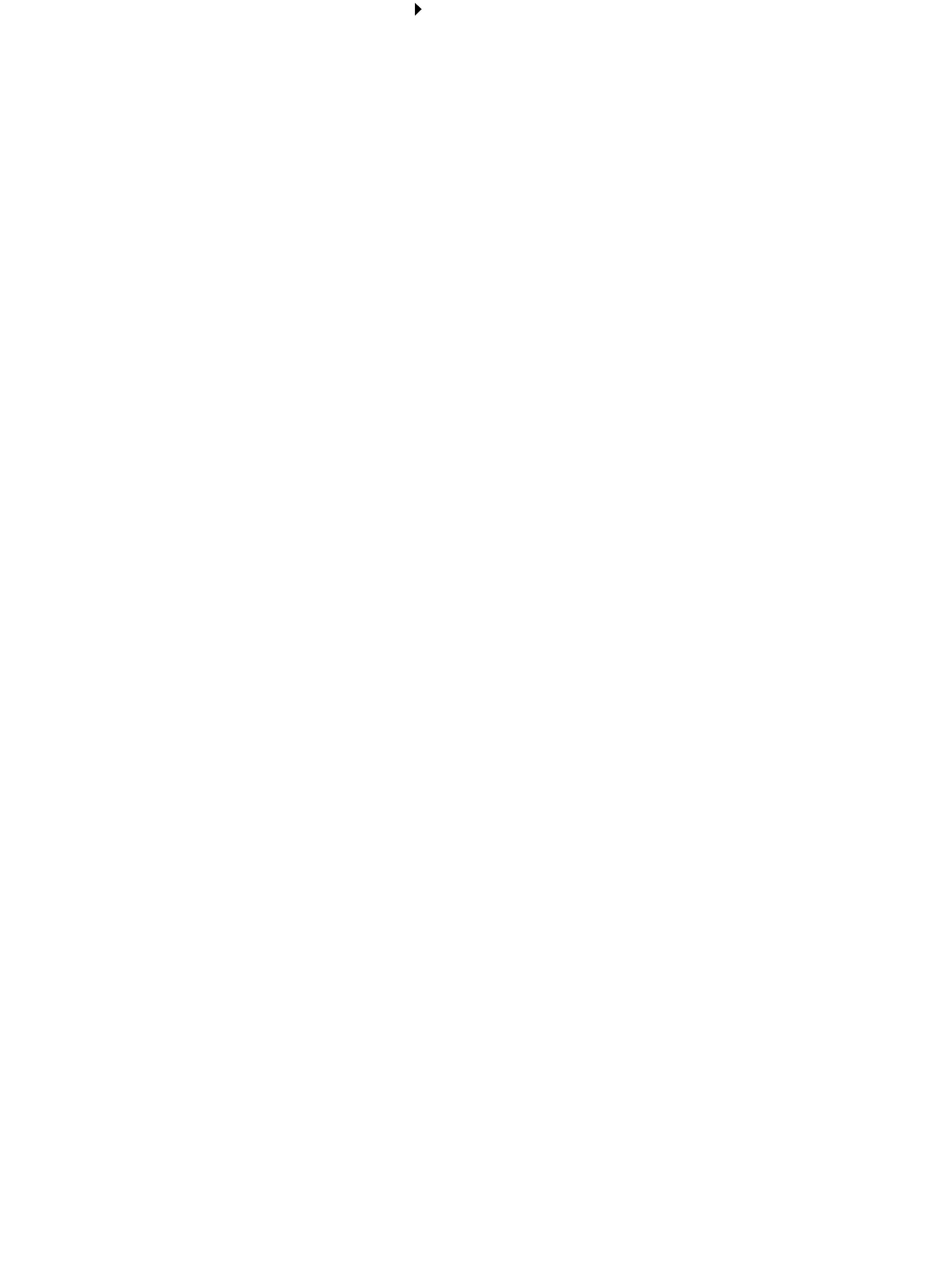
Printing transparencies
35
Step 2: Customize the print settings
1 With your document open, click File Print.
The Print dialog box appears.
2 From the Print dialog box, click Properties, Preferences, or Options.
3 Select a print quality:
a From Print Properties dialog box, select the Quality/Copies tab.
b From the Quality/Speed area, select Normal.
4 Select a paper type:
a From Print Properties dialog box, select the Paper Setup tab.
b From the Type area, select Transparency.
5 Select a paper size:
a From Print Properties dialog box, select the Paper Setup tab.
b From the Paper Size menu, select A4 or Letter.
6 Click OK.
Step 3: Print your transparencies
Click OK.
Note: To prevent smudging, remove each transparency as it exits the printer, and then let
it dry before stacking.