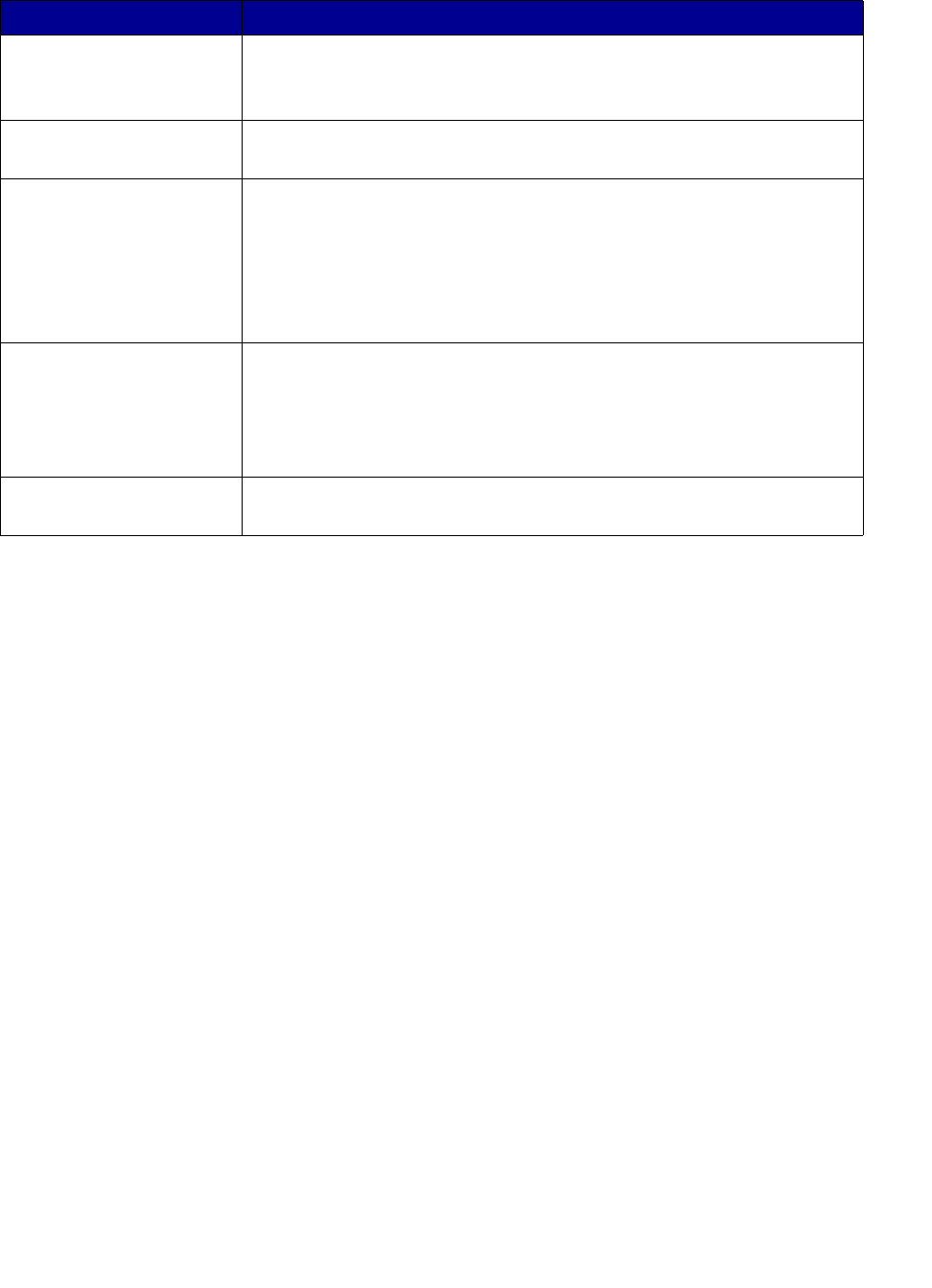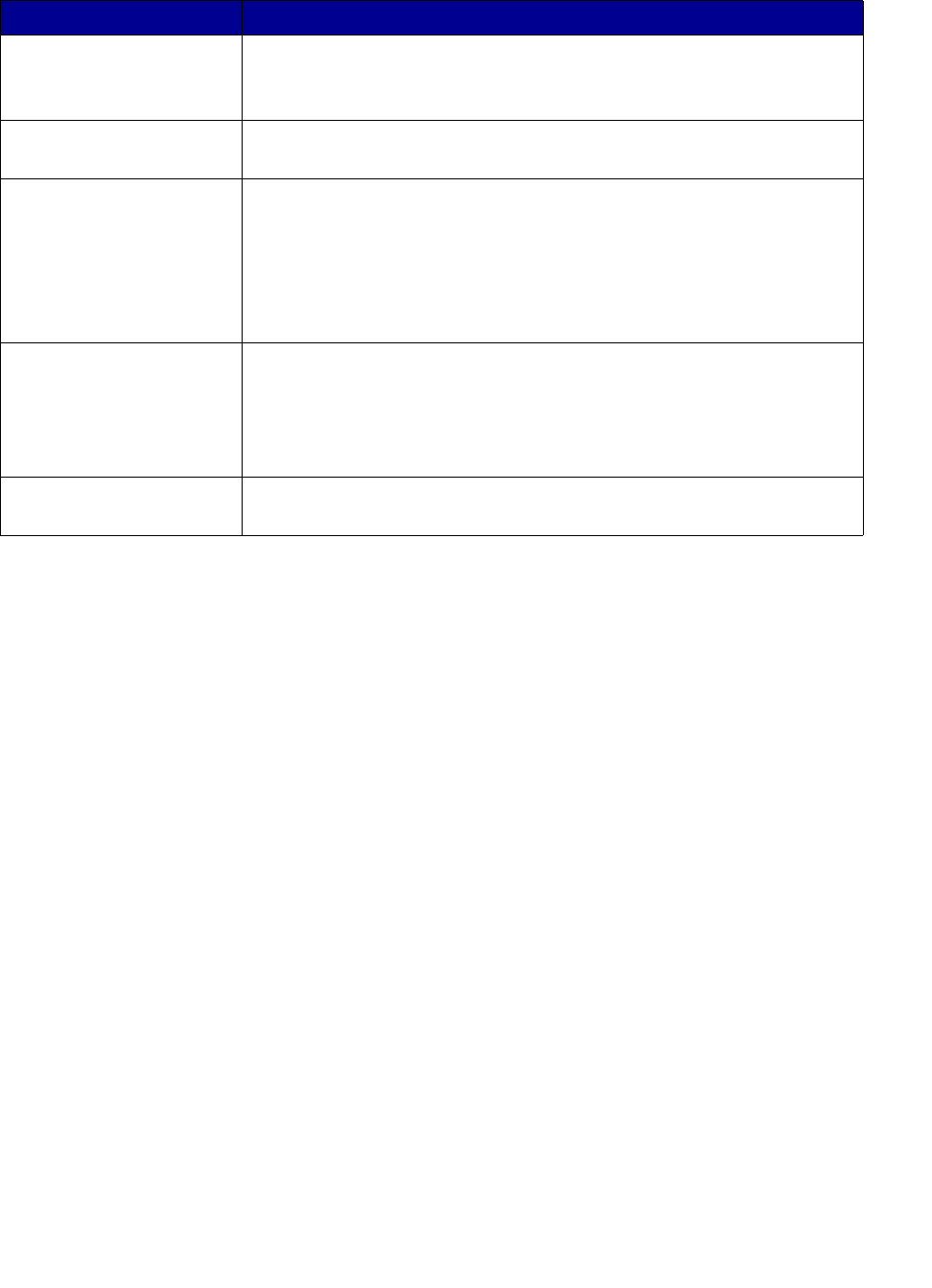
Understanding the printer software
9
The following table describes the LSC tabs:
From this tab: You can:
How To • Receive printer information.
• Receive basic printing tips.
• Receive printing project information.
Troubleshooting • View tips for your printer status.
• View common troubleshooting topics.
Maintenance • Install a print cartridge.
• View information about how to purchase new cartridges.
• Clean the print cartridge nozzles.
• Align the cartridges.
• Solve other problems.
Note: Do not access this tab while a job is in progress.
Contact Information • View information about ordering supplies.
• Receive contact information for Lexmark Customer Support.
• Register your printer.
• Receive a printer software update.
• Find out about special offers.
Advanced • Change printing status appearance options.
• Download the latest software files from the World Wide Web.