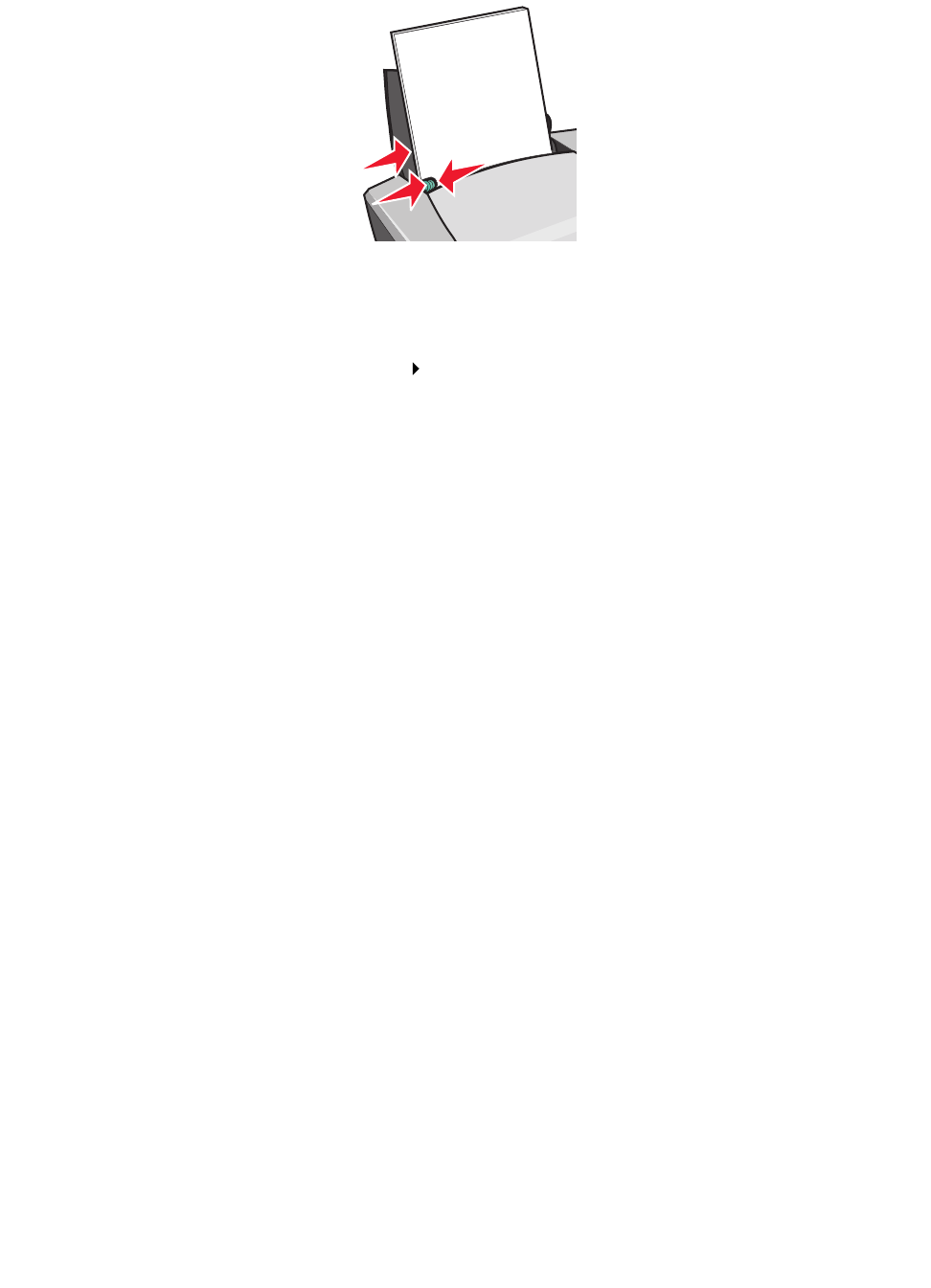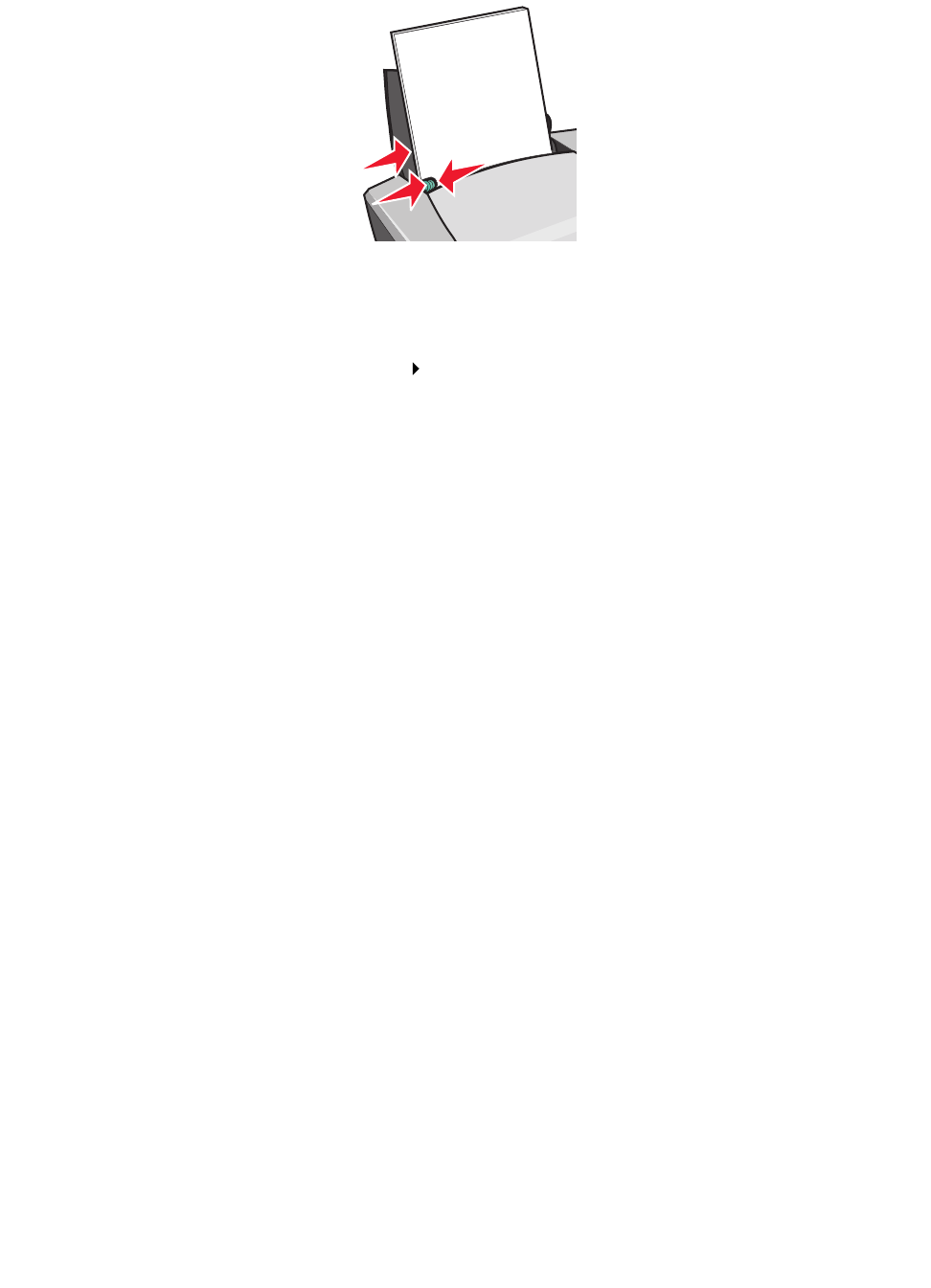
Printing on custom size paper
41
• Squeeze and slide the paper guide to the left side of the paper.
Step 2: Customize the print settings
1 With your document open, click File Print.
The Print dialog box appears.
2 From the Print dialog box, click Properties, Preferences, or Options.
3 Create a custom paper size:
a From Print Properties dialog box, select the Paper Setup tab.
b From the Paper Size menu, select Custom Size.
A dialog box displays on the screen.
c From the Units area, select Millimeters or Inches.
d Type the dimensions for your custom paper size.
e Click OK.
4 Continue to customize your document based on your paper type.
Step 3: Print your document
Click OK.