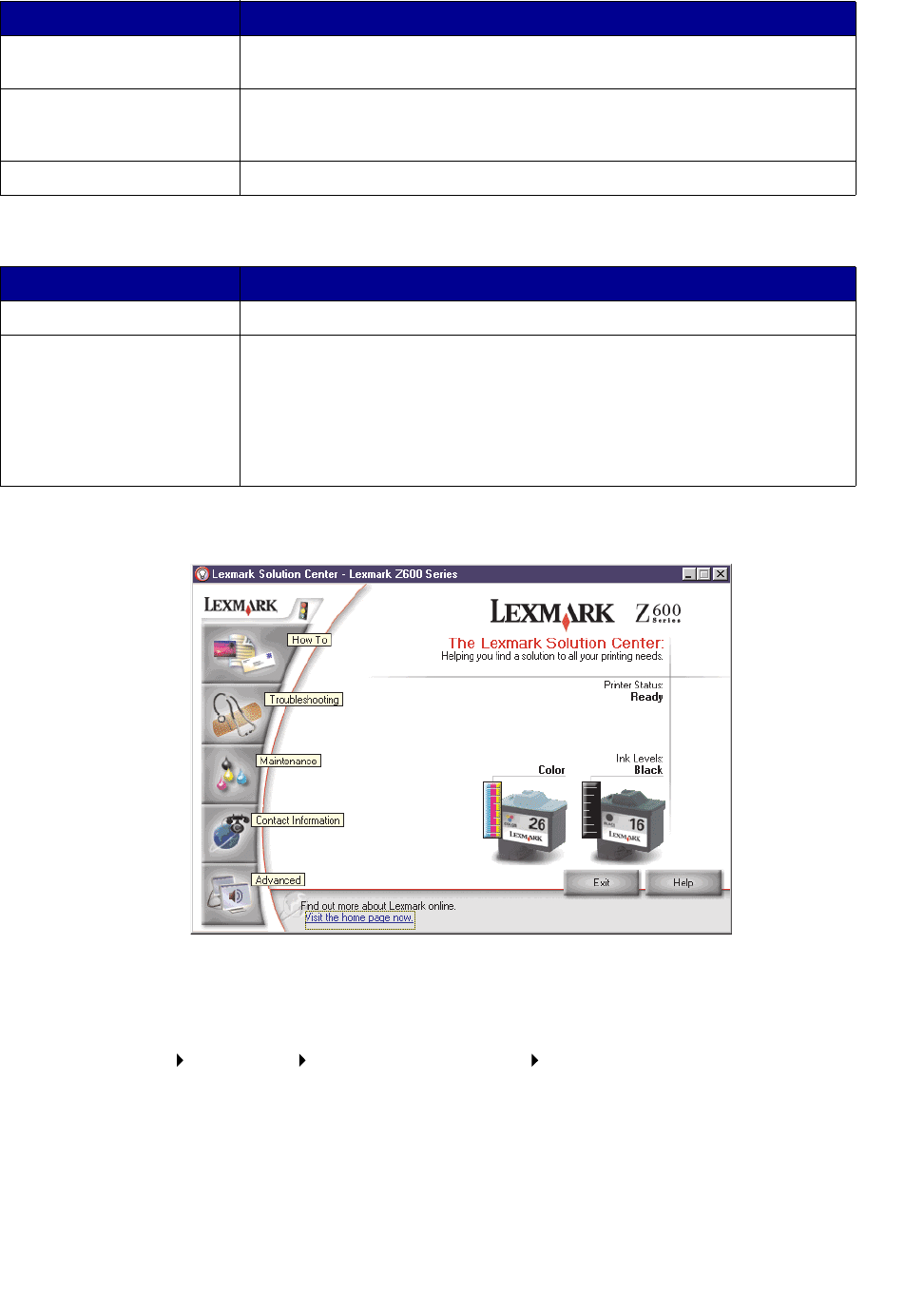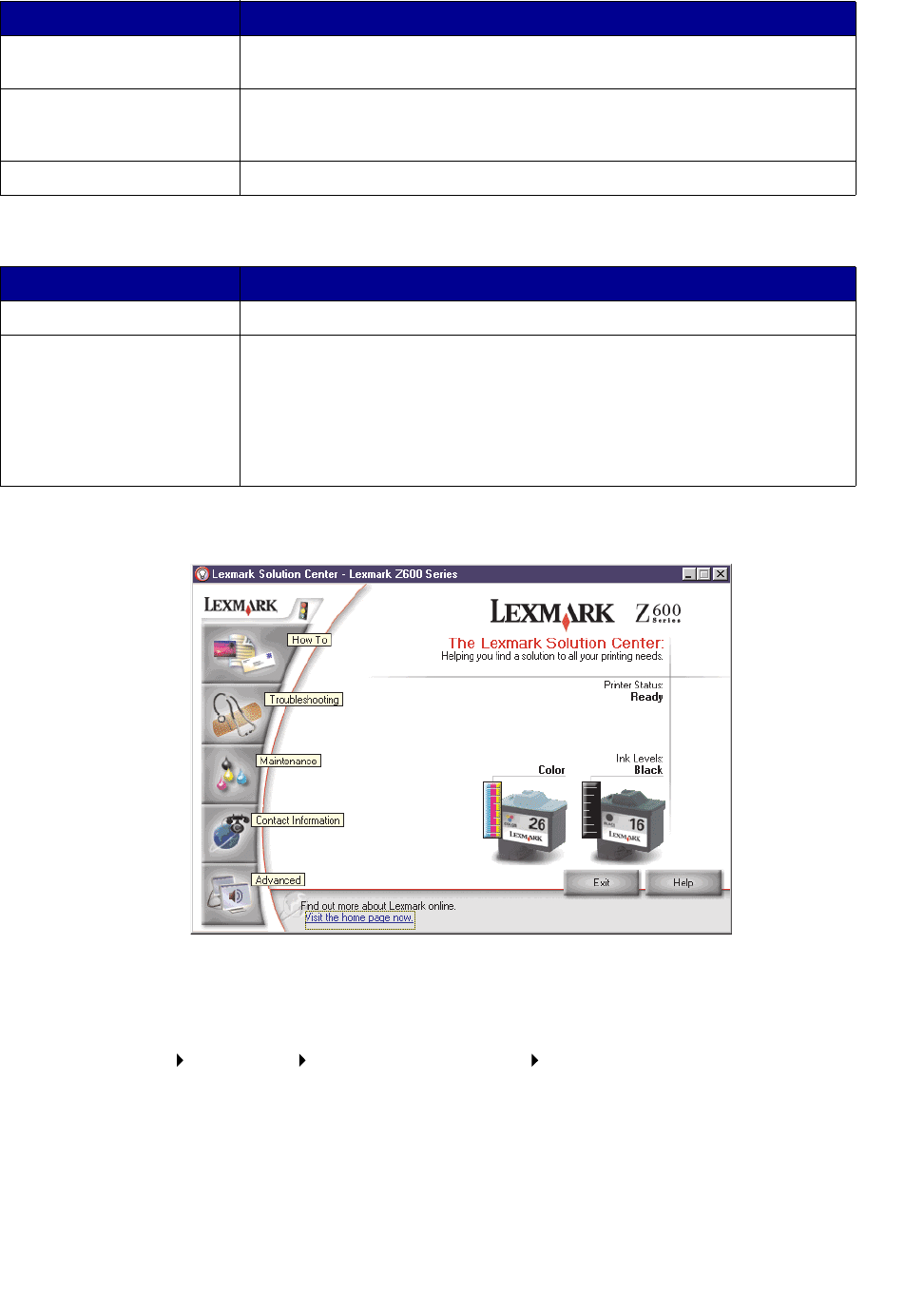
Understanding the printer software
8
Lexmark Solution Center
The Lexmark Z600 Series Solution Center (LSC) is a guide you can refer to for printer help.
There are two ways to open the LSC:
• Click Start Programs Lexmark Z600 Series Lexmark Z600 Series Solution Center.
• Double-click the Lexmark Z600 Series Solution Center desktop icon.
Paper Setup tab
From: Select:
Type Plain Paper, Envelope, Banner, Coated Paper, Photo/Glossy Paper,
Transparency, Iron-On Transfer, or Card Stock.
Paper Size A size specific to your paper type. If your paper size is not listed, select
Custom Size. For help, see “Printing on custom size paper” on
page 40.
Orientation Portrait or Landscape.
Print Layout tab
From: Select:
Layout Normal, Banner, Mirror, N-up, Poster, or Booklet.
Duplexing • Two-Sided to print your document on both sides of the page.
• Side Flip or Top Flip to set which way the pages of your finished
documents turn.
Note: If you select Side Flip, the pages of your document turn like the
pages of a magazine. If you select Top Flip, the pages turn like the
pages of a legal pad.