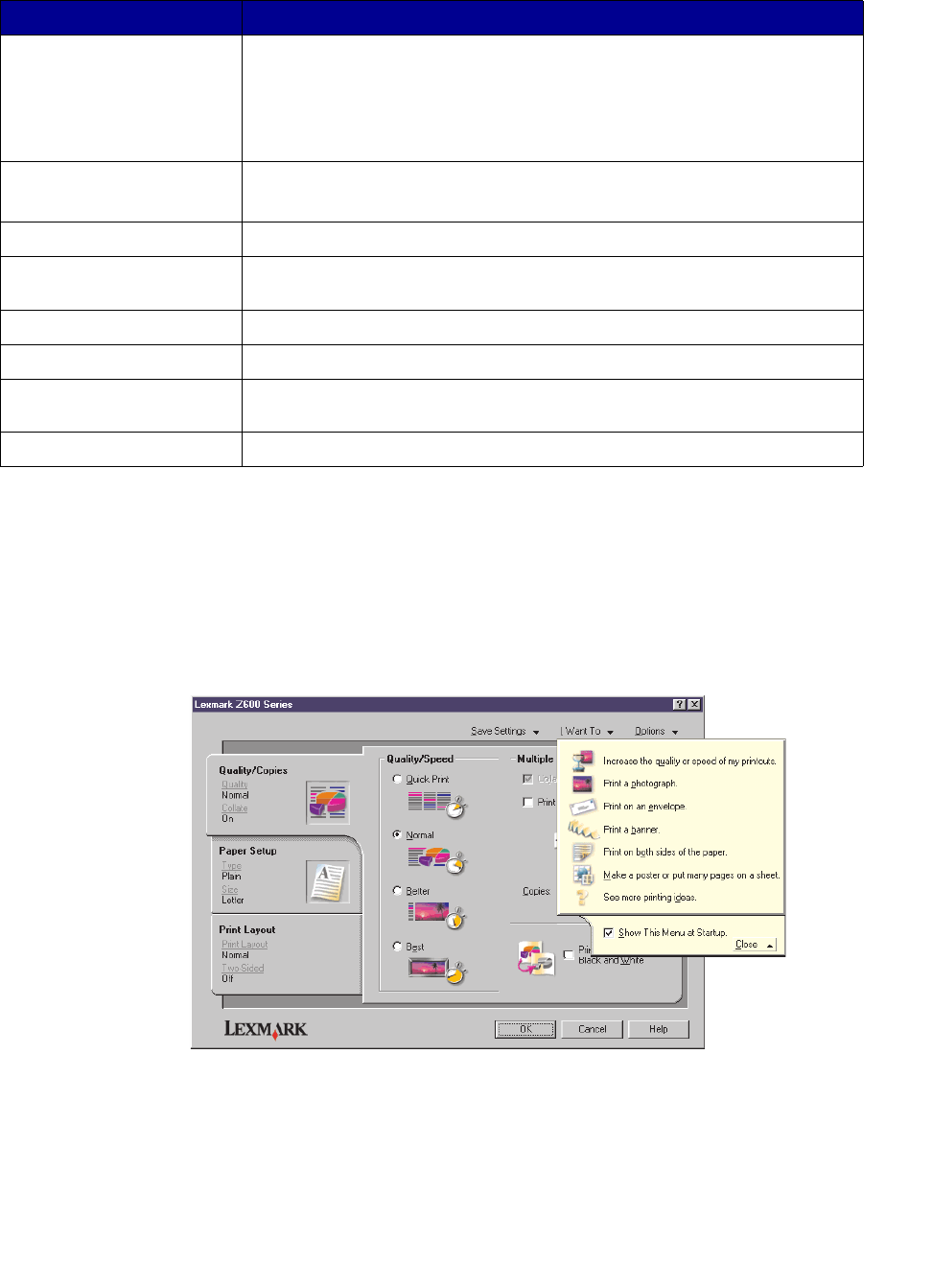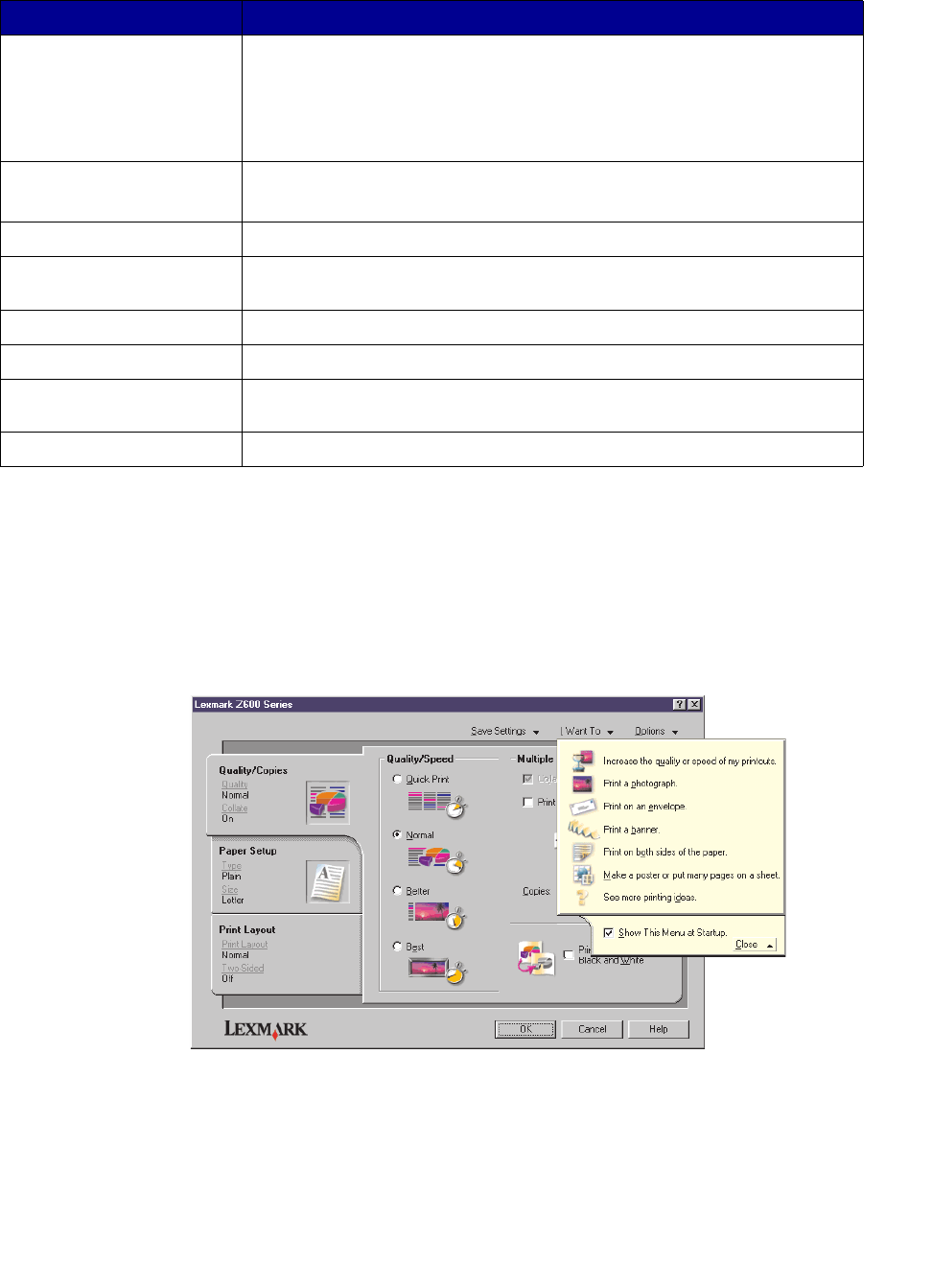
Understanding the printer software
6
The following table describes each part.
Understanding the printer software
Your printer software works with your operating system to print documents with superior results. This
software has two parts: the Printer driver and the Lexmark Solution Center.
Printer driver
You can change your printer settings in the printer driver. To print a typical document on plain paper,
you do not need to change your printer settings. When you install the printer software, the Page
Setup dialog box and the Print dialog box are set to these default settings:
Use this: When you want to:
Power/Resume button • Turn the printer on or off.
• Eject paper from the printer. For more information, see “Printer has a
paper jam” on page 57.
• Check the printer status. For more information, see “Understanding
error messages and flashing lights” on page 53.
Front cover • Install or change print cartridges.
• Clear paper jams.
Paper exit tray Stack paper after printing.
Paper guide and
release tab
Make sure paper feeds correctly into the printer.
Paper support Keep paper straight in the sheet feeder.
Power supply connector Supply power to the printer.
Sheet feeder Feed paper automatically. For information about the amount of paper
you can load, see “Printing ideas” on page 10.
USB cable connector Connect the printer to the computer.