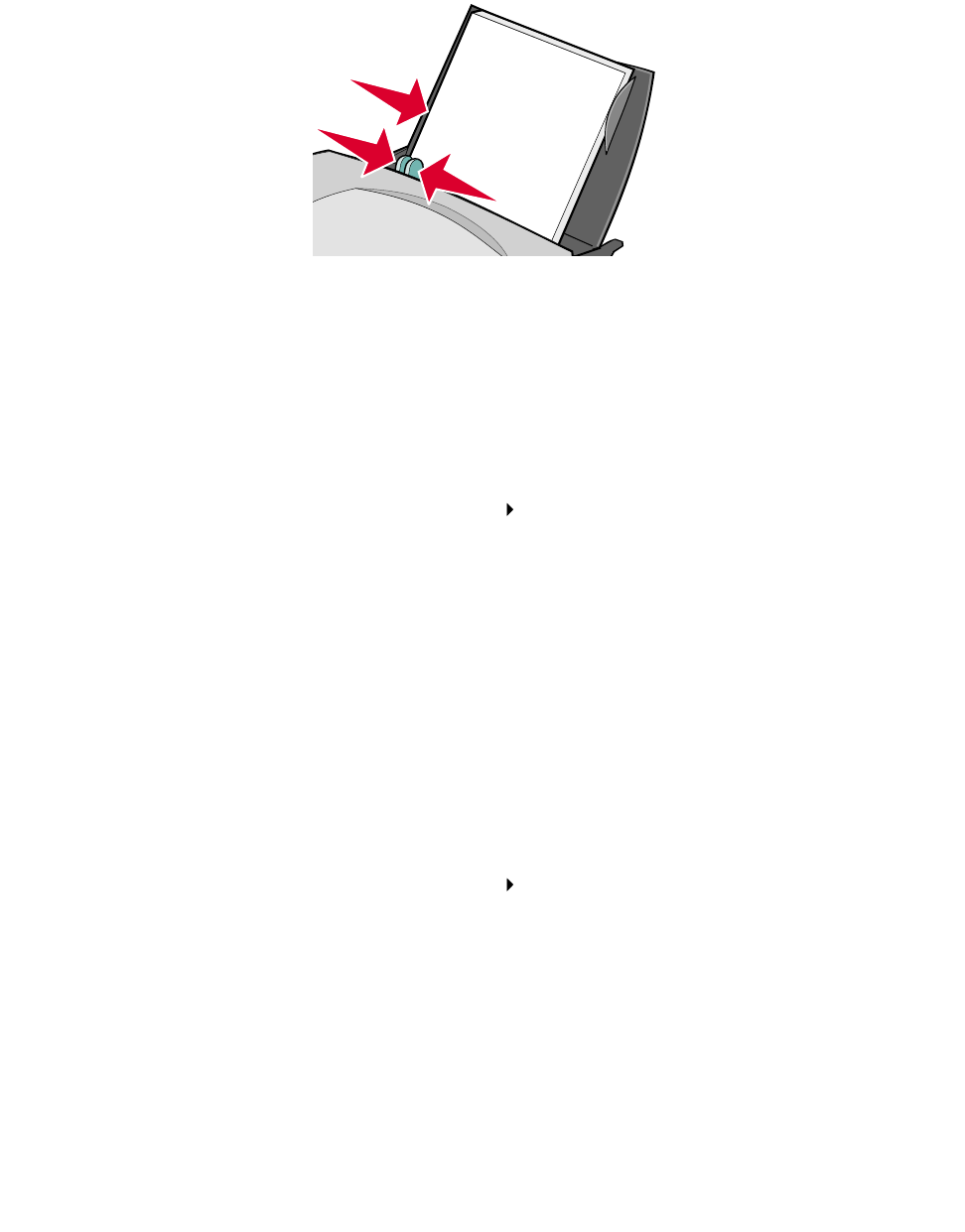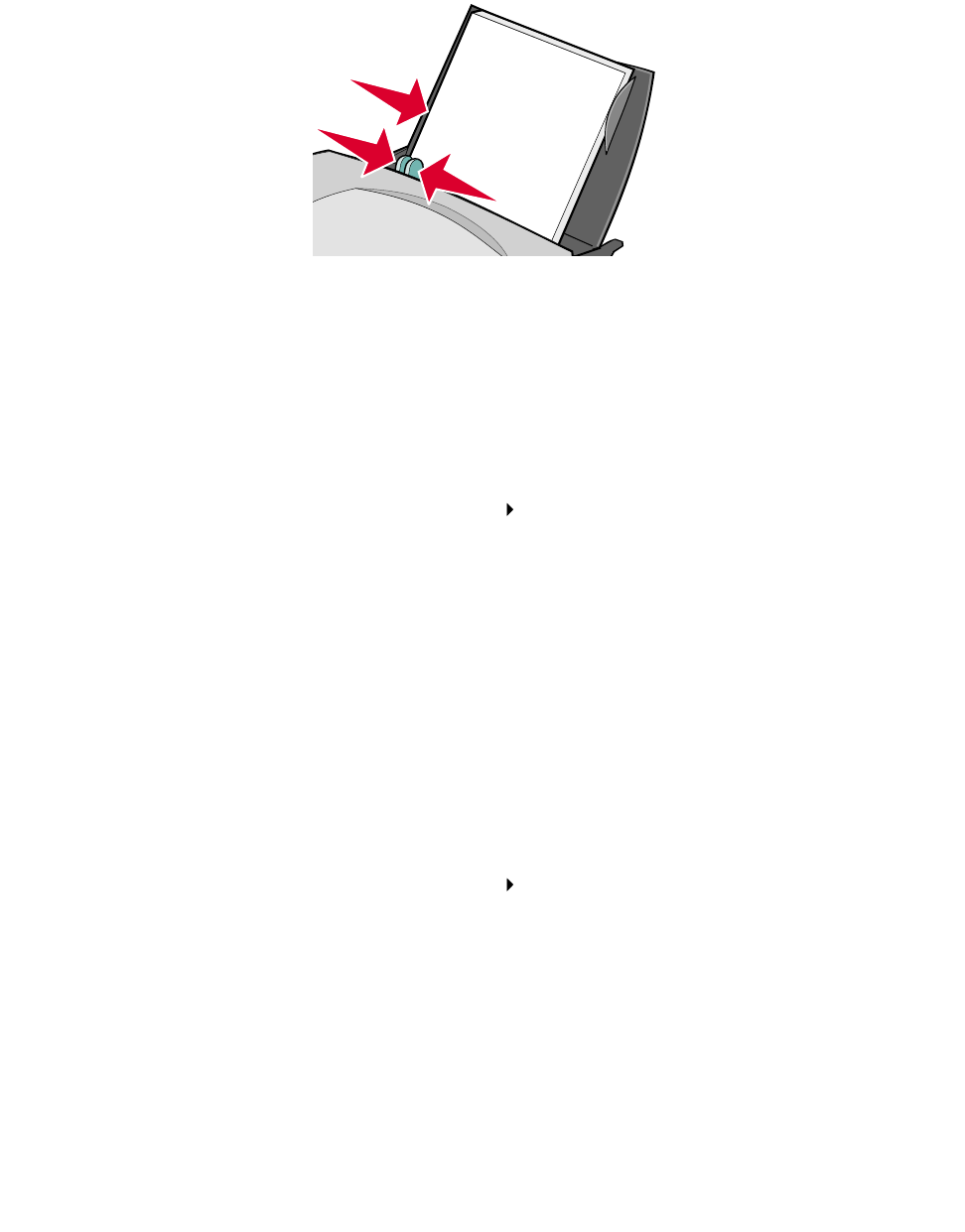
Printing photos
18
• Make sure the glossy or coated side is facing you.
• Do not force the paper into the printer.
• Squeeze and slide the paper guide to the left side of the paper.
Note: If you are using Letter size photo paper, adjusting the paper guide may not be
necessary.
Step 2: Customize the print settings
1 Choose a paper size and orientation:
a From the software program, choose File Page Setup.
b From the Paper Size pop-up menu, choose a paper size. To print borderless photos,
choose one of the following paper sizes for borderless printing:
• U.S. Letter
• A4
• U.S. 4 x 6 Photo
To set a custom paper size, see “Printing on custom size paper” on page 48.
c From Orientation, click the portrait or landscape icon.
d Click OK.
2 Choose a paper type, print quality, and color setting:
a From the software program, choose File Print.
b From the pop-up menu in the upper left corner, choose Paper Type/Quality.
Note: If Automatic is not chosen in the Paper Type pop-up menu, choose Glossy/Photo
Paper as the paper type. For more information, see “Using the paper type sensor”
on page 14.