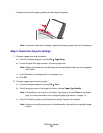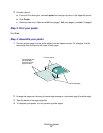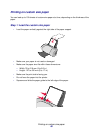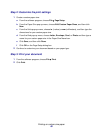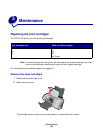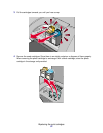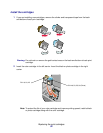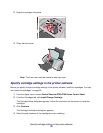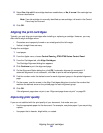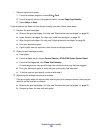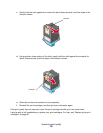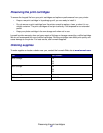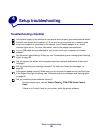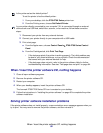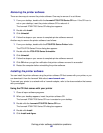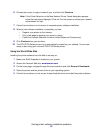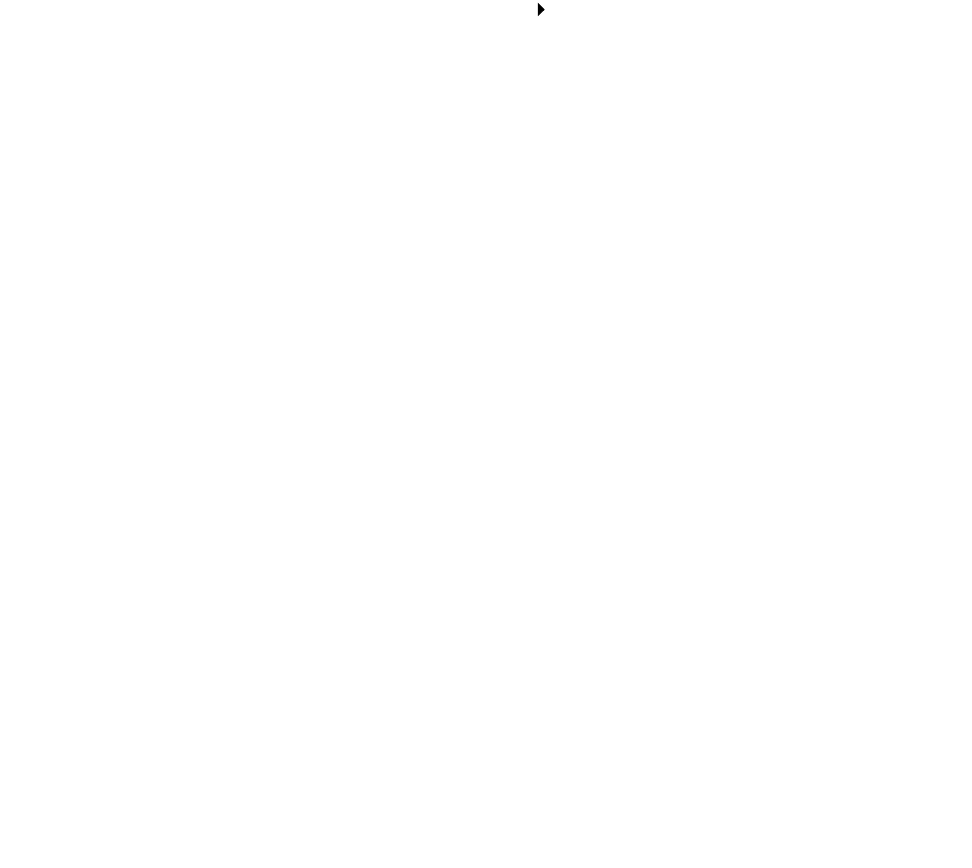
Aligning the print cartridges
54
5
Select Yes, it is old if the cartridge has been used before, or No, it is new if the cartridge has
not been used before.
Note: If an old cartridge is incorrectly identified as new cartridge, ink levels in the Control
Panel may be incorrect.
6 Click OK.
Aligning the print cartridges
Typically, you only align print cartridges after installing or replacing a cartridge. However, you may
also need to align cartridges when:
• Characters are improperly formed or are misaligned at the left margin.
• Vertical, straight lines are wavy.
To align the cartridges:
1 Load paper.
2 From the Apple menu, choose Control Panels Z700-P700 Series Control Panel.
3 From the Cartridges tab, click Align Cartridges.
The Cartridge Alignment dialog box appears.
4 Click Continue to print the alignment page.
5 On the Alignment Status dialog box, click OK if automatic alignment is successful. If
automatic alignment is not successful, click Yes to print a manual alignment page.
6 Find the number under the darkest arrow for each alignment group on the printed alignment
page.
7 On the screen, use the arrows in the Align Cartridges dialog box to select the number that
matches the darkest arrow on the printed page for each alignment group.
8 Click OK.
If the alignment page does not print, see “Alignment page does not print” on page 65.
Improving print quality
If you are not satisfied with the print quality of your document, first make sure you:
• Use the appropriate paper for the document. For example, use photo paper if you are printing
a photo.
• Use paper that is heavier, bright white, or coated.