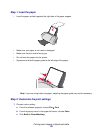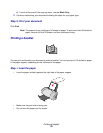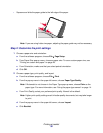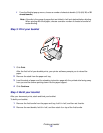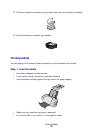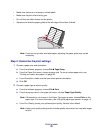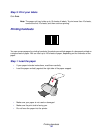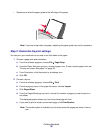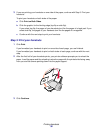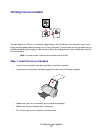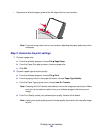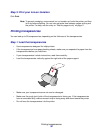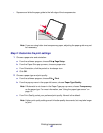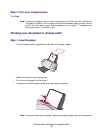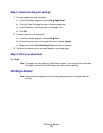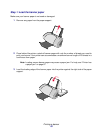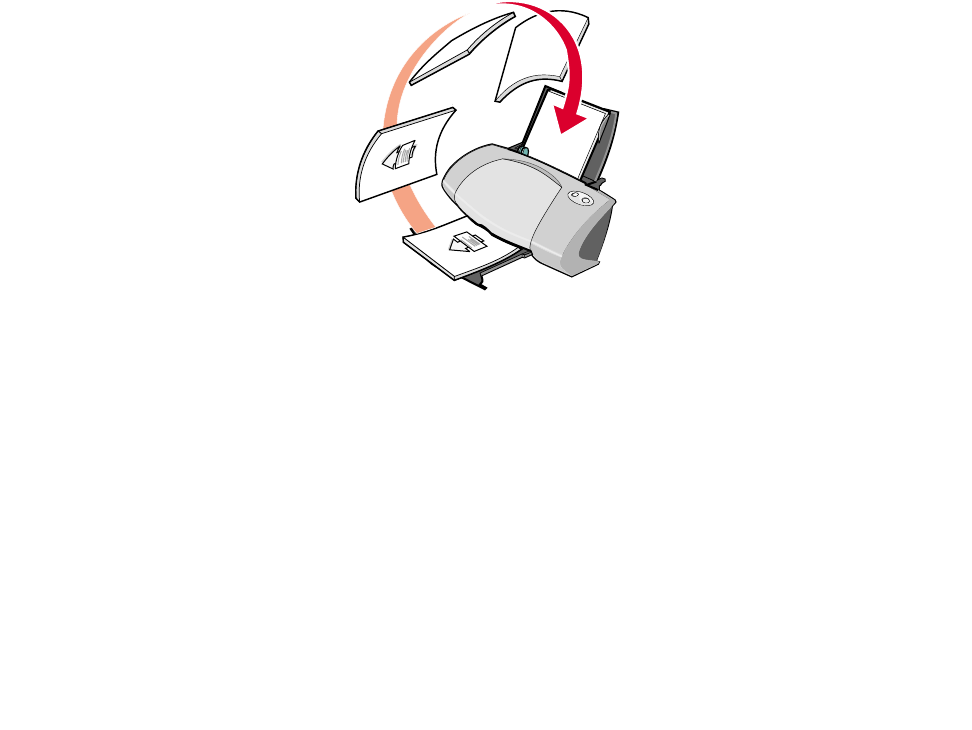
Printing handouts
36
3
If you are printing your handouts on one side of the paper, continue with Step 3: Print your
handouts.
To print your handouts on both sides of the paper:
a Click Print on Both Sides.
b Click the graphic for the binding edge (top flip or side flip).
If you select top flip, the pages of your handouts turn like the pages of a legal pad. If you
select side flip, the pages of your handouts turn like the pages of a magazine.
c Continue with the next step to print your handouts.
Step 3: Print your handouts
1 Click Print.
If you formatted your handouts to print on one side of each page, you are finished.
If you formatted your handouts to print on both sides of each page, continue with the next
step.
2 After the first half of your handouts prints, your printer software prompts you to reload the
paper. Load the paper and the reloading instruction page with the printed side facing away
from you and the arrows pointing down into the paper support.
3 Click Continue.