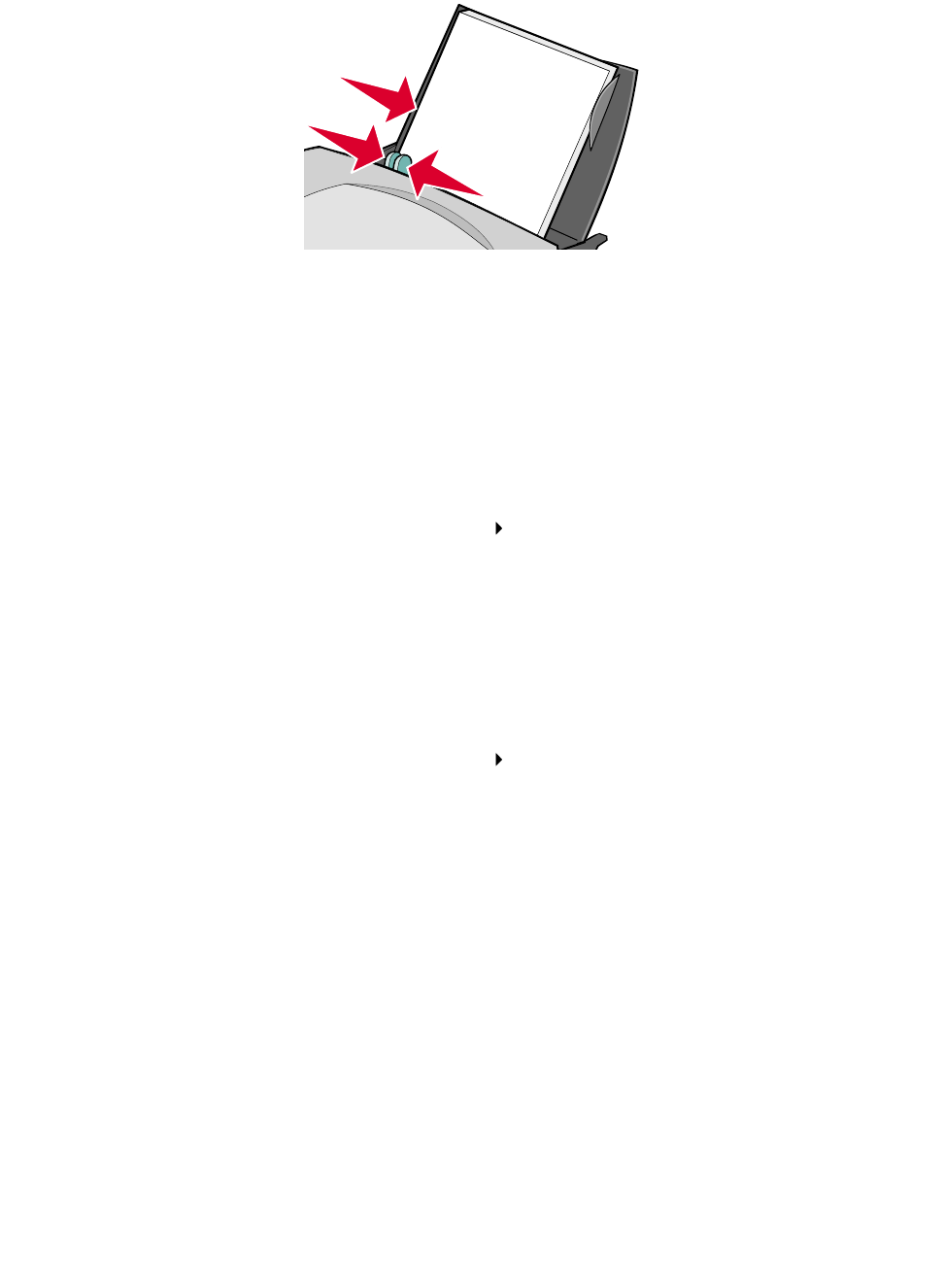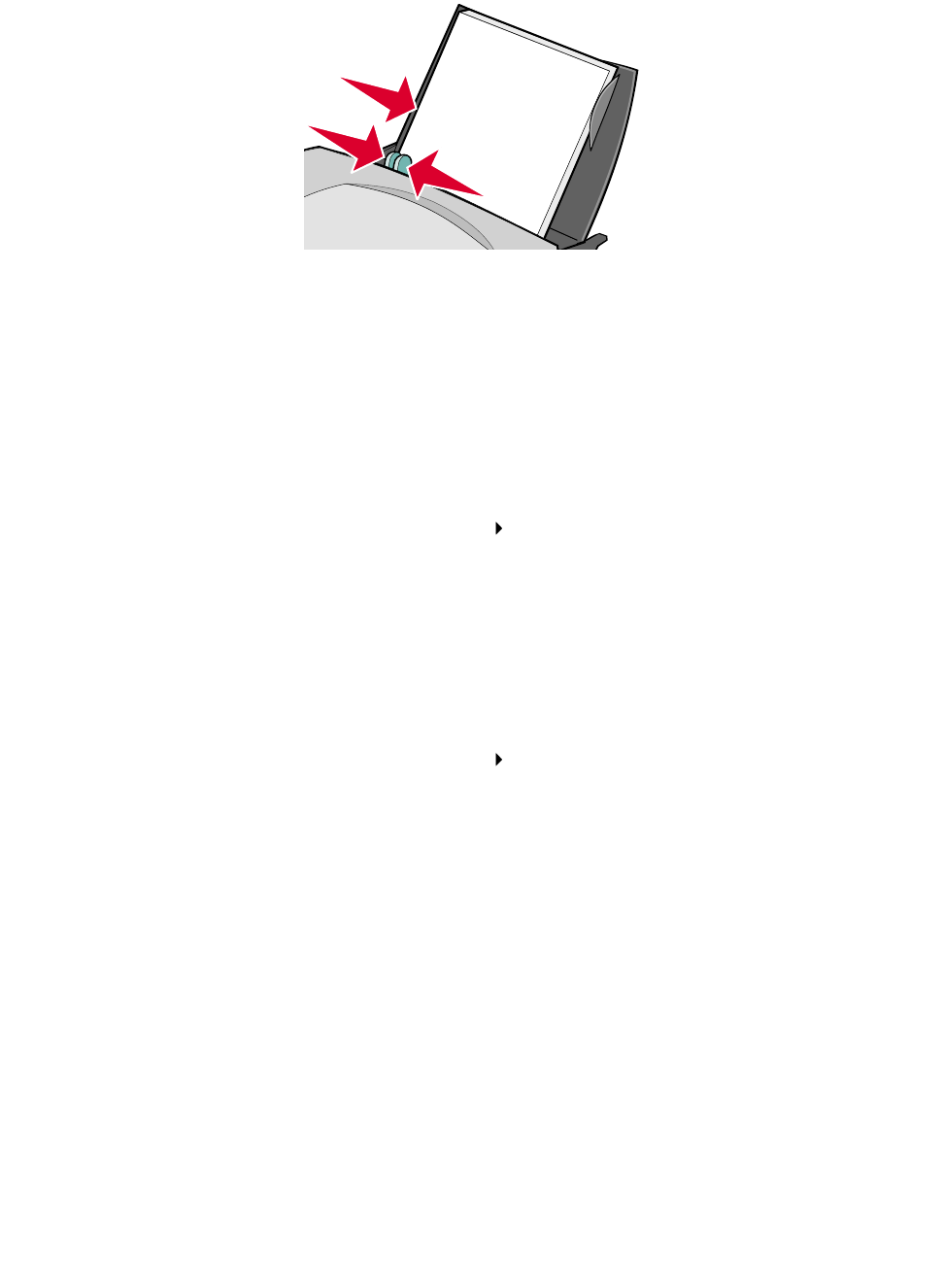
Printing handouts
35
• Squeeze and slide the paper guide to the left edge of the paper.
Note: If you are using Letter size paper, adjusting the paper guide may not be necessary.
Step 2: Customize the print settings
You can print your handouts on one side or on both sides of the paper.
1 Choose a paper size and orientation:
a From the software program, choose File Page Setup.
b From the Paper Size pop-up menu, choose a paper size. To use a custom paper size, see
“Printing on custom size paper” on page 48.
c From Orientation, click the portrait or landscape icon.
d Click OK.
2 Choose a layout:
a From the software program, choose File Print.
b From the pop-up menu in the upper left corner, choose Layout.
c Click Pages/Sheet.
d From the Pages/Sheet pop-up menu, choose the number of pages you want to print on
one sheet.
The displayed graphic shows you how the printed page will look.
e If you want to print a border around each page, click Print Borders.
Note: The border option is available only for documents with pages per sheet of two or
four.