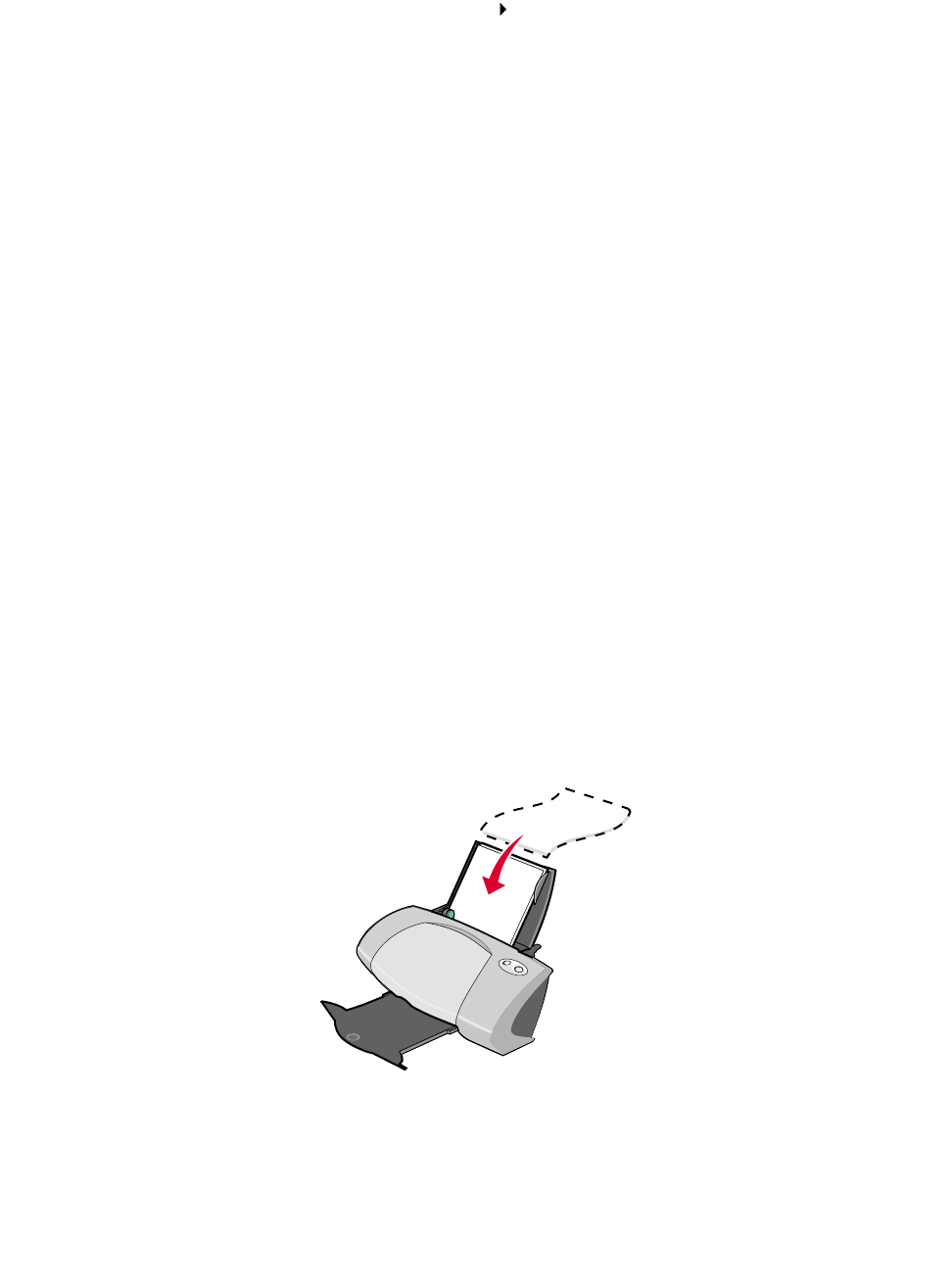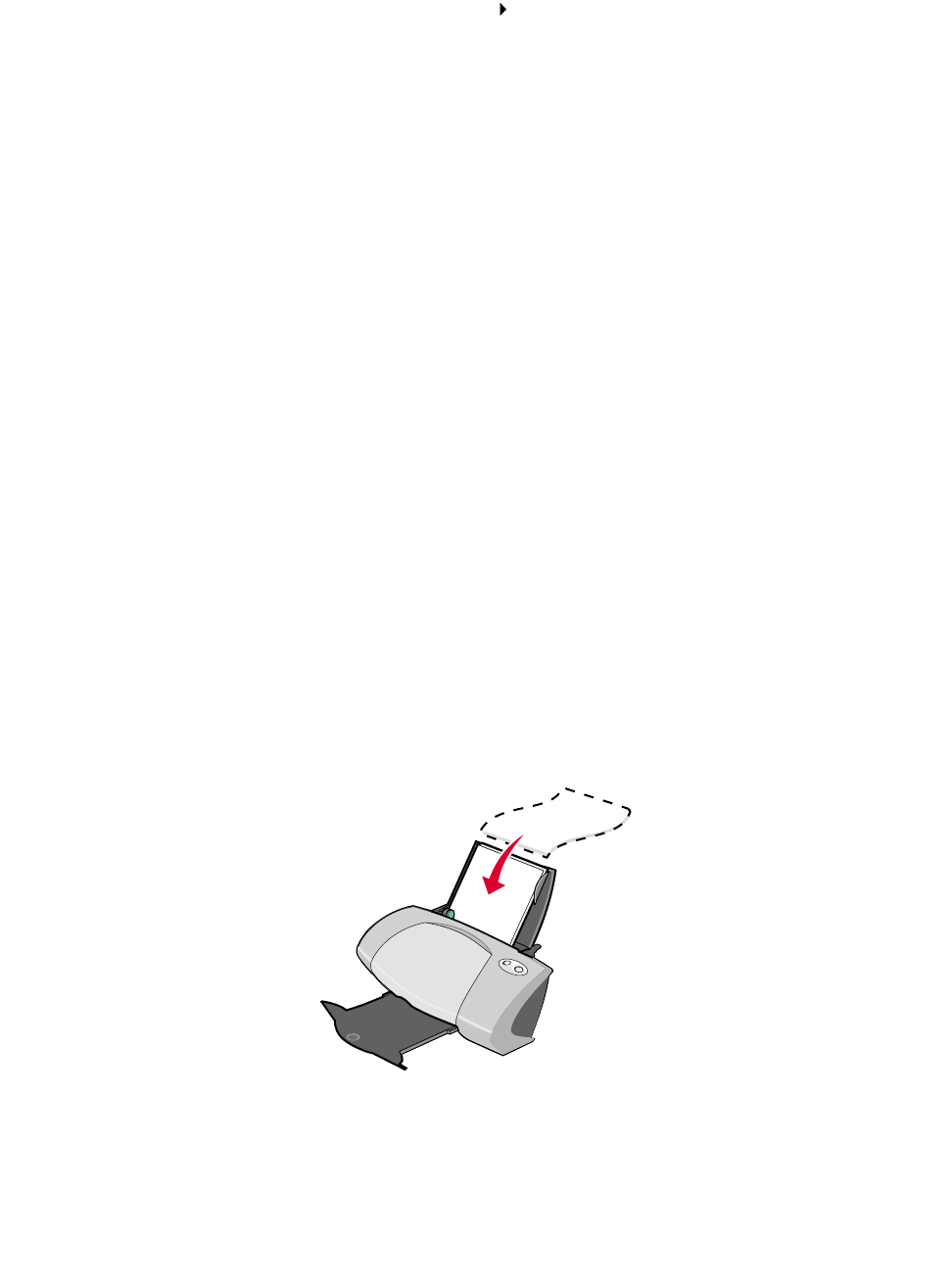
Printing on both sides of the paper
21
d Click OK.
2 Choose a paper type and print quality:
a From the software program, choose File Print.
b From the pop-up menu in the upper left corner, choose Paper Type/Quality.
Note: If Automatic is not chosen in the Paper Type pop-up menu, choose Coated as the
paper type. For more information, see “Using the paper type sensor” on page 14.
c From Print Quality, select your preferred print quality. Normal is the default.
Note: Higher print quality settings result in better quality documents, but may take longer
to print.
Step 3: Print your document
Click Print.
Note: The paper exit tray holds up to 50 sheets of paper. To print more than 50 pages,
remove the first 50 sheets, and then continue printing.
Printing on both sides of the paper
Conserve paper by printing on both sides. You can load up to 100 sheets of paper at a time,
depending on the thickness of the paper. For the best print quality, use thick paper.
Step 1: Load the paper
• Load the paper vertically against the right side of the paper support.