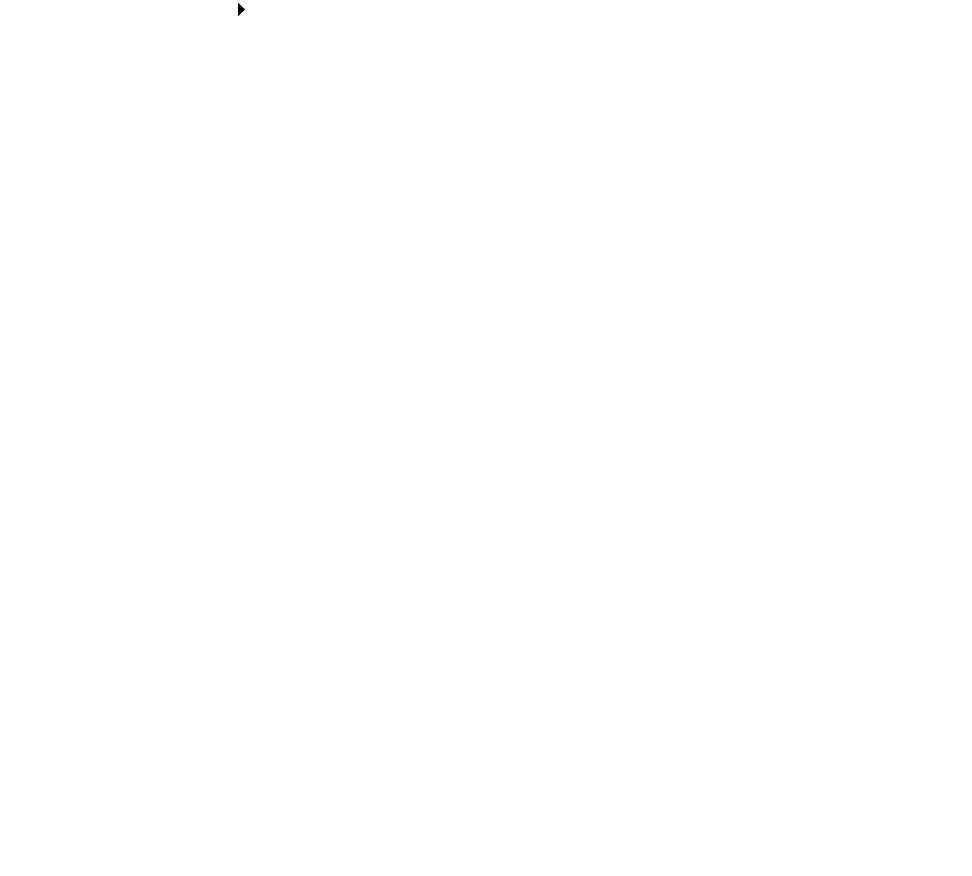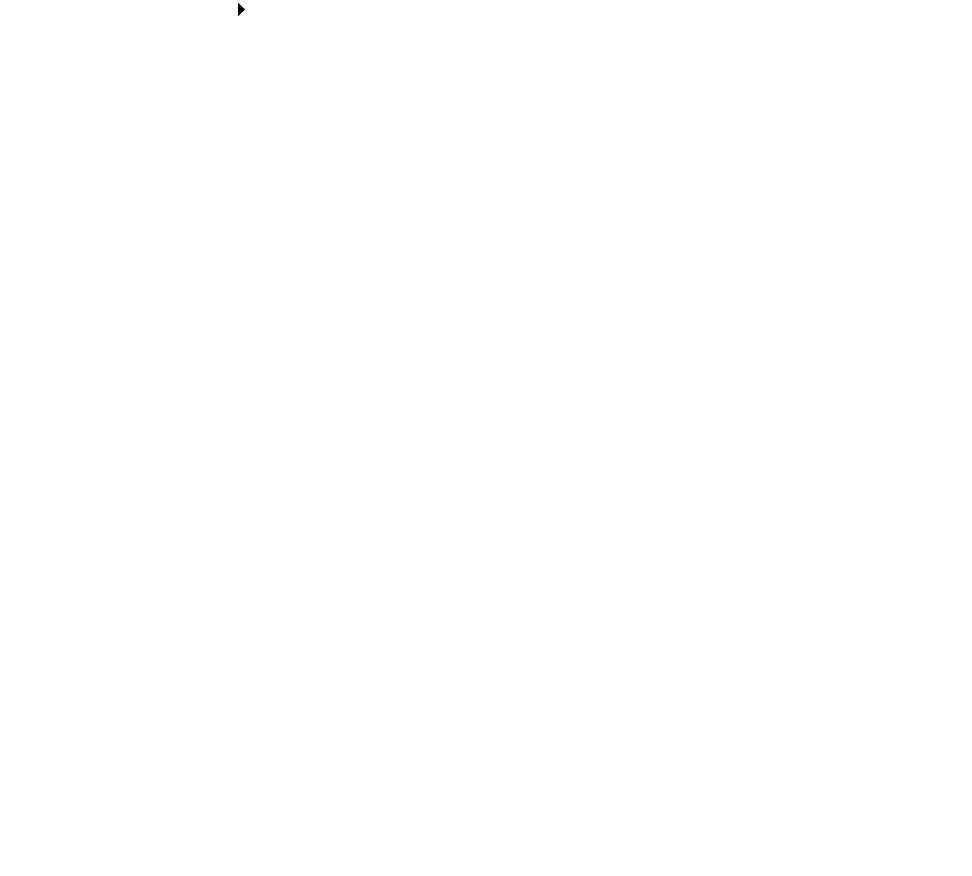
Printing on premium paper
19
c From Print Quality, click Better or Best.
Note: Higher print quality settings result in better quality documents, but may take longer
to print.
d From the pop-up menu in the upper left corner, choose Color.
e Click Built-In Color Matching.
f From the Document Color pop-up menu, choose Natural Color.
3 To print borderless photos:
a Make sure you choose one of the supported paper sizes for borderless printing from
Paper Size in the Page Setup dialog box.
b From the software program, set the margins to zero.
Note: Disregard this step if your program does not support margin setting.
c On the screen, make sure that the image covers the entire page.
d Choose File Print.
e From the pop-up menu in the upper left corner, choose Layout.
f Click Borderless.
Step 3: Print your photos
Click Print.
Note: To prevent smearing, remove each photo as it exits the printer, and then let it dry
before stacking. You can also set extra time between pages as they exit the printer.
For help, see the entry on “Wait for pages to dry” on page 11.
Printing on premium paper
You can load up to 100 pages of premium or coated paper, depending on the thickness of the paper.
Step 1: Load the premium paper
• If your paper includes instructions, read them carefully.