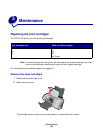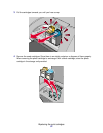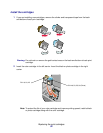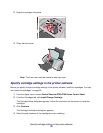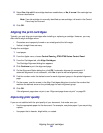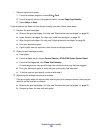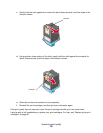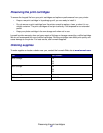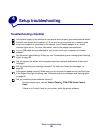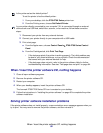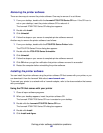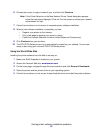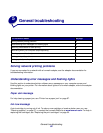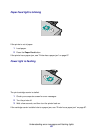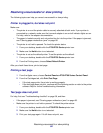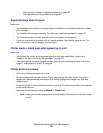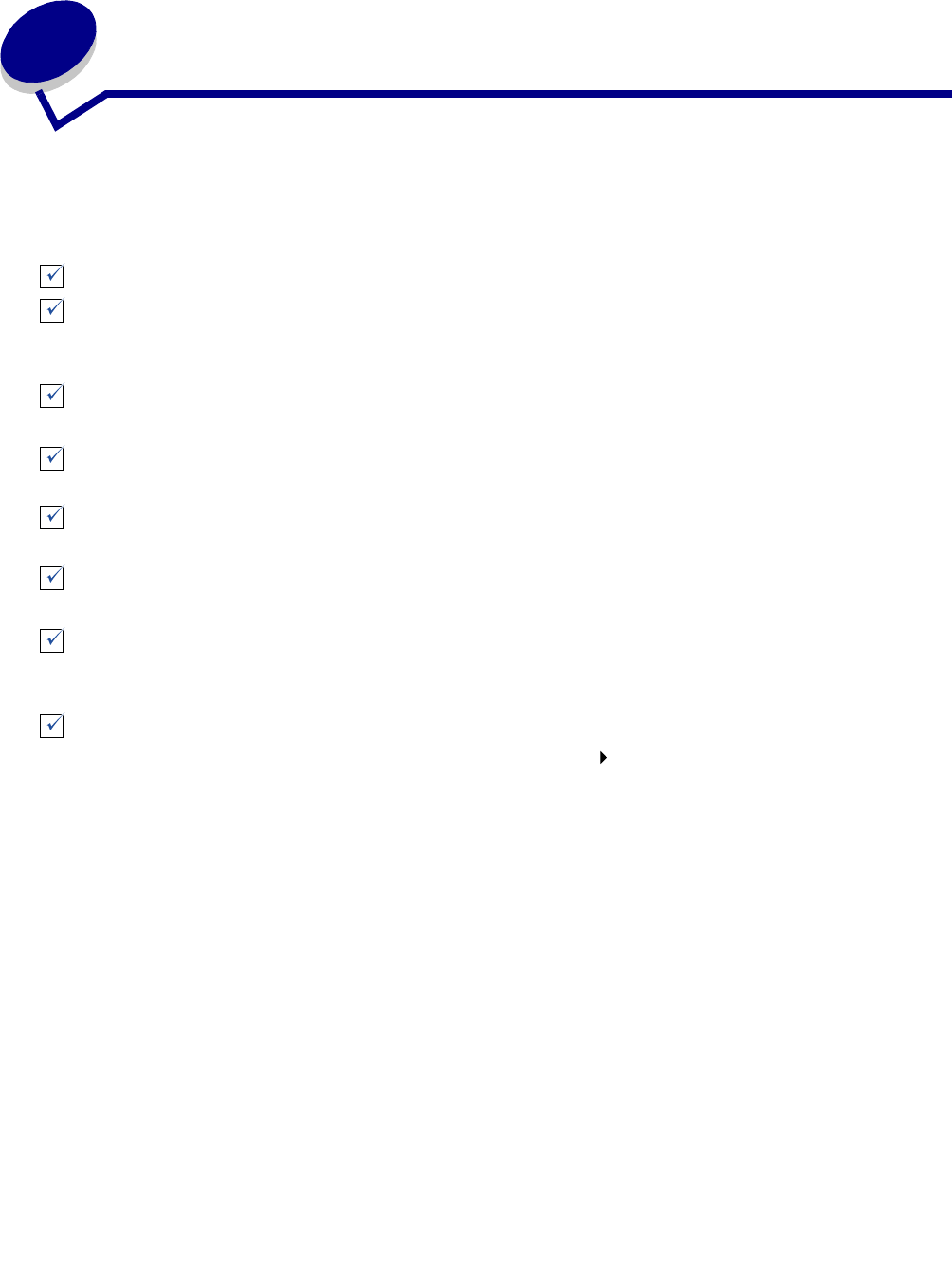
Setup troubleshooting
58
4
Setup troubleshooting
Troubleshooting checklist
Is the power supply firmly attached to your printer and a properly grounded electrical outlet?
Are both your printer and computer on? If you are using your printer on a network, make
sure your computer is connected to the network, your Lexmark adapter is on, and all
indicator lights are on. For more information, refer to the adapter documentation.
Is your USB cable securely attached to your printer and to your computer or Lexmark
adapter?
Are the printer lights blinking? If they are, see “Understanding error messages and flashing
lights” on page 62.
Did you remove the sticker and transparent tape from the back and bottom of each print
cartridge?
Did you install the print cartridges correctly? For help, see “Install the cartridges” on
page 52.
Is the paper loaded correctly? Make sure you do not push the paper too far into the printer.
If the Paper Feed light is blinking, see “Understanding error messages and flashing lights”
on page 62.
Did you install the printer software correctly?
From the Apple menu, choose Control Panels Z700-P700 Series Control
Panel.
If there is no Control Panel for your printer, install the printer software.