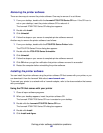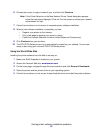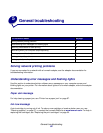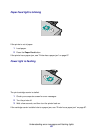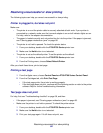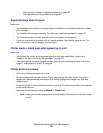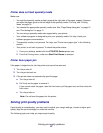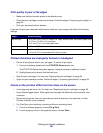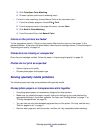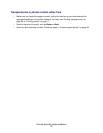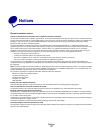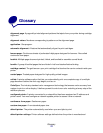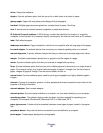Solving print quality problems
68
Print is too dark or smudged
• Make sure the paper is straight and not wrinkled.
• Let the ink dry completely before handling the paper. You can also set extra time between
pages as they exit the printer. For help, see the entry “Wait for pages to dry” on page 11.
• Make sure the paper type and paper size settings in the printer software match the paper
loaded in the printer. For help, see “Using the printer software” on page 9.
• Make sure the print quality setting is appropriate for the paper type.
• Clean the print cartridge nozzles. Follow the steps in “Improving print quality” on page 54.
Vertical straight lines are not smooth
To improve the print quality of vertical straight lines in tables, borders, and graphs:
• Select a higher print quality.
• Align the print cartridges. For help, see “Aligning the print cartridges” on page 54.
• Clean the print cartridge nozzles. Follow the steps in “Improving print quality” on page 54.
Print smears on the page
• You can set extra time between pages as they exit the printer. For help, see the entry “Wait
for pages to dry” on page 11.
• The next page exiting the printer may be smearing the ink. Remove each page as it exits the
printer, and then let it dry completely before stacking.
• Clean the print cartridge nozzles. Follow the steps in “Improving print quality” on page 54.
Printed pages have alternating bands of light and dark print (intermittent
printing)
• Click Better or Best print quality.
• Print the document in the foreground rather than in the background. For help, see the entry
“Print in: Foreground” on page 12.
• If your printer is connected to your computer through a hub or peripheral device, such as a
scanner or fax machine, connect the printer directly to your computer with a USB cable.
• If your printer is connected to your network, connect the printer directly to your computer with
a USB cable.