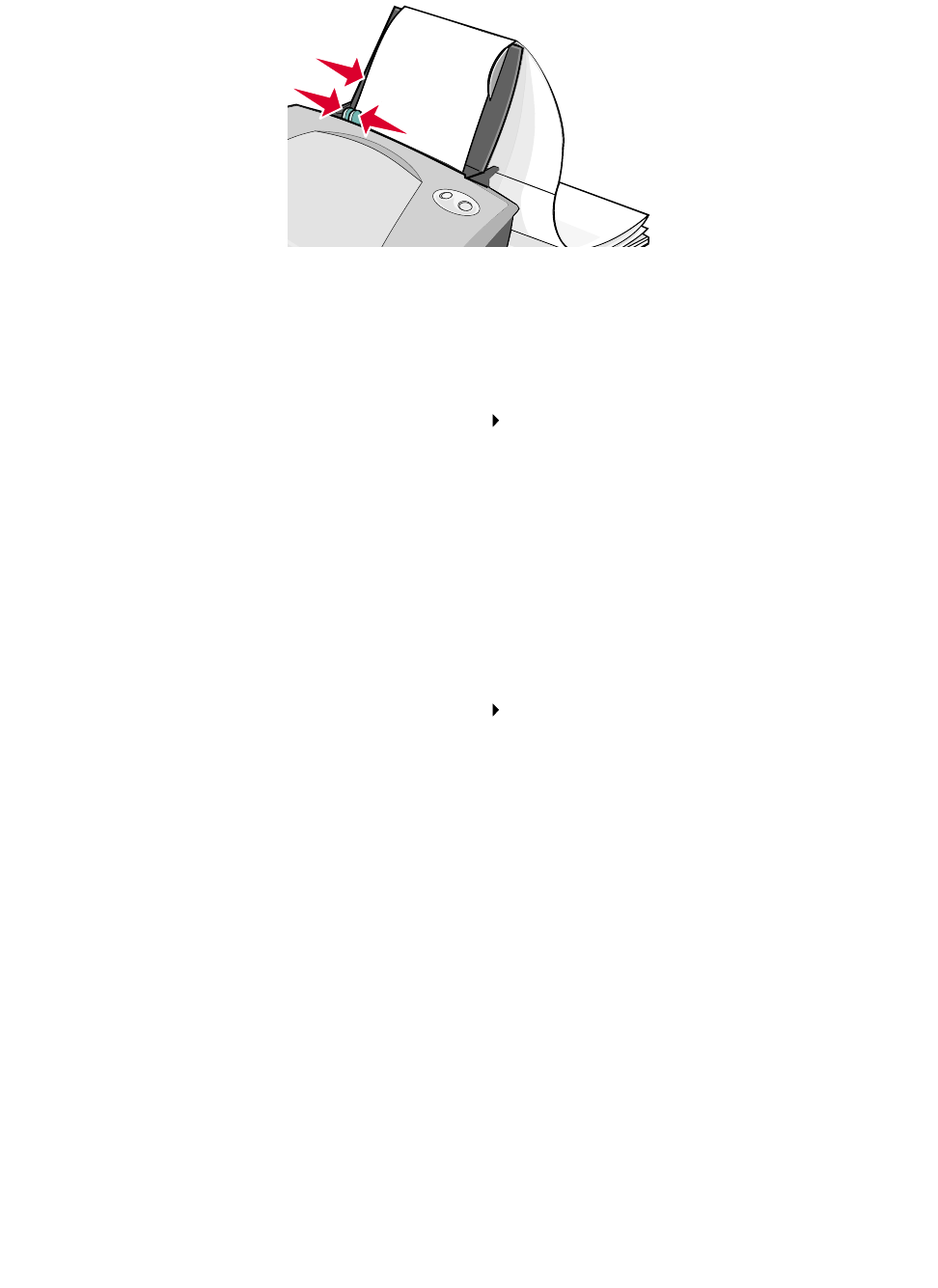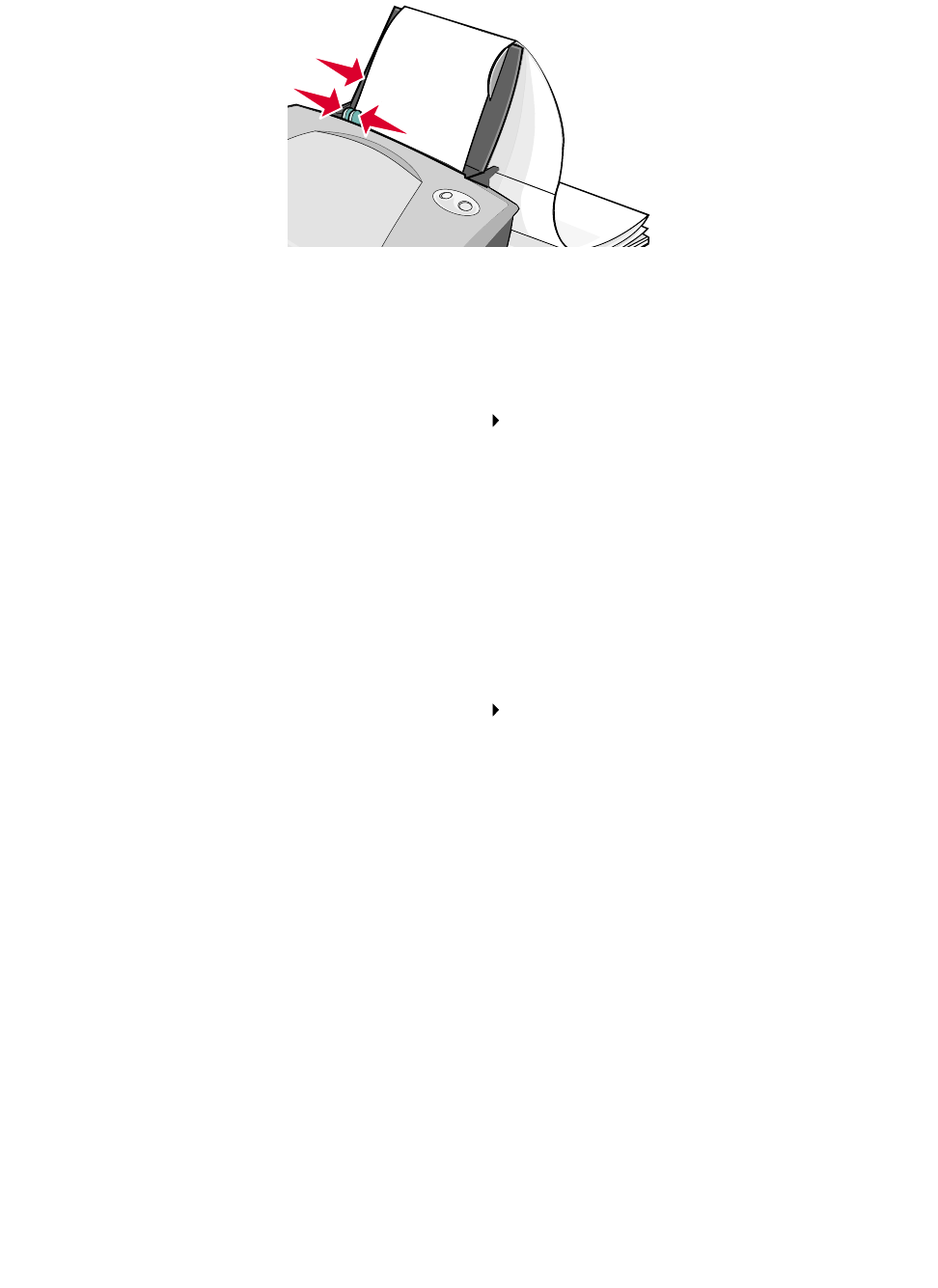
Printing a banner
44
4
Squeeze and slide the paper guide to the left edge of the banner paper.
Step 2: Customize the print settings
1 Choose a paper size and orientation:
a From the software program, choose File Page Setup.
b From the Paper Size pop-up menu, choose Banner (A4) or Banner (Letter).
Note: If you do not choose the correct paper size, the banner paper may cause a paper
jam. For help, see “Printer has a paper jam” on page 67.
c From Orientation, click the portrait or landscape icon.
d Click OK.
2 Choose a paper type, print quality, and layout:
a From the software program, choose File Print.
b From the pop-up menu in the upper left corner, choose Paper Type/Quality.
Note: If Automatic is not chosen in the Paper Type pop-up, choose Plain as the paper
type. For more information, see “Using the paper type sensor” on page 14.
c From Print Quality, select your preferred print quality. Normal is the default.
Note: Higher print quality settings result in better quality documents, but may take longer
to print.
d Choose Layout from the pop-up menu in the upper left corner.
e Make sure that the Print Last Page First check box is not selected.