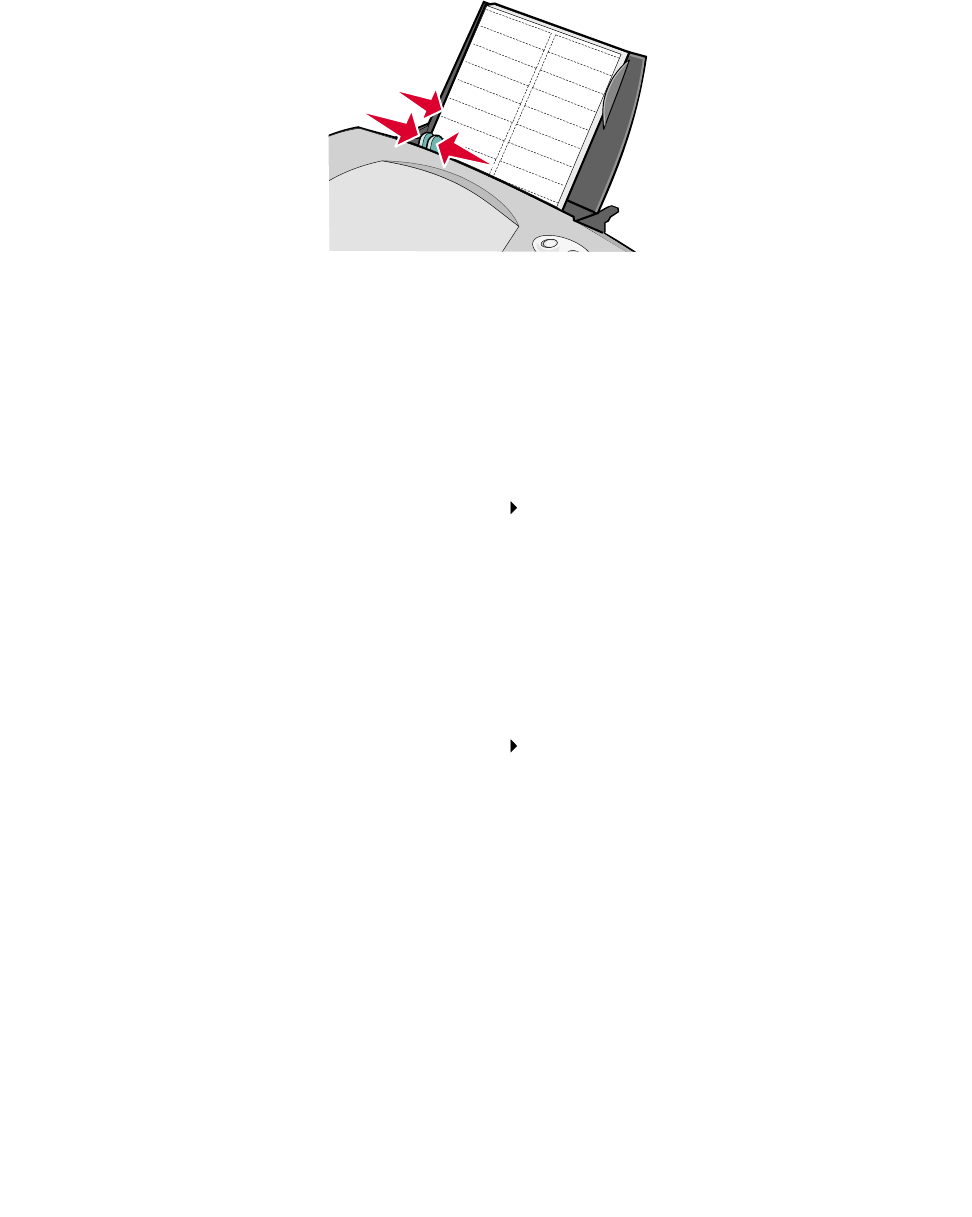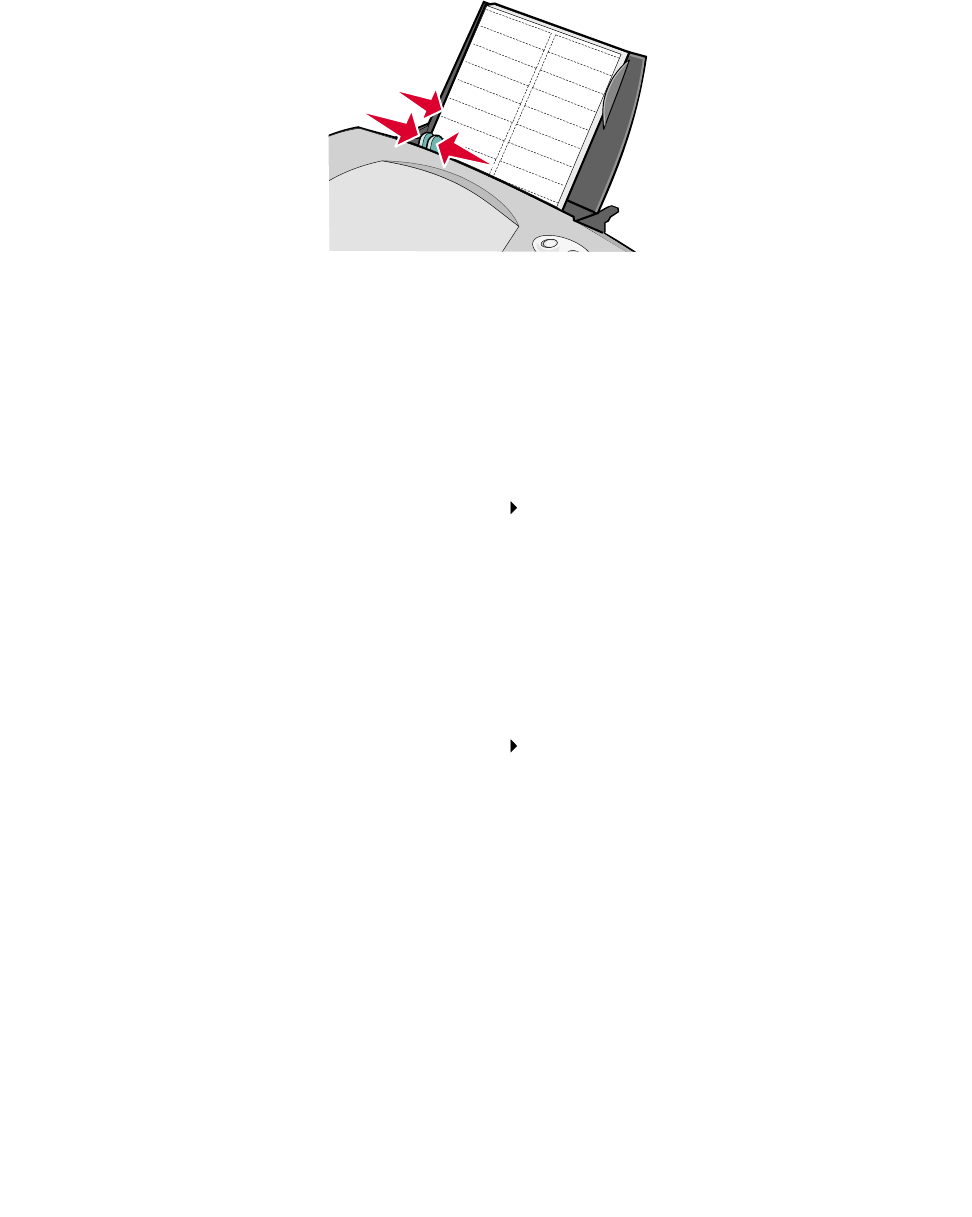
Printing labels
33
• Make sure there are no missing or curled labels.
• Make sure the print side is facing you.
• Do not force the label sheets into the printer.
• Squeeze and slide the paper guide to the left edge of the sheet of labels.
Note: If you are using Letter size label paper, adjusting the paper guide may not be
necessary.
Step 2: Customize the print settings
1 Choose a paper size and orientation:
a From the software program, choose File Page Setup.
b From the Paper Size menu, choose a paper size. To use a custom paper size, see
“Printing on custom size paper” on page 48.
c From Orientation, make sure that you select portrait orientation.
d Click OK.
2 Choose a paper type and print quality:
a From the software program, choose File Print.
b From the pop-up menu in the upper left corner, choose Paper Type/Quality.
Note: If Automatic is not chosen in the Paper Type pop-up menu, choose Plain as the
paper type. For more information, see “Using the paper type sensor” on page 14.
c From Print Quality, select your preferred print quality. Normal is the default.
Note: Higher print quality settings result in better quality documents, but may take longer
to print.