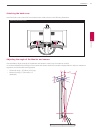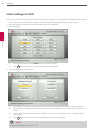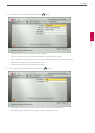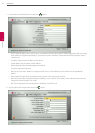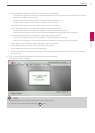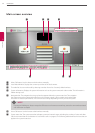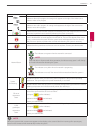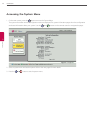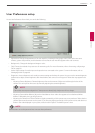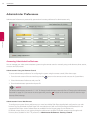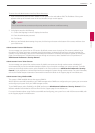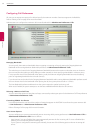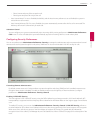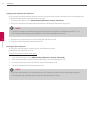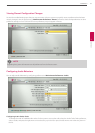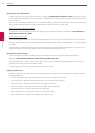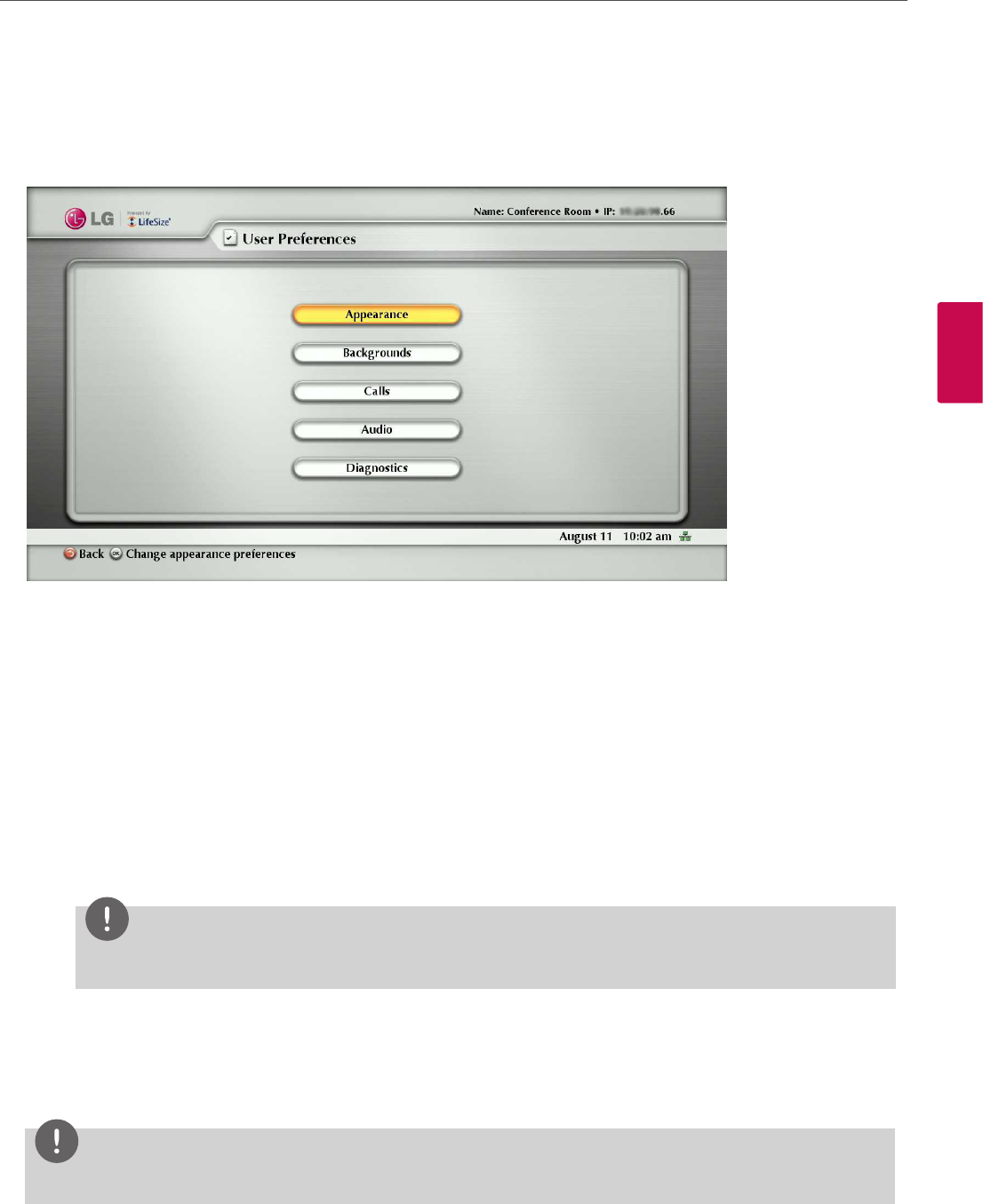
Installation
27
3
Installation
User Preferences setup
Access User Preferences from which you can do the following:
• Appearance: Change the appearance of the user interface, including the language, screen saver and screen saver
timeout, system sleep timeout, and the duration of time that the user interface appears after a call connects.
• Backgrounds: Change the background image or color.
• Calls: Choose the method the system uses for answering calls. For more information, refer to “Answering or Rejecting a
Call” on page 58.
• Audio: Adjust settings for audio input and output devices connected to the system. For more information, refer to
“Managing Audio” on page 60.
• Diagnostics: Access diagnostic tools to adjust camera settings and reboot the system. You can use the camera diagnostic
preferences to adjust camera brightness and white balance and correct for some types of icker that may appear in the
video.
- Adjusting Camera Brightness: Camera brightness refers to the amount of light received through the lens of the
camera. You can improve dim scenes by manually adjusting the camera brightness.
NOTE
Camera has auto-exposure algorithm. If the exposure is already high, brightness will not change.
- Adjusting Camera White Balance: Adjust the white balance when video color appears to be unbalanced. White
balance is aected by the type of light source.
- Adjusting the Camera Anti-Flicker Preference: Lights powered by a 50 Hz power source can produce a icker that the
camera captures and transmits to the system. If you are using lights powered by a 50 Hz power source and observe a
icker in the video displayed in your system, select the 60 Hz option. The default option is Auto.
NOTE
Administrator can set the password not to access these preferences.