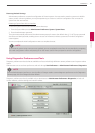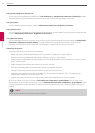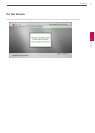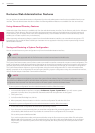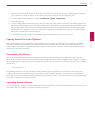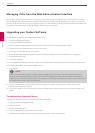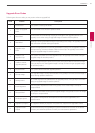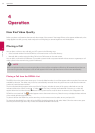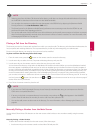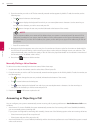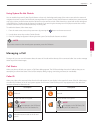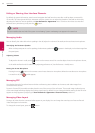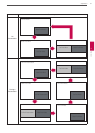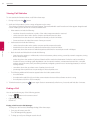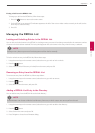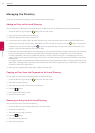Operation
57
4
Operation
NOTE
• Selecting Auto from the Video Call selection before placing a call does not change the bandwidth selection for an entry
on the REDIAL list that does not have Auto as its last called bandwidth.
• You can adjust the maximum number of entries that appear in the REDIAL list by adjusting the [Maximum Redial
Entries] preference in the User Preferences : Calls menu.
• The [None] option for the [Maximum Redial Entries] preference removes existing entries from the REDIAL list and
prevents new entries from appearing on the list.
• You can also add entries from the REDIAL list to the local directory and manually remove entries or lock them to prevent
them from being automatically removed when the maximum number of entries is reached. For more information, refer
to “Managing the REDIAL List” on page 63.
Placing a Call from the Directory
The directory stores a list of names and numbers from which you can place calls. The directory includes three subdirectories: the
local, corporate and meetings directories. The corporate directory is read only and managed by your administrator.
Entries in the local directory are stored on the system and can be modied.
To place a call from the directory, follow these steps:
1. From the main screen, press the button on the remote control to access the directory.
2. Use the arrow keys to select the Local, Corporate or Meetings directory and press OK.
3. Use the arrow keys on the remote control to select the entry that you wish to dial.
You can browse the directory using either the alphabetical or hierarchical method. When you use the alphabetical method,
the entries appear in alphabetical order and you can select an alphabet group in the Browse column to quickly navigate to
an entry. Hierarchies are predened organizational units similar to folders or directories on a computer system. You can place
an entry into a hierarchy when you create the entry or at any time by editing the Hierarchy eld when editing the entry. For
more information about creating hierarchies, refer to “Managing the Directory” on page 64. Using the hierarchical method,
you can select a hierarchy in the Browse column to locate an entry. To move down one level in Browse, press OK. To move up
one level, press the button. You can also use the and keys on the remote control to move up or down a page of
entries when an entry is selected.
4. Press OK on the remote control to place the call.
NOTE
• If your site uses LDAP (Lightweight Directory Access Protocol) to authenticate users, you can import users from the
LDAP server to corporate directories.
• If an entry in the local or corporate directory has more than one number, the
symbol appears in the NUMBERS
column. Press OK and select the number you wish to call. Press OK to place the call.
• You can also add, remove or edit entries in the directory. For more information, refer to “Managing the Directory” on
page 64.
Manually Dialing a Number from the Main Screen
Use the Video Call and Voice Call selections on the main screen to dial a video or voice number manually using the remote
control.
Manually Dialing a Video Number
To dial a video number manually from the main screen, follow these steps:
1. Use the arrow keys on the remote control to select Video Call and press OK.