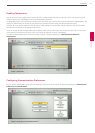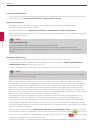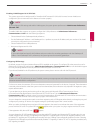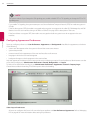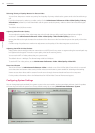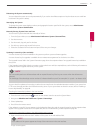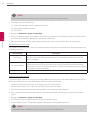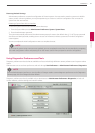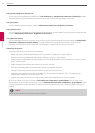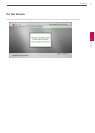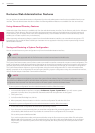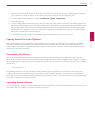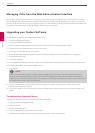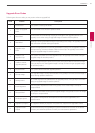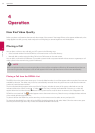Installation
49
3
Installation
Restoring Default Settings
Administrator preferences contain the conguration of the entire system. You may need to reset the system to its default
state to correct unknown problems you may be experiencing or to return to a known conguration. You can reset the
system from the user interface.
Resetting a System from the User Interface
To reset the system from the user interface, follow these steps:
1. From the System Menu, access Administrator Preferences : System : System Reset.
2. Enter the administrator password.
The system automatically reboots and the administrator password is reset to the default value (1 2 3 4). The user password
also resets to a blank password, enabling users to access User Preferences without a password. The Initial Conguration
screen appears.
You must complete the initial conguration screens to complete the reset.
NOTE
If you reset the system using a remote access method, you must complete the reset from the user interface by navigating
the initial conguration screens and pressing OK on the remote control when prompted to save the conguration.
Using Diagnostics Preferences and Tools
Diagnostic preferences and tools that are available to all users include high-denition camera preferences and a system reboot
option.
Administrators can access these preferences and tools through User Preferences or Administrator Preferences : Diagnostics.
NOTE
In the web administration interface, to view the eect of changes made to camera diagnostic preferences on the Diagnostics :
Cameras page, click Save Changes and then Refresh.
Diagnostic preferences and tools, available only to administrators in Administrator Preferences : Diagnostics, include call
counter statistics, color bar settings, and network utilities.