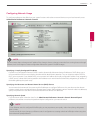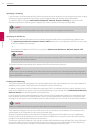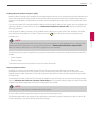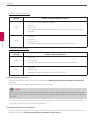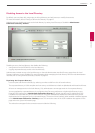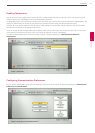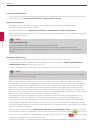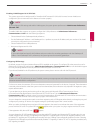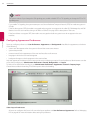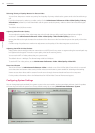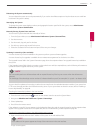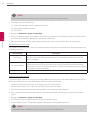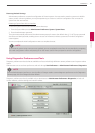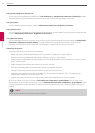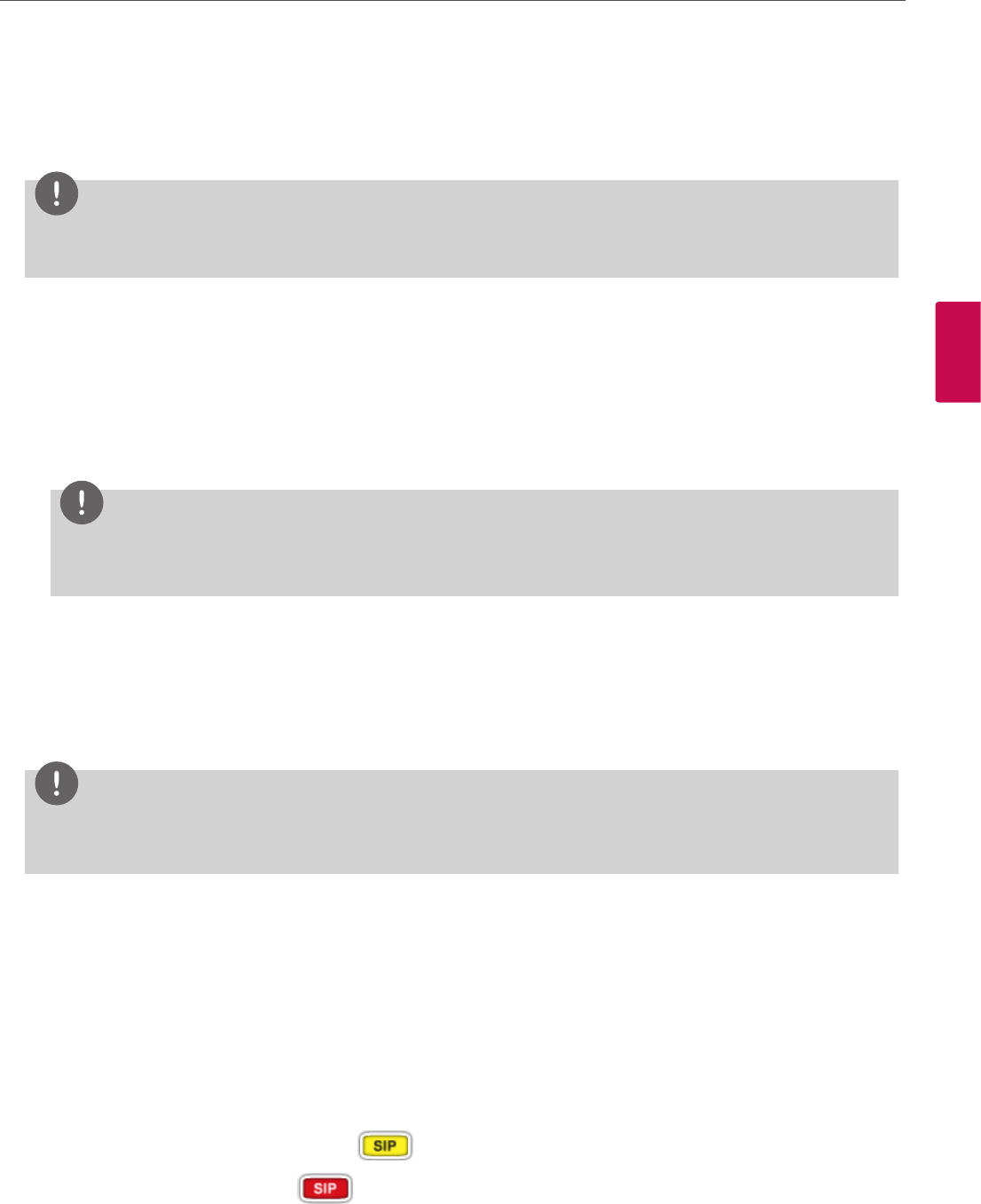
Installation
43
3
Installation
Enabling H.460 Support for H.323 Calls
This system supports the H.460 protocol for rewall and NAT traversal of H.323 calls. You must have an H.460 server
congured in your environment for this feature to function properly.
NOTE
If you congure H.323 settings and enable H.460 support, the system ignores preferences in Administrator Preferences :
Network : NAT.
To enable H.460 client support on a system, congure the H.323 preferences in Administrator Preferences :
Communications : H.323 with the following exceptions:
• Choose Manual for the Gatekeeper Mode preference.
• For the Gatekeeper IP Address 1 and Gatekeeper Port 1 preferences, enter the IP address and port number of the H.460
server that is congured in your environment.
• Choose Enabled for the H.460 preference.
• Navigate to Register and click OK.
NOTE
If you enable H.460 and specify the IP address and port number of a secondary gatekeeper with the Gatekeeper IP
Address 2 and Gatekeeper Port 2 preferences, the system ignores the secondary gatekeeper.
Configuring SIP Settings
By default, support for Session Initiation Protocol (SIP) is enabled on the system. To congure SIP as the protocol to use for
placing calls, congure SIP preferences in Administrator Preferences : Communications : SIP. You can also disable support
for SIP by choosing Disabled for the SIP preference when the system is not in a call.
If you choose Disabled for the SIP preference, the system cannot place or receive calls with the SIP protocol.
NOTE
If both H.323 and SIP preferences are set to Disabled, a warning message appears and indicates that video calls cannot be
placed or received with this conguration.
For the server, enter the username, SIP server authorization name, and password for the device, if required. The authorization
name and password are the values the system uses for authentication; these values are only required if the registrar or proxy
require authentication.
If you are planning on placing and receiving calls on this system with Microsoft Oce Communications Server,
LG recommends that administrators choose Microsoft OCS for SIP Server Type in Administrator Preferences :
Communications : SIP. The default is Auto. For more information about using Microsoft OCS with LifeSize communications
devices, refer to the technical note on the Support page of www.lifesize.com.
You can change the communication path to use when registering with a SIP Registrar, either directly or through a proxy and
congure proxy settings. SIP devices use register settings to dynamically register their current location.
When you select the Register button and press OK, icons appear in the status bar to indicate the status of the registration
process with the SIP server. The yellow SIP icon appears when your system is trying to register with the SIP server.
If the registration fails, the red SIP icon appears.
You can change the SIP UDP signaling port. You can also enable TCP signaling and change the TCP signaling port. You can
enable Transport Layer Security (TLS) signaling and change the TLS signaling port only if the SIP Registrar preference is set
to Enabled. TCP signaling and TLS signaling are mutually exclusive. Enabling one automatically disables the other. Choosing
Disabled for the SIP Registrar preference automatically disables TLS signaling. If neither TCP nor TLS signaling is enabled, only
UDP signaling is enabled.