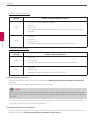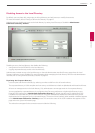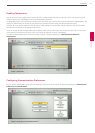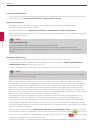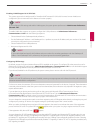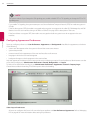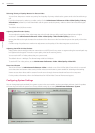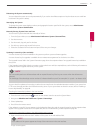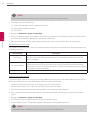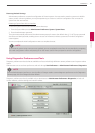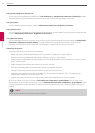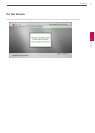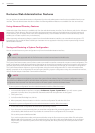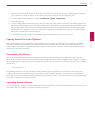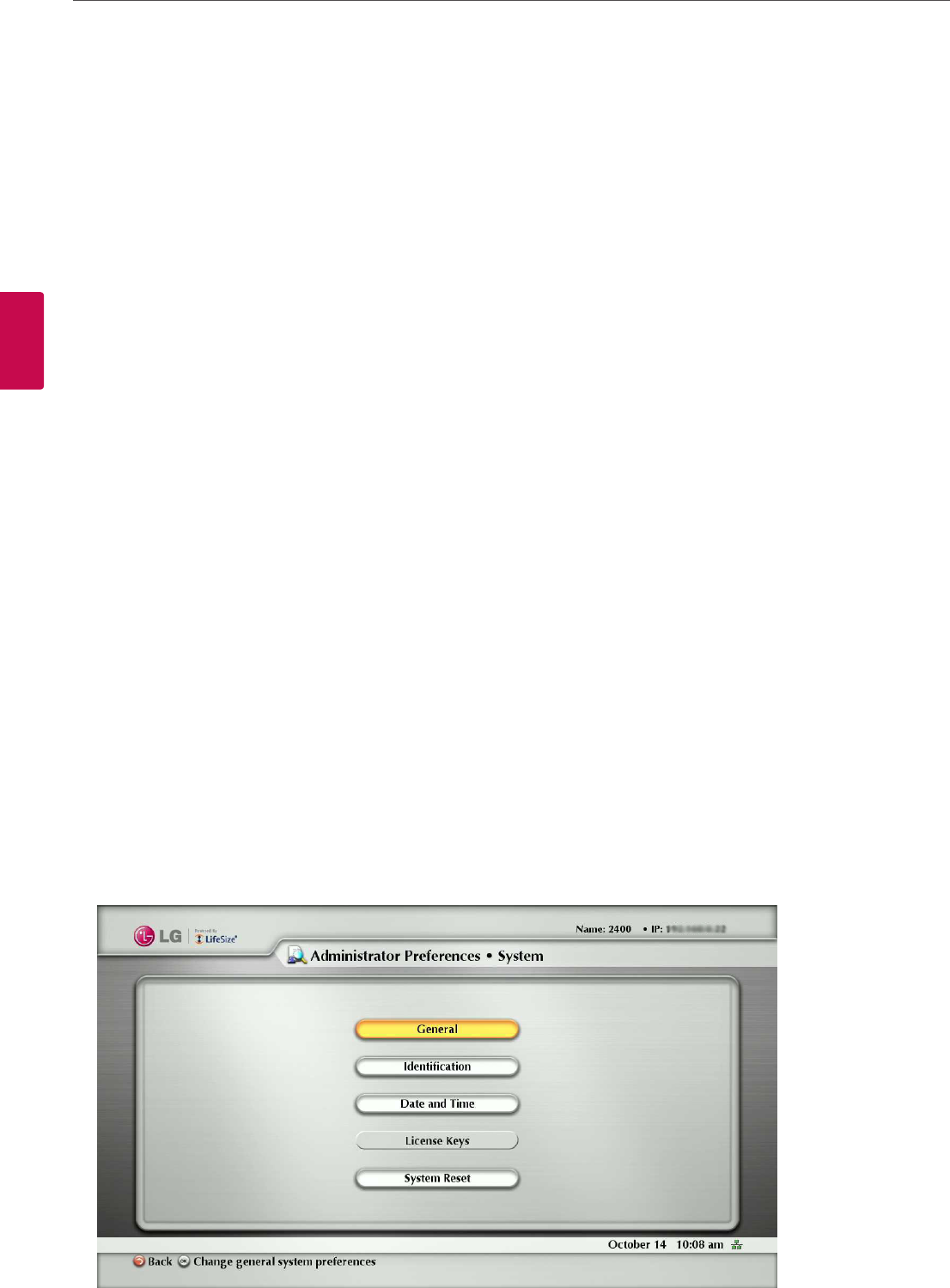
46
Installation
3
Installation
Selecting Priority of Quality Metrics for Source Video
You can favor sharpness or motion as a priority for the quality of primary video that the system sends to the far end during a
call.
If you favor sharpness by selecting a smaller number for the Administrator Preferences : Video : Video Quality : Primary
Video Motion preference, in lower bandwidth calls the system sends the primary video at a lower frame rate and a higher
resolution.
The default value (10) favors motion.
Adjusting Video Encoder Quality
You can adjust the quality of the video image sent to the far end during a call by specifying a relative lower or higher
resolution in the Administrator Preferences : Video : Video Quality : Video Encoder Quality preference.
Moving the slider to the right decreases the resolution of the video sent to the far end and improves the quality of the video
image.
Consider using this preference to make minor adjustments to the quality of the video image sent to the far end.
Adjusting the MTU of Video Packets
Video packets that exceed the maximum transmission unit (MTU) size for any router or segment along the network path may
be fragmented or dropped. This results in poor quality video at the receiving device.
You can set the MTU of video packets that your system sends.
The default value is 1 440 bytes. The allowed range is 900 to1 500 bytes.
To set the MTU for video packets, access Administrator Preferences : Video : Video Quality : Video MTU.
Record and Stream
“Record and Stream” in Administrator Preferences : Video is related to use of the LifeSize Video Center which is a network
server that stores and streams video sent by LifeSize video communications systems enable for streaming and recording.
Viewers access these videos and live streams from the server through a browser-based interface on the computers.
For this product information, refer to the Release Notes for LifeSize Video Center at lifesize.com/support.
Configuring System Settings
You can change settings that identify the system to users in the user interface, set the system date and time, check for updates
to license keys, and reset the system to its factory default settings by accessing Administrator Preferences : System.