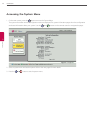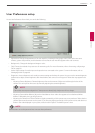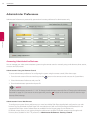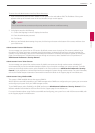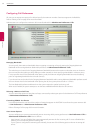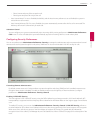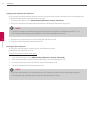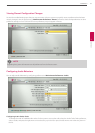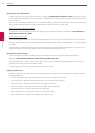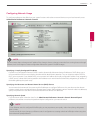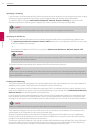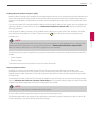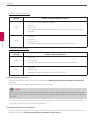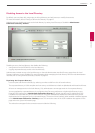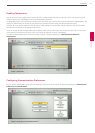34
Installation
3
Installation
Selecting the Active Microphone
To select a device to serve as the active microphone, navigate to Administrator Preferences : Audio and select a device in
the Active Microphone preference. The options that are available for the Active Microphone are Auto (default), Microphone
In, and Camera 1.
When the Active Microphone preference is set to Auto (the default), or if the option selected is not connected to the system,
the system automatically attempts to select a Microphone In, and then Camera 1, in that order.
Adjusting the Active Microphone Volume
To control the volume of the active microphone, adjust the Active Microphone Volume preference in User Preferences or
Administrator Preferences : Audio.
Checking Microphone Status
The Active Microphone eld in the System Information page shows which device is functioning as the active microphone.
When the value is None, the No Active Microphone indicator appears in the status bar indicating that no active microphone
is available.
The Microphone In eld appears in the System Information page for systems that have a microphone in connector on the
codec and indicates the connection status of a device for the input (None, Ready, or Error).
Testing Primary Audio Output
You can send audio test tones to speakers that are connected to the system as the primary audio output device.
Navigate to Administrator Preferences : Audio : Primary Audio Output Test.
Select a channel to test, or select Auto. The Auto option cycles through all available channels, playing the test tone for 5
seconds before moving to the next available channel.
To end the test, choose O or navigate to another preference or screen.
Adjusting Audio Levels
In addition to adjusting the audio volume for line in and the active microphone, you can adjust levels associated with the
following preferences:
• Line Out Treble (dB)—Boost the higher frequencies in the sound range for audio output.
• Line Out Bass (dB)—Boost the lower frequencies in the sound range for audio output.
• Ring Tone Volume—Select the volume level of the ring and busy tones.
• DTMF Tone Volume—Select the volume level of the DTMF and key click tones.
• Status Tone Volume—Select the volume level of status tones.
• System Ringer Volume—Select the volume level of the system ringer.
• System Ringer Tone—Select one of ve preset system ringer tones.