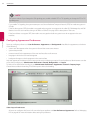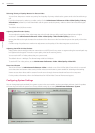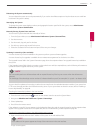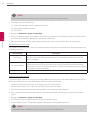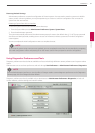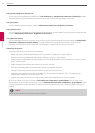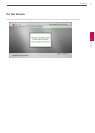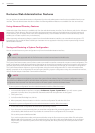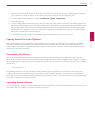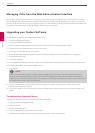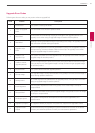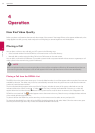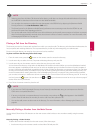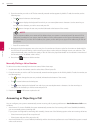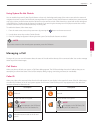52
Installation
3
Installation
Exclusive Web Administration Features
You can perform the same administrative conguration from the web administration interface that is available from the user
interface. The web administration interface contains the following additional features not available from the user interface.
Using Advanced Directory Features
Advanced usage of the directory is available only from the web administration interface. On the Directory tab, the List All button
retrieves the current directory data. You can import and export entries to and from the local directory using the Import and
Export buttons; you can export entries from the corporate directory. Clear All deletes all entries in the local directory. Search
enables you to locate a specic entry in the directory.
When importing and exporting directory entries from the web administration interface, use a text editor that supports UTF-
8 encoding to view or edit the data. Double-byte characters are not supported in directory entries imported using the web
administration interface.
Saving and Restoring a System Configuration
You can save and restore a system conguration only from the web administration interface.
NOTE
System restore is not supported with the FireFox browser or other browsers based on Mozilla code.
The System Save feature creates a text le that contains command line interface commands to restore a saved conguration. The
saved conguration includes all the preferences that can be set through the command line interface, except the command line
interface password and the password for the default SNMP user. You can edit the le manually to customize the conguration.
The System Restore feature restores a system conguration using the saved conguration le. For more information about
editing commands in the conguration le and saving and restoring a system conguration using the command line interface,
refer to LifeSize Passport Automation Command Line Interface.
NOTE
Conguration preferences and options vary across the system software releases. Restoring a system conguration using a
le saved from a dierent model or software release may produce unexpected results. LG recommends that you restore a
conguration that was saved from the same system or the same system model and software release.
To save a system conguration from the web administration interface, follow these steps:
1. In the web administration interface, navigate to Preferences : System : System Reset. If you wish to save system
passwords in the le, select Save passwords. Passwords saved with this option are not encrypted.
2. Click System Save.
3. In the Download le dialog box, click Yes.
4. When prompted, choose a location in which to save the conguration le and then click Save.
To restore the system conguration from the web administration interface, follow these steps:
1. Ensure that a saved conguration le exists before performing a restore.
2. If you chose not to save passwords when you saved the conguration le, passwords appear in the le as tokens
surrounded by ### characters and FIX: precedes the command in the conguration le, for example:
FIX: set admin password ###Password###
If you wish to replace these tokens with passwords before using the le to restore a system, delete FIX: and replace
###token### with the password. If you do not edit these lines, error 09 (invalid command) appears in the command
output when you restore the system; the FIX: lines are ignored; and values previously set for the passwords remain
unchanged.