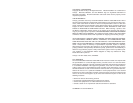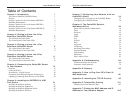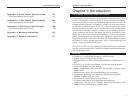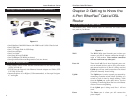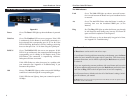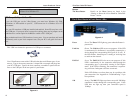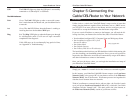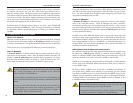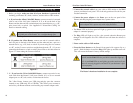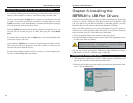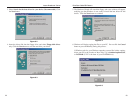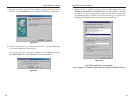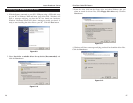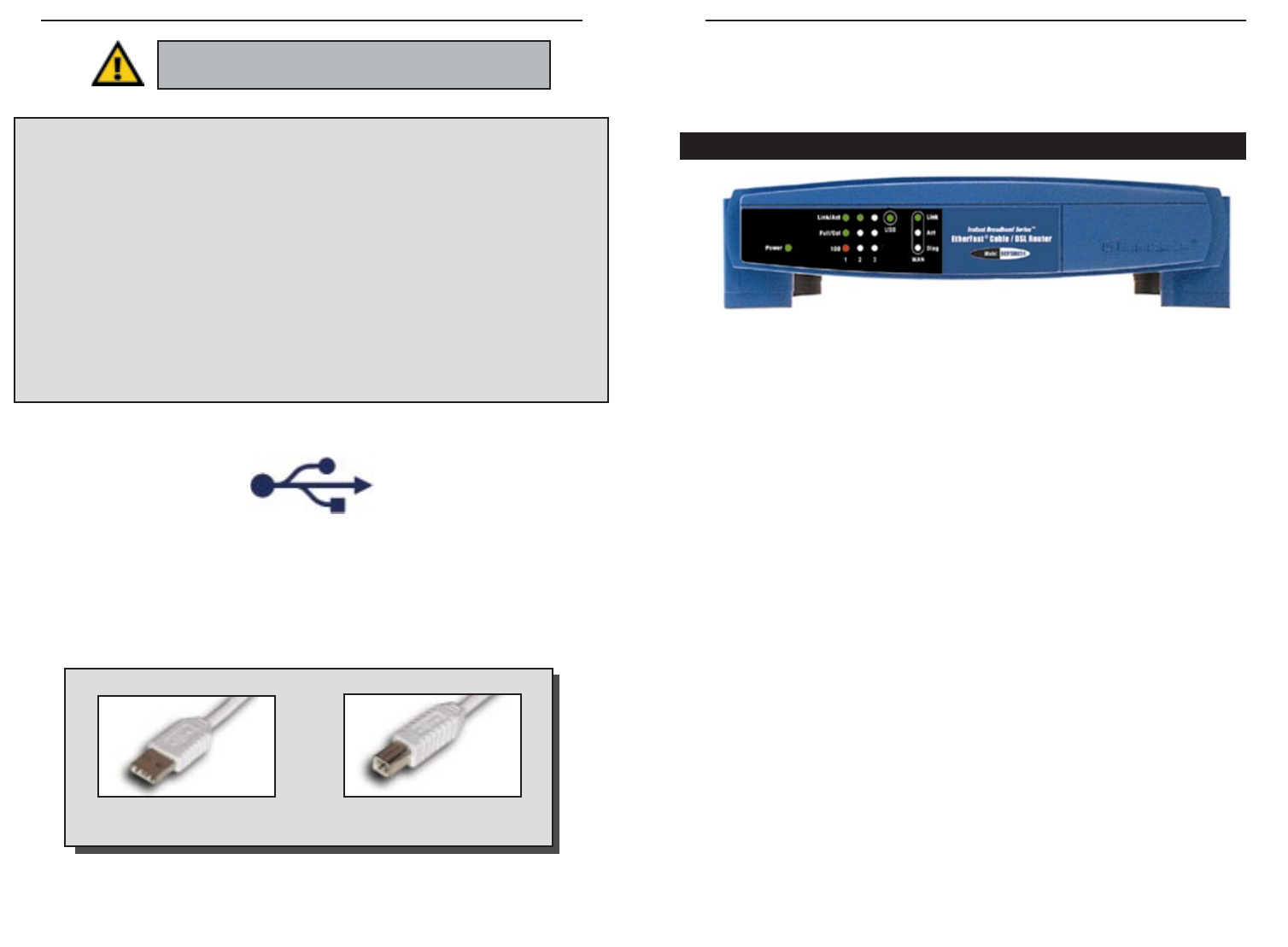
EtherFast
®
Cable/DSL Routers
13
Instant Broadband
™
Series
12
Buttons
The Reset Button Details on the Reset button are found in the
“Getting to Know the 4-Port EtherFast Cable/DSL
Router” section.
Power Green. The Power LED lights up green when the Router is
powered on.
Link/Act Green. The Link/Act LED serves two purposes. If the LED
is continuously lit, the Router is successfully connected to a
device through the corresponding RJ-45 port (1, 2, or 3). If
the LED flickers, then that port is sending or receiving data
to and from the network.
Full/Col Green. The Full/Col LED also serves two purposes. If this
LED is continuously lit, the connection made through the
corresponding port is successfully running in Full Duplex
mode. If the LED is flickering, the connection is experien-
cing collisions. Infrequent collisions are normal.
If this LED flickers too often, there may be a problem with
your connection. See “Appendix A: Troubleshooting” if you
have problems.
100 Orange. The 100 LED lights up when a successful 100 Mbps
connection is made through the corresponding port. If this
LED does not light up, then your connection speed is
10 Mbps.
This USB icon denotes the presence of a USB port or connector.
Your 3-Port Router comes with a USB cable that has two different types of con-
nectors. Type A, the master connector, is shaped like a rectangle and plugs into
your PC’s USB port. Type B, the slave connector, resembles a square and con-
nects to the USB port on the rear panel of your Router.
USB Compatibility with Your PC
To use the USB port on the 3-Port Router, you must have Windows 98, 2000,
Millennium, or XP installed on your PC. USB cannot run in a Windows 95 or NT
environment.
Also, your PC must have a USB port installed and enabled. Some PCs may have a dis-
abled USB port. If your port doesn’t seem to be working, there may be jumpers on the
motherboard or a menu option in the BIOS to enable a PC’s USB port.
Other motherboards have USB interfaces, but no ports. You can purchase and install
a USB-ready card at your local computer store. See your PC’s user guide for instruc-
tions.
USB Type A
USB Type B
Important: USB ports do not work on PCs running
Windows 95 or Windows NT.
The 3-Port Router’s Front Panel LEDs
Figure 4-2
Figure 4-3
Figure 4-4