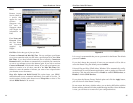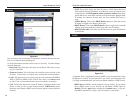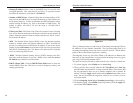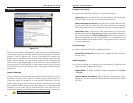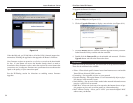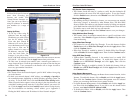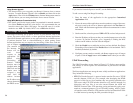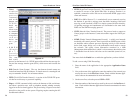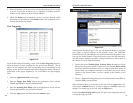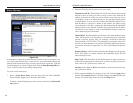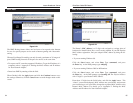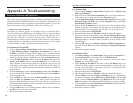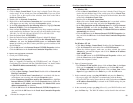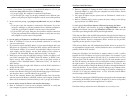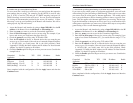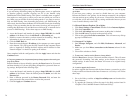EtherFast
®
Cable/DSL Routers
61
Instant Broadband
™
Series
5. Enter the IP address of the server that you want the Internet users to be able
to access. To find the IP address, go to “Appendix F: Finding the MAC
Address and IP Address for Your Network Adapter.”
6. Check the Enable box to enable the services you have defined. UPnP
Forwarding will not function if the Enable button is left unchecked. This is
disabled (unchecked) by default.
Port Triggering
From the Port Range Forwarding screen, click the Port Triggering button to
allow the Router to watch outgoing data for specific port numbers. The IP
address of the computer that sends the matching data is remembered by the
Router, so that when the requested data returns through the Router, the data is
pulled back to the proper computer by way of IP address and port mapping
rules.
1. Enter the Application Name of the trigger.
2. Enter the Trigger Port Range used by the application. Check with the
Internet application for the port number needed.
3. Enter the Incoming Port Range used by the application. Check with the
Internet application for the port number needed.
4. Click the Apply button and then click the Continue button.
60
With Dynamic Routing (Figure 8-19) you can enable the Router to automati-
cally adjust to physical changes in the network’s layout. The Cable/DSL
Firewall Router, using the RIP protocol, determines the network packets’ route
based on the fewest number of hops between the source and the destination.
The RIP protocol regularly broadcasts routing information to other routers on
the network. To set up Dynamic Routing:
1. Choose the correct Working Mode. Gateway Mode should be used if the
Router is hosting your network’s connection to the Internet. Router Mode
should be selected if the Router exists on a network with other routers. In
Router Mode, any computer connected to the Router will not be able to
connect to the Internet unless you have another router function as the
Gateway.
2. Choose a Dynamic Routing path protocol for either transmission (TX:) or
reception (RX:) of network data.
When finished making your changes on this tab, click the Apply button fol-
lowed by the Continue button to save these changes or Cancel to undo your
changes. For further help on this tab, click the Help button.
Clicking the Show Routing Table button will open a chart displaying how data
is routed through your LAN.
Dynamic Routing
Figure 8-18
Figure 8-19