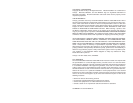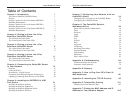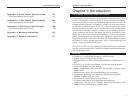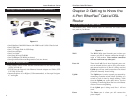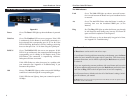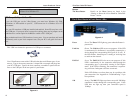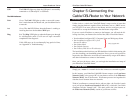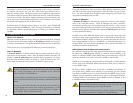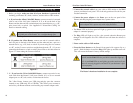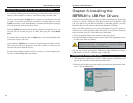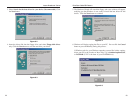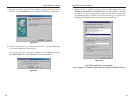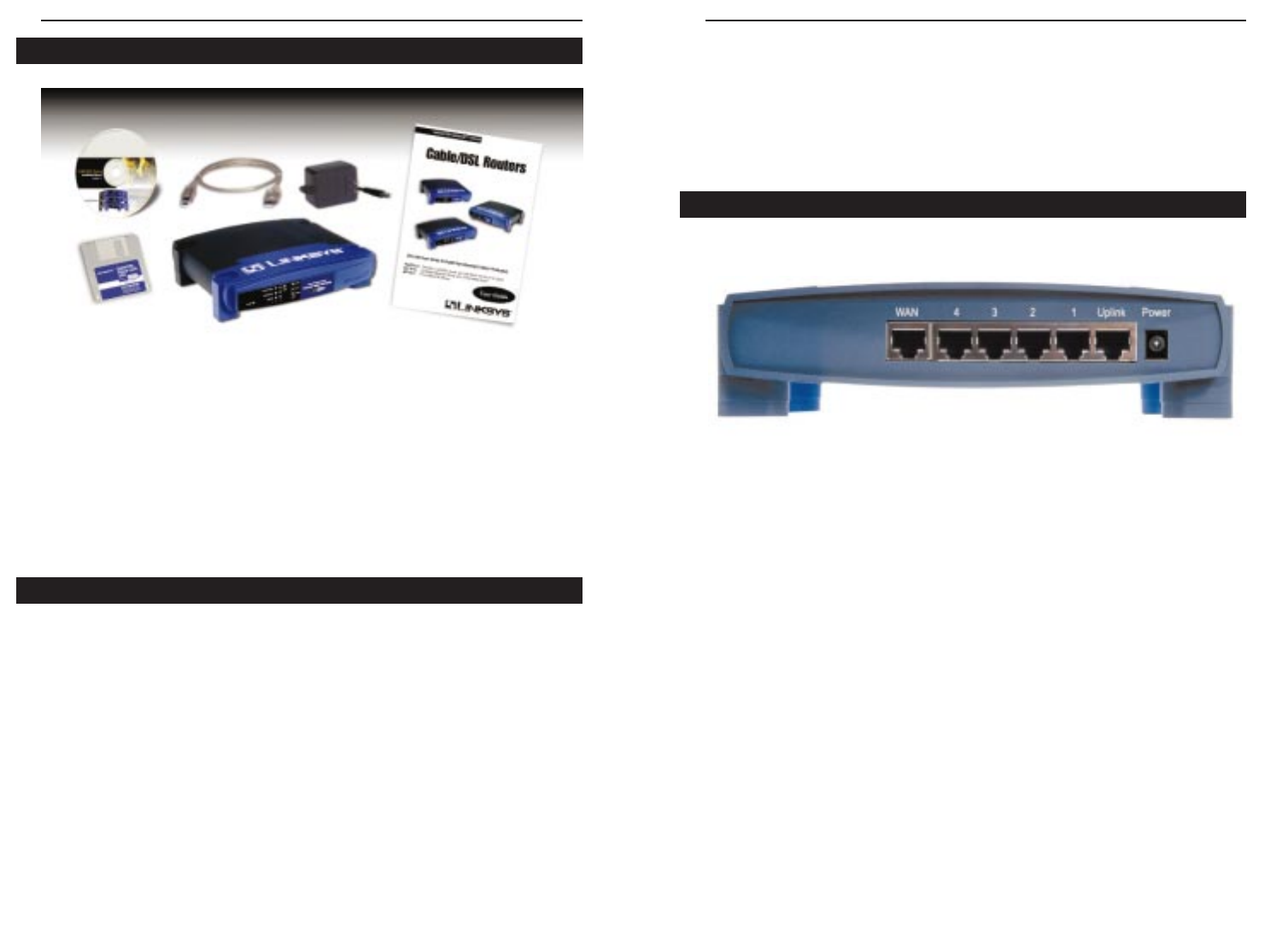
EtherFast
®
Cable/DSL Routers
5
Instant Broadband
™
Series
4
Chapter 2:Getting to Know the
4-Port EtherFast
®
Cable/DSL
Router
Your Router’s ports, where network cables are connected, are located on the
rear panel of your Router.
WA N The WA N (Wide Area Network) port is where you
connect your RJ-45 Internet connection through a
cable or DSL modem. Your modem connection
will not work from any other port.
Ports 1-4 These four LAN (Local Area Network) ports con-
nect to network devices, such as PCs, print servers,
and remote hard drives. If Port 1 is being used, the
Uplink port will not work because these two shared
ports have internally shared wiring.
Uplink The Uplink port is used to expand your network by
connecting to another switch or hub. Uplinking to a
switch or a hub is done by simply running a cable
from the Uplink port to the other device. See the
Uplinking: Connecting More Devices to the Router
section for more on uplinking.
If the Uplink port is being used, Port 1 will not
work.
Power The Power port is where you will connect the
power adapter.
• One EtherFast Cable/DSL Router with USB Port & 10/100 3-Port Switch
• One USB Cable
• One 3.5" Floppy Disk for USB Setup
• One Power Adapter
• One User Guide
• One Setup Wizard CD-ROM
• One TechHelper CD-ROM (not shown)
• One Quick Installation and Registration Card (not shown)
• One External Cable or DSL Modem with Ethernet Port and Network Cable
(UTP CAT 5 RJ-45)
• TCP/IP Network Protocol with Ethernet Network Adapter and Cable (UTP
CAT 5 RJ-45) Per PC
• Internet Explorer 4.0 or Higher (5.5 Recommended), or Netscape Navigator
4.7 and higher
Package Contents for the 3-Port Router (BEFSRU31)
Minimum Requirements
The 4-Port Router’s Rear Panel
Figure 1-3
Figure 2-1